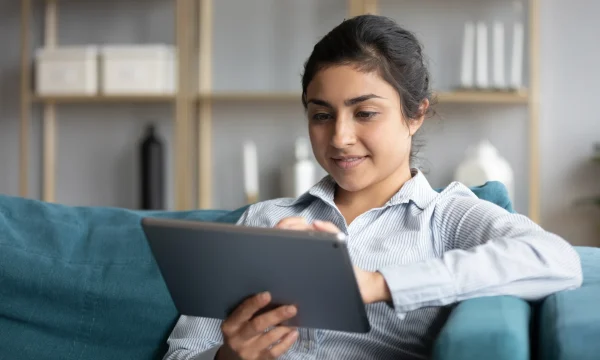What Is a Password Manager?
Many of us rely on passwords to secure our digital devices and online accounts, from our personal computers and mobile phones to our email addresses and all of our favorite social media and shopping accounts. And hackers are drooling at the chance to have easy access to it all.
That’s why every password should be unique and kept private. However, creating and remembering complex passwords can be easier said than done. That’s where a password manager can help.
This handy software program can store multiple passwords in an encrypted vault, helping to boost your digital security and save you the stress of having to constantly remember many different passcodes. Read on to find out how it works.
How does a password manager work?
A password manager is a program that stores passwords for local applications and online services so you don’t have to remember them yourself. Talk about convenience! Some password managers can even serve as password generators, creating strong and unique passwords for you.
Not all password managers are the same, however. Some might be offline or web-based. Offline password managers are installed on a device and keep your data on that device in an encrypted format. And to access this digital vault of saved passwords, you’ll need to enter a key password.
Web-based password managers also store passwords in an encrypted format but the passwords are kept in a cloud storage solution instead of on a specific device. A web-based solution has the benefit of allowing you to sync your password manager across multiple devices. That said, you’ll always need internet access to use a web-based password manager.
Features of a good password manager
There are many types of password managers available. Knowing what to look for when selecting a product can make things easier when you’re shopping around. While there are some free password managers available, these free versions usually lack the high-level functionality and user-friendliness of paid options.
Here are some key features shared by the best password managers on the market:
- Compatibility across multiple devices: You don’t want to buy and set up a different software for every device you own. Look for programs that allow you to secure passwords across multiple devices, accommodating laptops, mobile phones, and tablets. Also, make sure the password manager you select works the operating system you use (macOS, Windows, Linux, or something else).
- Single sign-on capability: When you need a password, you want to be able to access it as quickly as possible. Prioritize password-sharing tools that allow for a single sign-on. All you have to do is remember one key password to access your sensitive data.
- Two-factor authentication: You only want to have to remember one key password to use your password manager. However, you want your password vault to be more secure than requiring just one code. Two-factor authentication is the answer, requiring you to pass an extra security protocol, like entering a code that’s sent to your phone or using a biometric ID.
- Permission for unlimited passwords and devices: You probably already have at least 10 passwords you use regularly. The odds are that your list will only get longer as time goes on. Make sure you have unlimited passwords, especially if you live in a multi-person household. You also want to have unlimited devices.
- High-grade encryption: Some types of encryption are tougher to crack than others. To minimize the risk of a data breach, make sure your chosen software uses an advanced encryption standard, or AES, with 256 bits (one of the strongest encryption algorithms available), like McAfee True Key. The bit number determines the key length, so the longer the better.
Benefits of a password manager
Still not convinced that a password manager is for you? A better understanding of the benefits may convince you. This type of software program doesn’t just enhance digital security — it can also make your day-to-day life easier in many ways.
Here are some of the advantages of a great password manager.
Manage passwords across multiple devices
A cloud-based password manager allows you to access your passwords across multiple devices. You can simply use a desktop app or mobile app — or even a browser plugin — to get to your passwords whenever you need them. Your password manager holds all of the information you need in one secure yet flexible location.
Ability to use strong passwords
A weak password can be more susceptible to hackers and data breaches. A password manager allows you to generate new passwords that meet key criteria in terms of strength, like using a mix of letters, numbers, and symbols. Whenever you set up a new account, you can get a new, strong password for it without having to stress about remembering it.
Avoid having to reset passwords constantly
If one of your passwords is leaked or otherwise jeopardized and you use that password for other purposes, you have to then change all of your passwords. Needless to say, this can be a huge hassle.
With a password manager, you won’t run into this issue. You’ll be able to easily and safely store all of your passwords.
Easy to set up
Modern password managers are easy to use, with simple user interfaces and straightforward functionality. For example, with McAfee True Key, you sign in once and are automatically logged in on your other devices. The system saves passwords and will even fill in passwords for you with the autofill feature.
Do you need a password manager?
In a time when you likely have anywhere from 10 to 100 different passwords to remember, a password manager can be a smart investment. It’s a small price to pay for the added convenience and security it brings.
You can also save money and hassle by getting a password manager as part of a broader security package. For example, McAfee® Total Protection Ultimate includes a password manager, plus antivirus software, a VPN for safer Wi-Fi use, web protection against phishing scams, and more.
We’re here to help keep your accounts secure
The McAfee True Key password security tool takes the stress out of remembering passwords. Our user-friendly program stores your passwords using AES-256, an ultra-strong encryption algorithm. To access your passwords, you simply sign in on a trusted device and enter your key password. Multi-factor authentication adds another layer of protection.
This package can be used as a family plan to cover multiple devices, including PC and Mac computers, plus mobile devices (iPhone iOS or Android). Biometric ID via fingerprint is available on mobile.
McAfee TrueKey is also compatible with multiple web browsers, including Google Chrome, Firefox, and Safari. It can even be used with Microsoft Edge as a browser extension.
Find out more about McAfee’s digital security protection, from antivirus software to identity protection and file storage safeguards.

 Home
Home