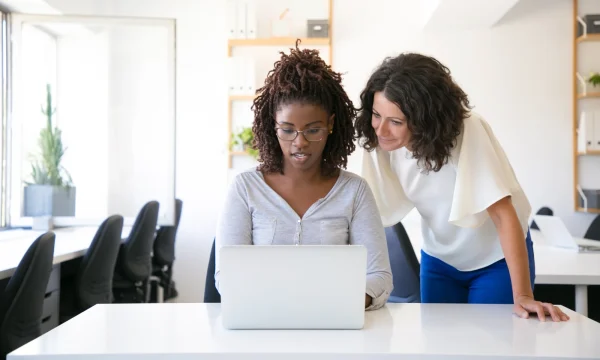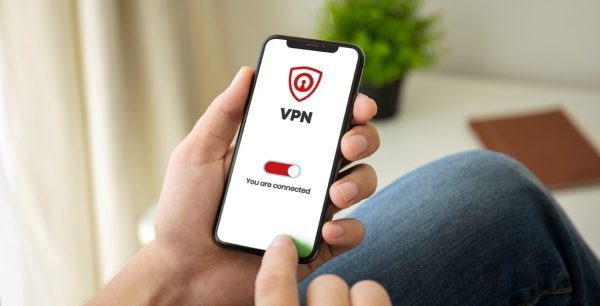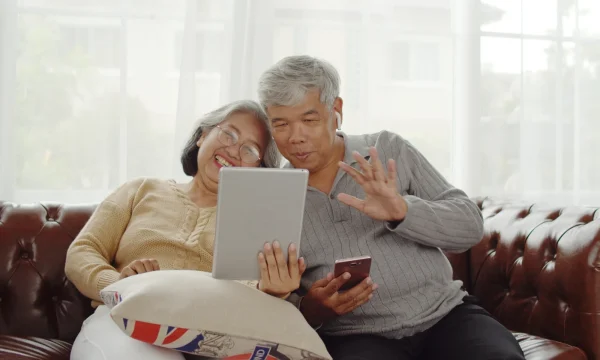Remove Malware from Your Android Device
If you’ve ever used a desktop computer before, you’ve likely dealt with viruses and malware that can infect your computer and create myriad problems. Some viruses are relatively easy to get rid of and will only cause a slowdown on your computer. However, other types of viruses and malware can cause significant damage to a computer and steal your data.
The best way to keep these problems at bay is to use reliable antivirus software and take some precautionary measures. But once the virus gets into your device, your main goal should be to remove it as soon as possible.
Just like desktop computers, Android devices can be infected by malware and other types of viruses. This guide takes you through the numerous steps involved on how to remove malware from Android devices.
What is Malware?
Malware refers to any kind of malicious software that gets into a computer, network, or computer server. Malware is used as a blanket term for worms, viruses, and any harmful computer programs. The purpose of malware is to directly damage computing devices and gain access to all kinds of sensitive information, which could include anything from your credit card information to the passwords you use for your bank account and social media accounts. While all viruses are malware, not every piece of malware would be considered a virus. The three main types of malware that may infect your Android device include a worm, a virus, and a Trojan.
What Is a Worm?
A worm is a piece of malware that spreads from one device to another by reproducing itself. Worms are particularly dangerous because they can operate autonomously and don’t need a host file or a hijack code to spread.
What Is a Virus?
A virus is a simple computer code that gets into a device’s program before forcing it to take a malicious action that can either damage the device or steal information. Many modern viruses are outfitted with a “logic bomb”, which means that the virus won’t execute until specific parameters have been met. Some viruses are sophisticated, so it may prove difficult to detect them before it’s too late and without an expert.
What Is a Trojan
A Trojan is a type of malicious software that the user of the Android device can only activate. These programs can’t reproduce themselves but can mimic normal functions that the user will invariably want to click on. Once the Trojan is activated, it spreads and starts to damage the device. Just like a regular application, Trojans typically request administrator access. If you select the “agree” button, the Trojan will have extensive access to your computing device.
What Malware Can Do to Android Phones
There are many things that malware can do after infecting Android phones. After all, the point of malware is to generate some revenue for cybercriminals. Malware on Android devices can download malicious applications, open unsafe web pages, send expensive SMS text messages, and steal information. This information can include your passwords, personal information, location, and contact list.
Once a hacker has access to your Android device, they can either sell or use your information on the dark web. More sophisticated and complex malware will take the form of ransomware, which can lock your phone and encrypt some of your data and documents. You will then be given time to pay a fee if you want to have your files and data restored.
How Do I Know If My Android Phone Has Malware on It?
While external damage to a phone is easy to identify, malware can inflict internal damage that is more challenging to detect. In many cases, malware will take up significant resources on your Android phone, which can create a slowdown and other similar problems that indicate the presence of malware. As such, you need to know if your phone has a virus or malware. Here are some signs that malware has infected your phone:
- Your phone has slowed down significantly without an apparent reason
- Your battery drains at a quicker rate than normal
- Applications are taking a long time to load
- The phone is using much more data than it should be
- Pop-up ads are in abundance
- You notice applications on your phone that you don’t recall downloading
- Your phone bills are higher than they should be
How Do I Check for Malware on My Android?
You can do several things to detect the presence of malware on your Android device, the primary of which is to run a standard antivirus scan. There are many different antivirus scans and programs that you can add to your phone. These programs can be either free or paid. Keep in mind that the most expensive antivirus program isn’t always the best. So, ensure that you select a program that offers complete functionality and doesn’t solely provide a quick scan feature.
Quick scans can help check common areas of your device for viruses. Full scans, however, are necessary if you want the program to check every facet of your Android phone. A quick scan may also give you a false belief that your phone is free from viruses and harmful malware.
How Do I Completely Remove Malware from Android?
Once you have detected malware on your Android phone, you can remove the malware by following five simple steps.
Step 1: Immediately Turn Your Phone Off Before Performing Some Research
Upon detecting malware, you should turn the device off entirely while you perform some research. Turning the device off should keep the problem from worsening and may stop the malware from spreading to other networks in the vicinity.
If you know the name of the application or program that contains malware, you should take this time to research the program’s name to learn more about what it could be doing to your phone. If you don’t know the name, consider looking up the symptoms you’ve noticed on another computer. The only way to eliminate malware on an Android phone is to identify the app that’s infected with malware.
Step 2: Turn the Phone On in Safe Mode or Emergency Mode
Once you know which application needs to be uninstalled and deleted, you should turn your phone on in safe mode or emergency mode. Switching to safe mode is relatively simple for most Android devices and can occur by turning your device on, holding the power button down for several seconds, and tapping the power-off button. From here, you should be given “power” options like reboot and safe mode. Once you activate the safe-mode option, your phone will restart. Being in safe mode is necessary to keep the malware from spreading as you uninstall the program with malware in it.
Step 3: Go to Device Settings to Locate the Malicious App
When you’re in safe mode, enter the “settings” section on your Android phone. You can access this mode by clicking the gear-shaped icon on the screen. You can also search for the “settings” section on your device. In settings, scroll down until you see the “apps” option, which you should click on. You’ll then be given a list of the applications that are present on your phone. Look through this list until you notice the app that’s infected and needs to be uninstalled. If the application is a core app, you may be unable to delete it. Instead, you would have the option of disabling the app. However, it’s unlikely that a core app is the source of a virus or malware.
Step 4: Uninstall the Infected Application
Uninstalling an application is easy and begins with selecting the app, which will provide you with options like “force stop”, “force close”, or “uninstall”. Select the uninstall option to get rid of the application that has been causing problems on your phone. There are times when you will be unable to delete the application that contains the virus properly. This scenario can happen if your phone has been hijacked with ransomware. In this situation, the ransomware can get into your administrative settings, ensuring that the app can’t be deleted. You can fix this problem by going to the main settings menu and selecting the “security” section. From here, search for the “phone device administrators” area. In this area, you should have the ability to change your administrator settings and allow you to delete the app.
Step 5: Opt For A Factory Reset
If you’re willing to say goodbye to the current media and content on your Android phone, a factory reset is an excellent option to eliminate the malware. This process does remove viruses and malware, but more potent malware may survive. You may detect as much malware as possible with a deep antivirus scan.
Step 6: Download Malware Protection
When you successfully eliminate the malware, you should focus on downloading malware protection and increasing your knowledge on how to remove malware from Android devices. Ensure that you use a program that will delete unnecessary files, protect your information, and scan for viruses. You should also check for updates regularly to keep the antivirus program up-to-date with the protection it offers.
Tips for Keeping Malware Off of Your Android Phone
It pays to know how to remove malware from Android, but it’s still better to keep them off your phone. You can take these simple steps to keep viruses and other malware off your phone include:
- Make sure that you invest in reputable and robust security software.
- Don’t click on links in text messages or emails that you aren’t familiar with./span>
- Keep your software and operating system up-to-date.
- Use complex passwords.
- Make sure that you don’t use an unsecured WiFi connection. A VPN may be necessary when you’re accessing public network connections.
- Only install applications from the Google Play Store and other sources you can trust.
Final Thoughts
Malware can damage your phone and potentially steal your information if you aren’t proactive about getting rid of the malware once it has been detected. You can avoid these problems altogether by using robust antivirus software like McAfee Mobile Security, seeking help from experts, and staying informed about modern cyber threats and the risks they pose.

 Home
Home