We’ve previously explained why it’s essential to configure privacy settings before using training trackers — both on your phone in general and within the app itself. Doing so minimizes the risk of exposing your personal data, including your location, to the public. You wouldn’t want just anyone to be able to follow your runs and know exactly where and when to find you offline, would you?
You can check out our already published guides on configuring smartphones and the popular running apps Strava and Nike Run Club. Today, we’re focusing on privacy settings in MapMyRun.
MapMyRun (available for Android and iOS) has a rather interesting history. In September 2024, it was acquired as part of the MapMyFitness suite of apps by the media company Outside (led by CEO Robin Thurston) from the American sportswear manufacturer Under Armour. And Under Armour, in turn, had acquired this suite for $150 million back in 2013 from… Robin Thurston, the very same person who founded MapMyFitness in 2007! So, after 11 years, Thurston regained the company he had founded 17 years earlier.
Setting up privacy in MapMyRun
Unlike many apps, you won’t find the privacy settings under the usual cog icon in the top right corner of the main screen – that’s for workout settings. Instead, tap the three dots in the bottom right corner for iOS, or the three-line “burger” menu in the top left corner for Android, then select Settings (not Privacy Center — that’s something else). On the next screen, choose Privacy.
What should you configure here? First, under Profile Sharing, make sure it’s set to My Friends or, even better, Only me. It’s also a good idea to toggle off the switch next to Find me by email address so people can’t do just that.
Next, check Route Sharing and Workout Sharing and ensure they’re also set to My Friends or, preferably, Only me. Finally, go back to Settings, find Push Notifications, and disable any unnecessary notifications — or just turn them all off with the toggle at the top.
If you decide to stop using MapMyRun, it’s a good idea to delete your account. To do this, navigate to Settings → Privacy Center and choose Delete Account.
If you use other fitness apps to track your workouts, you can set their privacy settings using our guides:
You can also learn how to configure privacy in other apps — from social networks to browsers — on our website Privacy Checker.
And Kaspersky Premium will maximize your privacy protection and shield you from digital identity theft on all your devices.
Don’t forget to subscribe to our blog to stay ahead of scammers with more guides and helpful articles.
 privacy
privacy
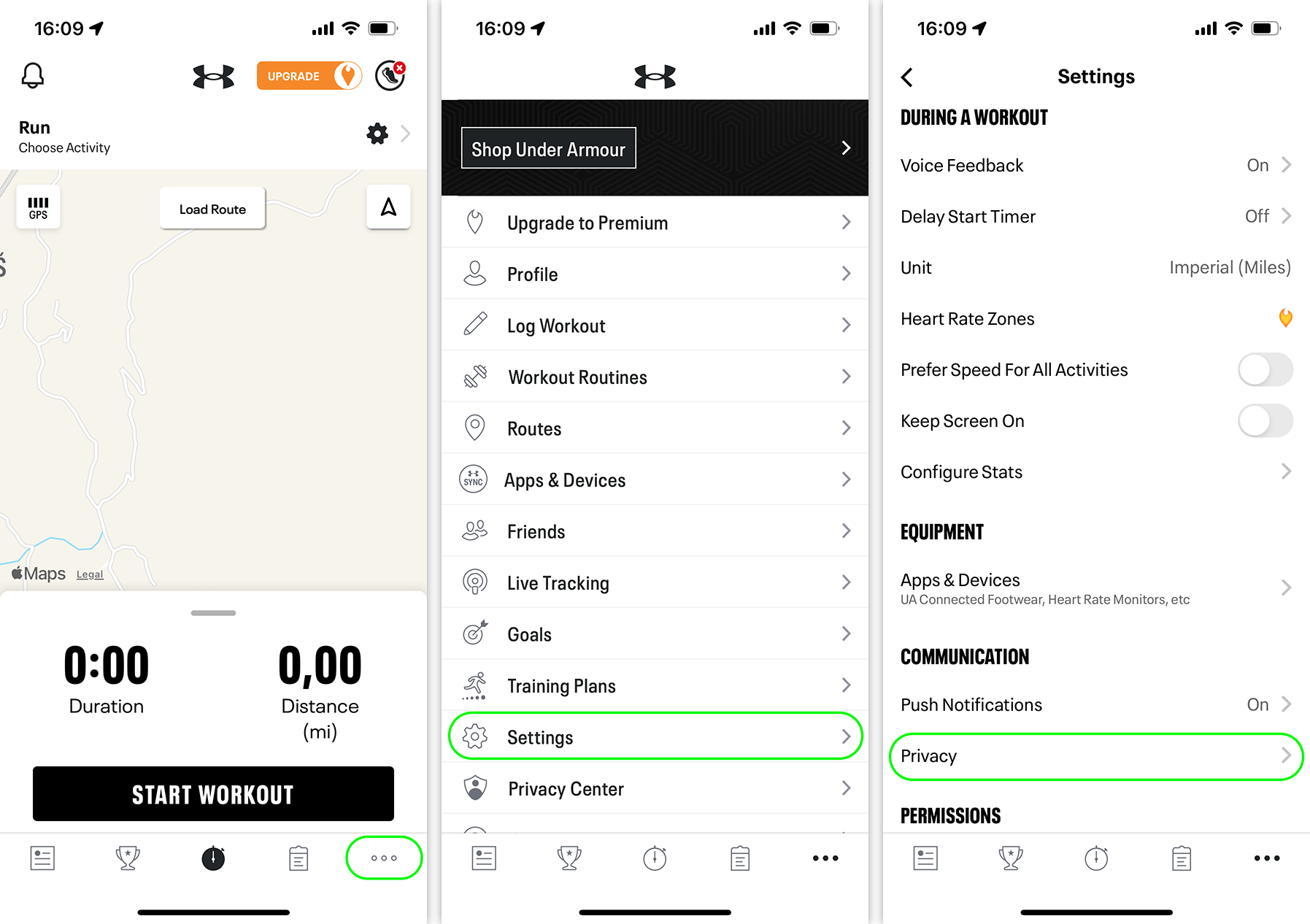
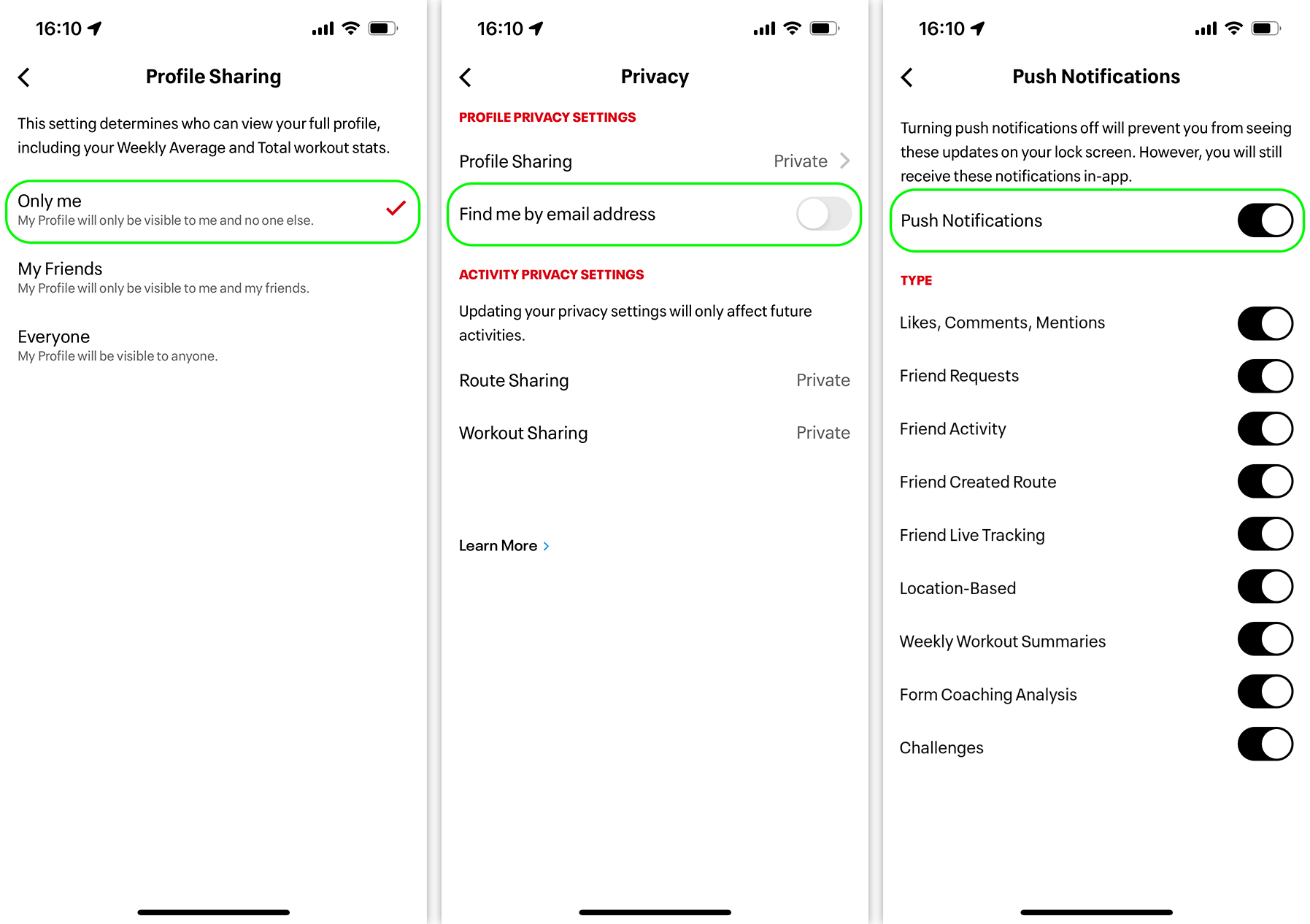

 Tips
Tips