This guide will explain how you can invite others to work on your website and grant different levels of permission depending on what you want the person to be able to do.
In this guide
Instead of giving someone your username and password (which would be a security risk), you can invite them to create their own user account on your site, becoming part of your “Team.”
To view your existing admin accounts and add new team members:
- Visit your site’s dashboard.
- Navigate to Users → All Users.

Select the appropriate tab for your admin interface style:
- Visit your site’s dashboard.
- Navigate to Users → All Users.
- Under the “Team” tab, click the “Add a team member” button.
- Select a role from the “Role” dropdown. For an explanation of each role and the permissions it grants, view User Roles.
- Enter the email address or WordPress.com username of the person you would like to invite. (Additional email address fields appear below automatically as you add an email address).
- Click the “Send invitation” button to send an email inviting them as a user of your site.
Invited users yet to accept the invitation will appear under a “pending invites” section:
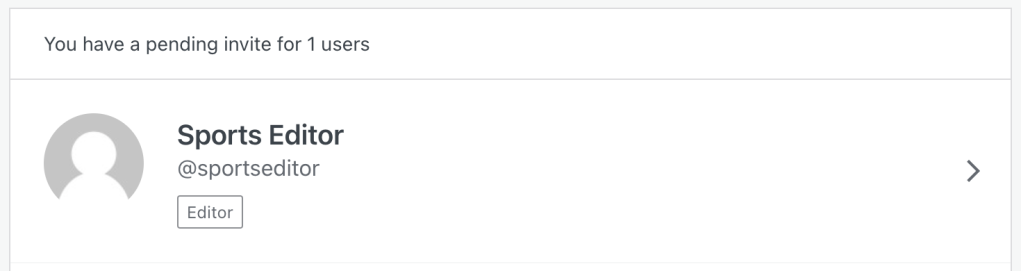
If you made a mistake and wish to rescind the invite, you can select the invitee under pending invites, and click the “Revoke” option.
Users invited to WordPress.com will shortly receive an invitation email with details on creating their own account and password. Once they click the “Accept invitation” button in that email, they can access your site under the role you set for them. They will then show up as part of your team in Users → All Users.
An Administrator can remove all accounts from the site except for the site owner’s account. To remove the site owner, first, get the site owner to transfer the site ownership to another administrator.
As an administrator, follow these steps to remove any user account from your site except the site owner’s account:
- Visit your site’s dashboard.
- Navigate to Users → All Users.
Select the appropriate tab for your admin interface style:
- Visit your site’s dashboard.
- Navigate to Users → All Users.
- Click on the user whom you would like to delete.
- For sites without plugins, you will see the Remove [Name] button to remove the user. After removing the user, you can bulk edit posts and reassign content to a different user.
- For plugin-enabled sites, you will be prompted to choose whether to attribute content to another user or delete the content.
- You can then click the “Delete user” button to remove the user.
To remove yourself from a site you have been added to as a Contributor, Author, Editor, or Administrator, take the following steps:
- Visit your profile at https://wordpress.com/me.
- On the side, click the “Manage Blogs” option:

- Hover your mouse over the site and click the “Leave Blog” link:

- Read the warning that appears, then confirm your decision. The site will be removed from your account and you will no longer have access to it.
Administrators can leave a site or blog provided they are not also the owner.
The site owner and other administrators can change other users’ roles by following the steps below.
- Starting in your dashboard, navigate to the Users section.
- Click on the user whose role you would like to change the role of.
- Select the new role from the dropdown labeled “Role”.
The site owner’s role cannot be set to anything other than Administrator. If you want to set the site owner to another role, first transfer ownership of the site to another user.
If you attempt to invite another user and they cannot receive your invitation, they may have previously blocked their email address from receiving invite emails from WordPress.com. You may also encounter an error message that reads “User blocked invites.” Note that this is distinct from adjusting their subscription email frequency when a new blog post is published.
If you believe the user has blocked invitations, and you confirm that they want to join your site, then you may contact WordPress.com Support for further assistance to unblock their invitations.
You may hire a WordPress expert to create or update your site. Here are a few important things to keep in mind:
- Never give out your own username & password to anyone, including a developer, freelancer, or other WordPress experts. The safe and secure way to grant access to your site is by adding a user as described above.
- Share our guide on Site Customization Best Practices with your developer so they can be aware of important considerations when working on a WordPress.com website.
- Once the work is complete, remove the developer’s access to your site.
Learn more about working with developers:
