【全网首发】鸿蒙开源三方组件--强大的弹窗库XPopup组件 精华
1. 介绍
XPopup是一个弹窗库,可能是Harmony平台最好的弹窗库。它从设计的时候就本着实用的原则,兼顾了美观和优雅的交互。用户都喜欢自然舒适的UI和交互,希望XPopup能带给你一些帮助或者惊喜!
2. 效果一览
| 内置弹窗(支持复用已有布局) | 列表Center弹窗 |
|---|---|
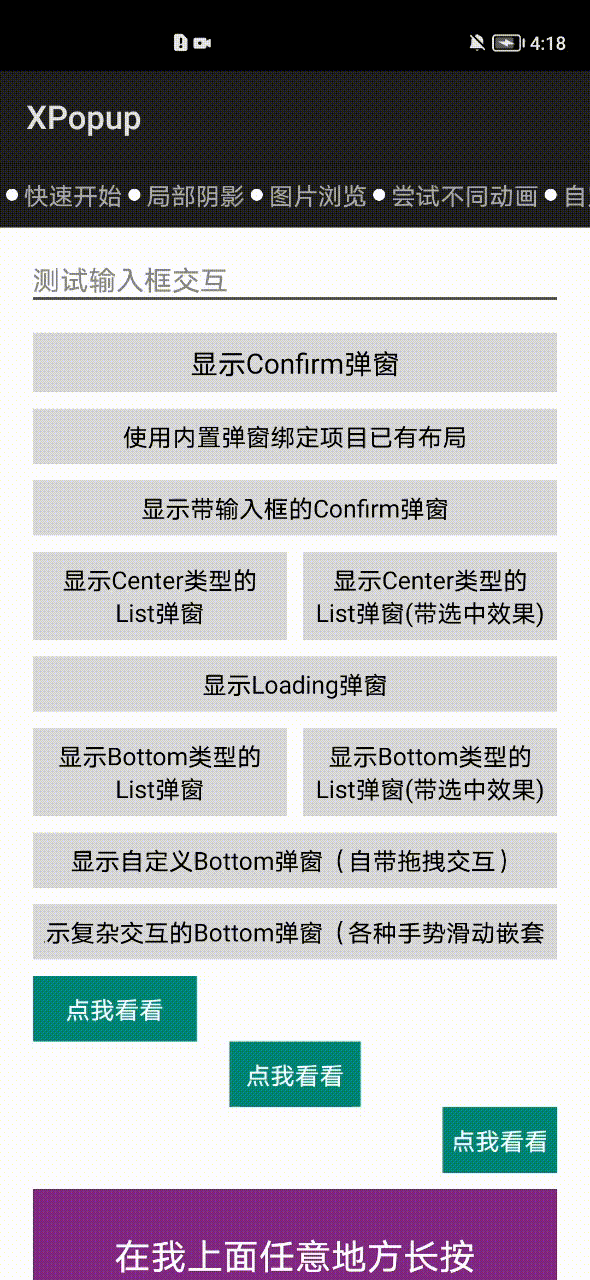 |
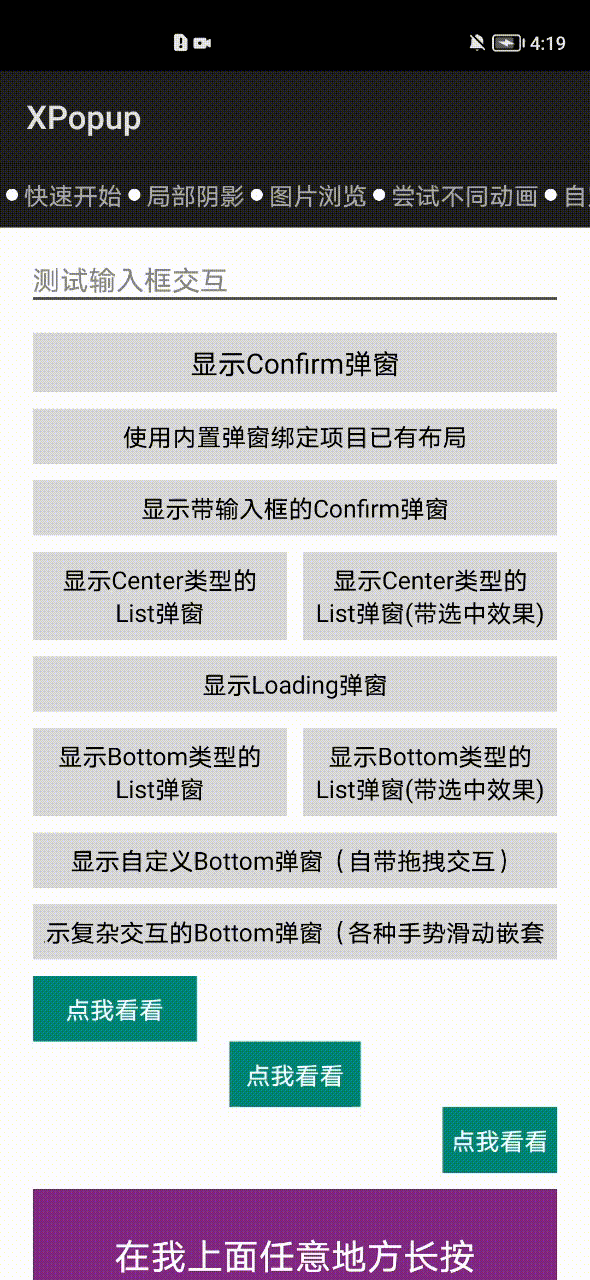 |
| Bottom列表弹窗 | 自定义Bottom弹窗 |
|---|---|
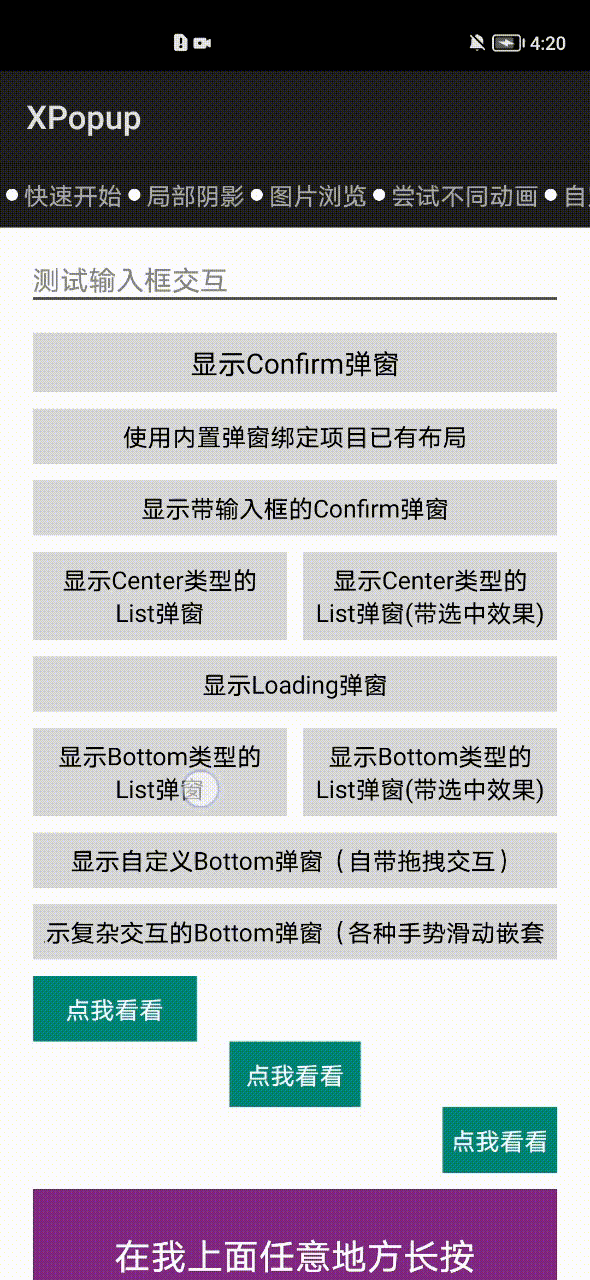 |
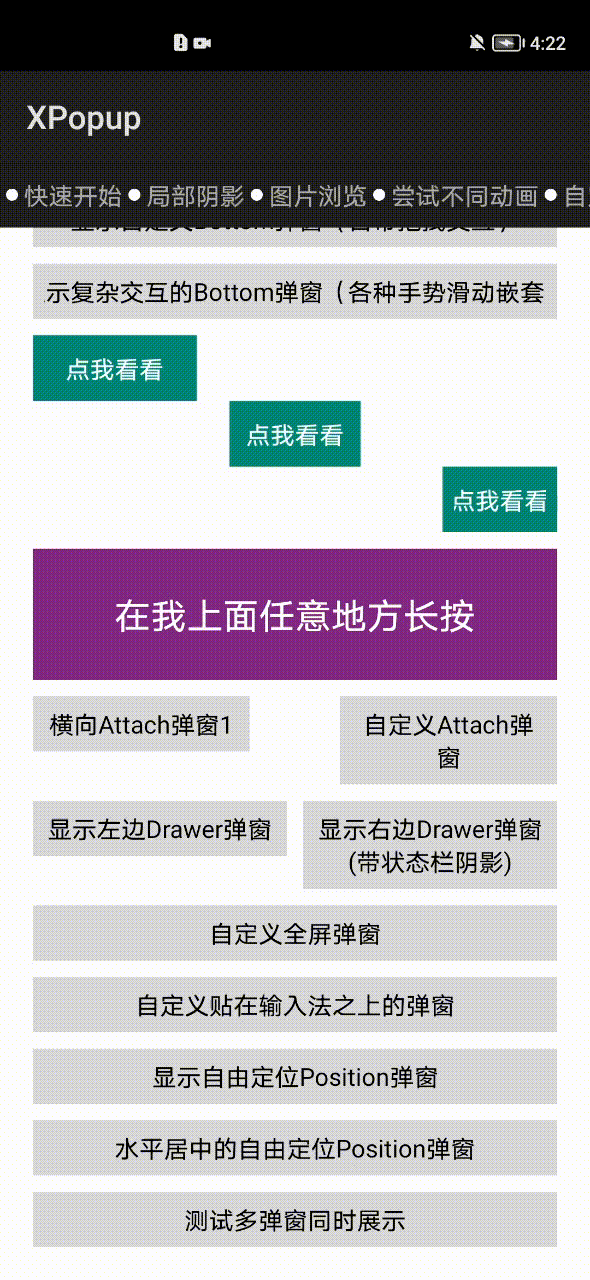 |
| Attach弹窗(动画优雅,智能定位,长按支持) | 自定义Attach弹窗(任意方向支持,灵活易用) |
|---|---|
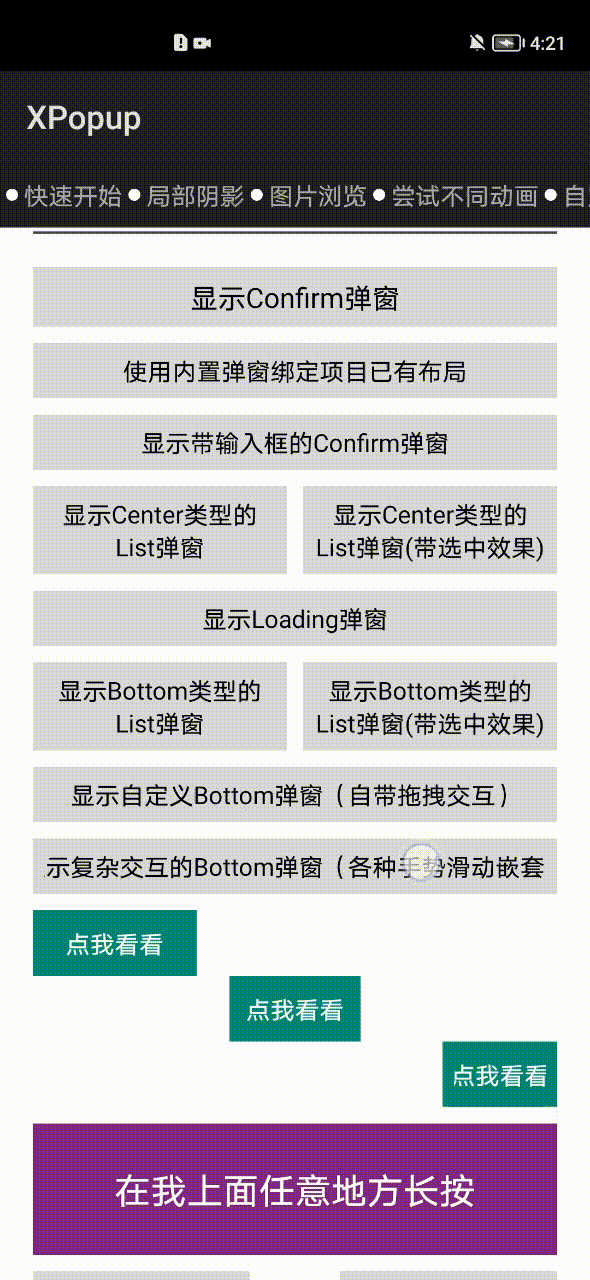 |
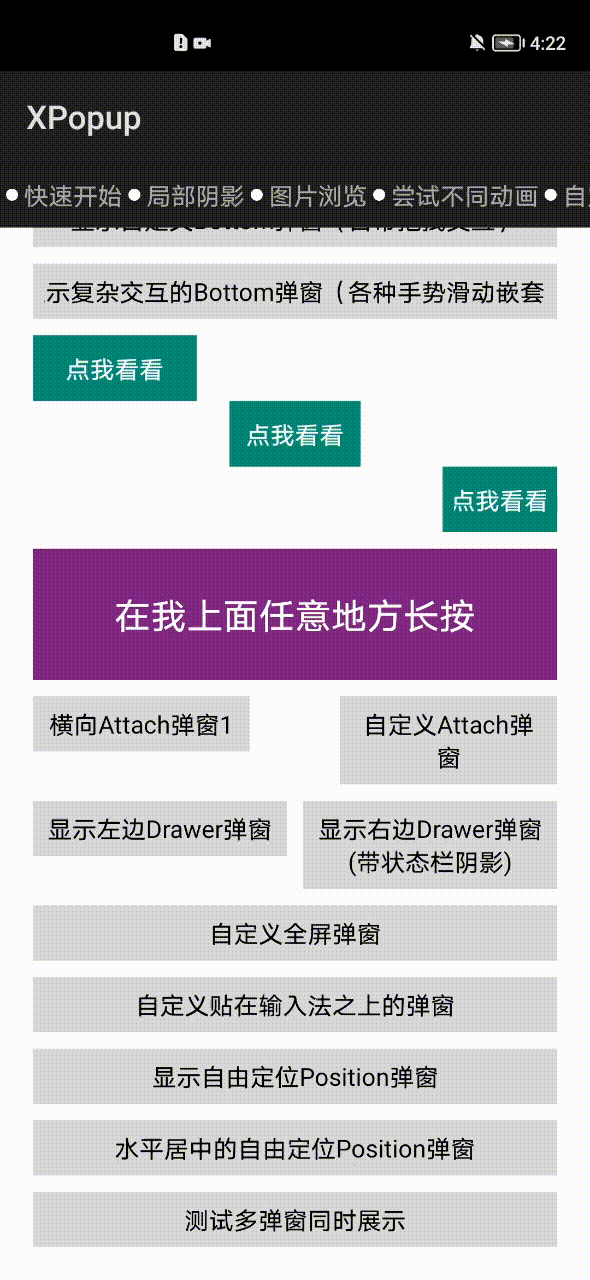 |
| Drawer弹窗 | 全屏弹窗(可作为Ability替代品,搭配十几个动画使用更佳) |
|---|---|
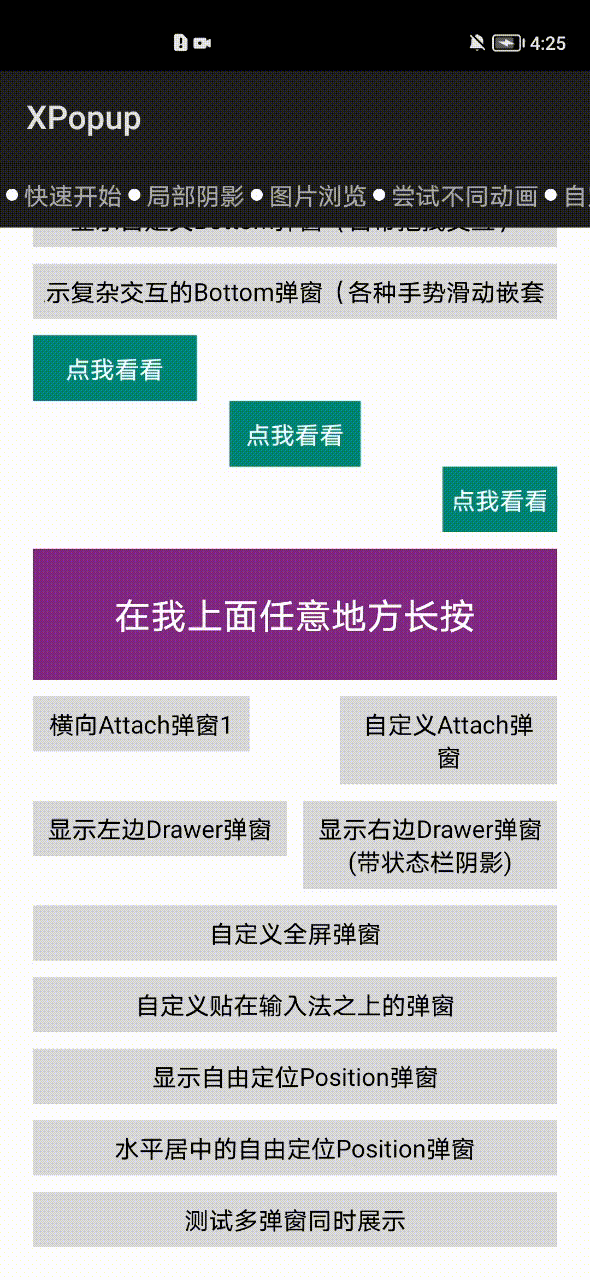 |
 |
| Position自由定位弹窗(放在屏幕任意地方) | 自定义底部弹窗 |
|---|---|
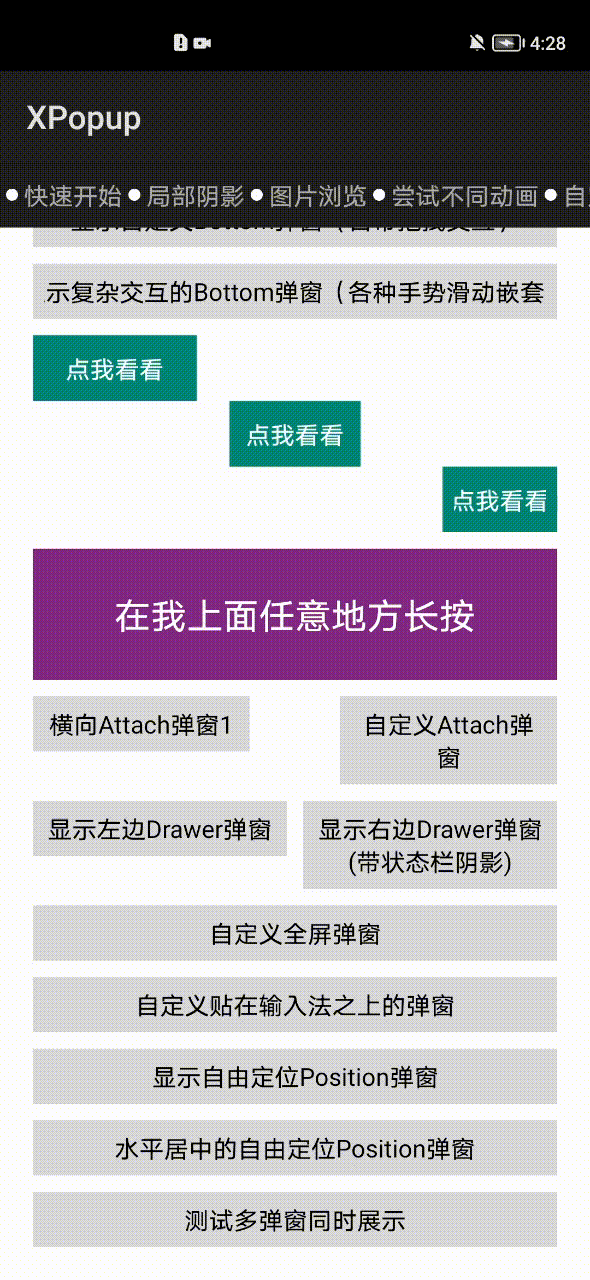 |
 |
| 自定义弹窗和自定义动画 | 内置优雅美观的动画器,可搭配弹窗结合使用 |
|---|---|
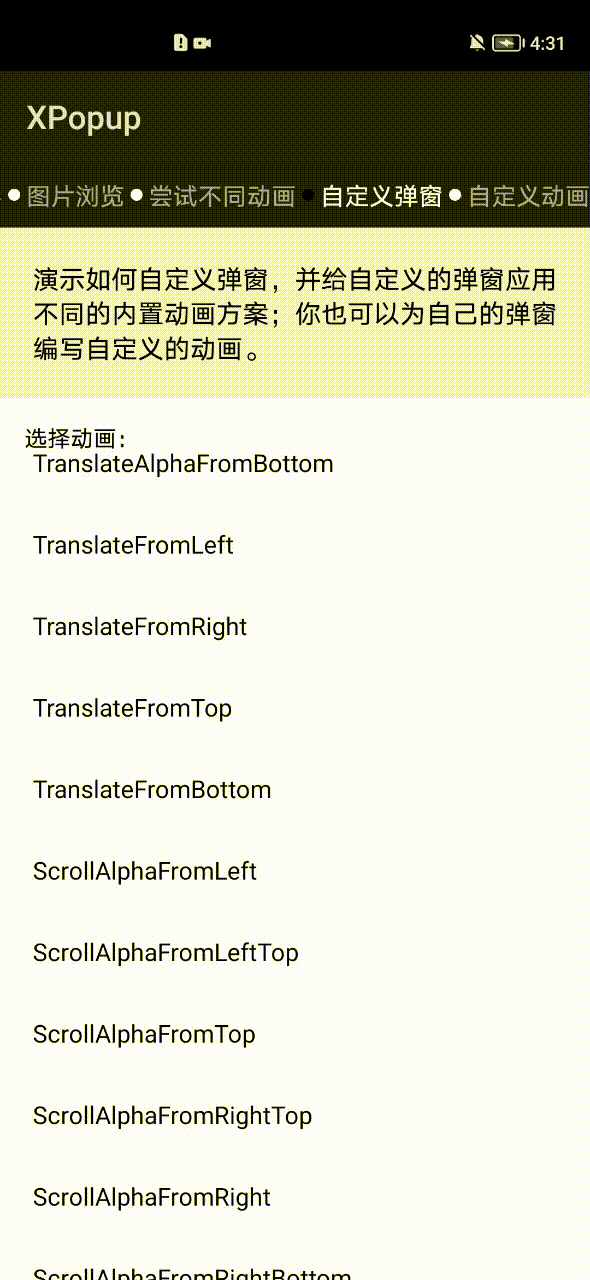 |
 |
| ImageViewer大图浏览弹窗 | 联想搜索实现,轻而易举 |
|---|---|
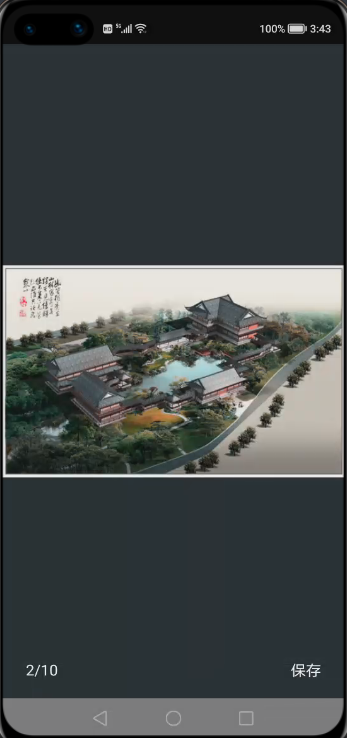 |
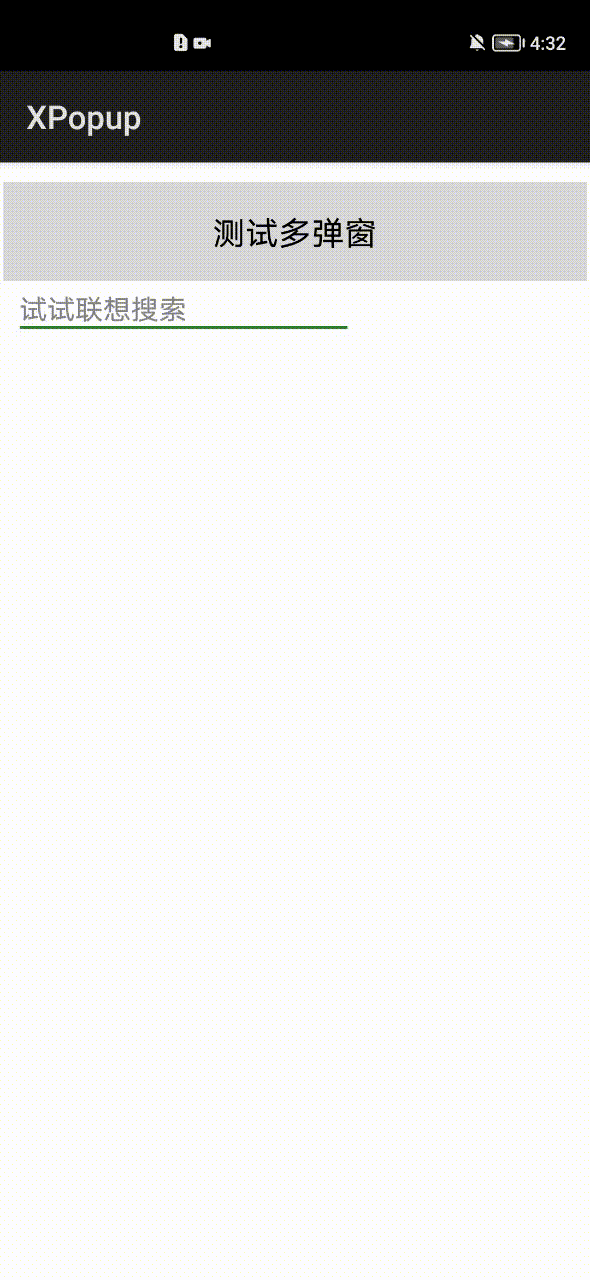 |
3. 依赖
allprojects{
repositories{
mavenCentral()
}
}
implementation 'io.openharmony.tpc.thirdlib:XPopup:1.0.3'
4. 如何使用
4.1 内置弹窗的使用
4.1.1 显示确认和取消对话框
new XPopup.Builder(getContext()).asConfirm("我是标题", "我是内容",
new OnConfirmListener() {
@Override
public void onConfirm() {
toast("click confirm");
}
})
.show();
4.1.2 显示待输入框的确认和取消对话框
new XPopup.Builder(getContext()).asInputConfirm("我是标题", "请输入内容。",
new OnInputConfirmListener() {
@Override
public void onConfirm(String text) {
toast("input text: " + text);
}
})
.show();
4.1.3 显示中间弹出的列表弹窗
new XPopup.Builder(getContext())
//.maxWidth(600)
.asCenterList("请选择一项", new String[]{"条目1", "条目2", "条目3", "条目4"},
new OnSelectListener() {
@Override
public void onSelect(int position, String text) {
toast("click " + text);
}
})
.show();
4.1.4 显示中间弹出的加载框
new XPopup.Builder(getContext())
.asLoading("正在加载中")
.show();
4.1.5 显示从底部弹出的列表弹窗
new XPopup.Builder(getContext())
.asBottomList("请选择一项", new String[]{"条目1", "条目2", "条目3", "条目4", "条目5"},
new OnSelectListener() {
@Override
public void onSelect(int position, String text) {
toast("click " + text);
}
})
.show();
4.1.6 显示依附于某个Component或者某个点的弹窗
new XPopup.Builder(getContext())
.atView(component) // 依附于所点击的Component,内部会自动判断在上方或者下方显示
.asAttachList(new String[]{"分享", "编辑", "不带icon"},
new int[]{ResourceTable.Media_icon, ResourceTable.Media_icon},
new OnSelectListener() {
@Override
public void onSelect(int position, String text) {
toast("click " + text);
}
})
.show();
如果是想依附于某个Component的触摸点,则需要先watch该Component,然后当单击或长按触发的时候去显示:
Component component = findComponentById(ResourceTable.Id_btnShowAttachPoint);
// 必须在事件发生前,调用这个方法来监视View的触摸
final XPopup.Builder builder = new XPopup.Builder(getContext()).watchView(component);
component.setLongClickedListener(new LongClickedListener() {
@Override
public void onLongClicked(Component component) {
builder.asAttachList(new String[]{"置顶", "复制", "删除"}, null,
new OnSelectListener() {
@Override
public void onSelect(int position, String text) {
toast("click " + text);
}
})
.show();
}
});
asAttachList方法内部是对AttachPopupView的封装,如果你的布局不是列表,可以继承AttachPopupView实现自己想要的布局。AttachPopupView会出现在目标的上方或者下方,如果你想要出现在目标的左边或者右边(像微信朋友圈那样点赞的弹窗),可以继承HorizontalAttachPopupView,然后编写你的布局即可。
最简单的示例如下:
public class CustomAttachPopup extends HorizontalAttachPopupView {
public CustomAttachPopup(Context context) {
super(context, null);
}
@Override
protected int getImplLayoutId() {
return ResourceTable.Layout_custom_attach_popup;
}
@Override
protected void onCreate() {
super.onCreate();
findComponentById(ResourceTable.Id_tv_zan).setClickedListener(new ClickedListener() {
@Override
public void onClick(Component component) {
ToastUtil.showToast(getContext(), "赞");
dismiss();
}
});
findComponentById(ResourceTable.Id_tv_comment).setClickedListener(new ClickedListener() {
@Override
public void onClick(Component component) {
ToastUtil.showToast(getContext(), "评论");
dismiss();
}
});
} // 设置状态栏的高度,用以修正自定义位置弹窗的高度
@Override
protected int setStatusBarHeight() {
return 130;
}}
4.1.7 显示大图浏览弹窗
// 当你点击图片的时候执行以下代码:
// 多图片场景(你有多张图片需要浏览)
new XPopup.Builder(getContext()).asImageViewer(image, position, list,
new OnSrcViewUpdateListener() {
@Override
public void onSrcViewUpdate(ImageViewerPopupView popupView, int position) {
// pager更新当前显示的图片
// 当启用isInfinite时,position会无限增大,需要映射为当前ViewPager中的页
int realPosi = position % list.size();
pager.setCurrentPage(realPosi, false);
}
}, new ImageLoader()).show();
// 单张图片场景
new XPopup.Builder(getContext())
.asImageViewer(image, url, new ImageLoader())
.show();// 图片加载器,XPopup不负责加载图片,需要你实现一个图片加载器传给我,这里以Glide和OkGo为例(可直接复制到项目中):
class ImageLoader implements XPopupImageLoader {
@Override
public void loadImage(int position, String url, Image imageView) {
// 一进入页面就加载图片的话,需要加点延迟
context.getUITaskDispatcher().delayDispatch(new Runnable() {
@Override
public void run() {
Glide.with(context)
.load(url)
.diskCacheStrategy(DiskCacheStrategy.ALL)
.into(image);
}
}, 50);
}
// 必须实现这个方法,用来下载图片。可参照下面的实现,内部保存图片会用到。如果你不需要保存图片这个功能,可以返回null。
@Override
public File getImageFile(Context context, String url) {
try {
return OkGo.<File>get(url).tag(this).converter(new FileConvert()).adapt().execute().body();
} catch (Exception e) {
LogUtil.error(TAG, e.getMessage());
}
return null;
}
}
如果你用的不是Glide,请参考去实现即可。
4.1.8 关闭弹窗
先拿到弹窗对象,以Loading弹窗为例,其他也是一样:
BasePopupView popupView = new XPopup.Builder(getContext())
.asLoading("正在加载中")
.show();
执行消失:
//有四个消失方法可供选择:
popupView.dismiss();
//立即消失
popupView.delayDismiss(300);
//延时消失,有时候消失过快体验可能不好,可以延时一下
popupView.smartDismiss();
//会等待弹窗的开始动画执行完毕再进行消失,可以防止接口调用过快导致的动画不完整。
popupView.dismissWith({});
//消失动画执行完之后执行某些逻辑
我们在项目中经常会点击某个按钮然后关闭弹窗,接着去做一些事。比如:点击一个按钮,关闭弹窗,然后开启一个界面,要知道弹窗的关闭是有一个动画过程的,上面的写法会出现弹窗还没有完全关闭,就立即跳页面,界面有一种顿挫感;而且在设备资源不足的时候,还可能造成丢帧。所以很多时候不推荐直接使用dismiss()方法,除非你关闭完弹窗后面没有任何逻辑执行。
为了得到最佳体验,您可以等dismiss动画完全结束去执行一些东西,而不是立即就执行。可以这样做:
popupView.dismissWith(new Runnable() {
@Override
public void run() {
// 跳转到新页面
}});
每个弹窗本身也有onShow()和onDismiss()的生命周期回调,可以根据需要使用。
还有这样一种场景:弹窗show()完之后,你的逻辑执行完毕,然后调用dismiss()。但是你的逻辑执行过快,可能导致弹窗的show动画还没有执行完就直接dismiss了,界面上的感觉并不好。这个时候推荐使用smartDismiss()方法,这个方法能保证弹窗的show动画执行完再关闭弹窗。
4.1.9 复用项目已有布局
如果你项目中已经有写好的弹窗布局,而想用XPopup提供的动画和交互能力,也是完全没有问题的。目前支持设置自定义布局的弹窗有:
- Confirm弹窗,就是确认和取消弹窗
- 带输入框的Confirm弹窗
- Loading弹窗
- 带列表的Attach弹窗,Center弹窗和Bottom弹窗
假设,你想使用XPopup的Confirm弹窗,但布局想用自己的,只需要这样设置一下,其他不用动即可:
new XPopup.Builder(getContext())
.asConfirm(null, "您可以复用项目已有布局,来使用XPopup强大的交互能力和逻辑封装,弹窗的布局完全由你自己控制。\n" +
"需要注意的是:你自己的布局必须提供一些控件Id,否则XPopup找不到控件。",
"关闭", "XPopup牛逼",
new OnConfirmListener() {
@Override
public void onConfirm() {
toast("click confirm");
}
}, null, false, ResourceTable.Layout_my_confim_popup)//绑定已有布局
.show();
这样布局就是您自己的了,动画和交互XPopup会帮你完成。但是需要注意的是,你自己提供的布局必须包含一些id,否则XPopup无法找到控件;id必须有,控件你可以随意组合与摆放。具体如下:
- Confirm弹窗必须包含的Text以及id有:tv_title,tv_content,tv_cancel,tv_confirm
- 带输入框的Confirm弹窗在Confirm弹窗基础上需要增加一个id为et_input的TextField
- Loading弹窗,如果你想显示一个Loading文字说明,则必须有一个id为tv_title的Text;如果不需要文字说明,则没要求
- 带列表的弹窗会多一个bindItemLayout()方法用来绑定item布局
- 其他不在多说,看bindLayout方法说明,会说明要求哪些id
每种内置弹窗的bindLayout和bindItemLayout的要求都在方法说明上,无需记忆,用的时候查看下方法的说明即可。
4.2 自定义弹窗
当你自定义弹窗的时候,需要根据需求选择继承CenterPopupView,BottomPopupView,AttachPopupView/HorizontalAttachPopupView,DrawerPopupView,PartShadowPopupView,FullScreenPopupView,PositionPopupView其中之一。
每种弹窗的功能和使用场景如下:
- CenterPopupView:中间弹窗的弹窗,比如:确认取消对话框,Loading弹窗等,如果不满意默认的动画效果,可以设置不同的动画器
- BottomPopupView:从底部弹出的弹窗,比如:从底部弹出的分享弹窗,知乎的从底部弹出的评论弹窗,抖音从底部弹出的评论弹窗。这种弹窗带有智能的嵌套滚动和手势拖动
- AttachPopupView/HorizontalAttachPopupView:Attach弹窗是需要依附于某个点或者某个Component来显示的弹窗;其中AttachPopupView会出现在目标的上方或者下方。如果希望想要微信朋友圈点赞弹窗那样的效果,出现在目标的左边或者右边,则需要继承 HorizontalAttachPopupView来做
- DrawerPopupView:从界面的左边或者右边弹出的像DrawerLayout那样的弹窗,Drawer弹窗本身是横向滑动的,但对PageSlider和ScrollView等横向滑动控件做了兼容,在弹窗内部可以放心使用它们
- FullScreenPopupView:全屏弹窗,看起来和Ability 一样。该弹窗其实是继承Center弹窗进行的一种实现,可以设置任意的动画器
- ImageViewerPopupView:大图浏览弹窗
- PositionPopupView:自由定位弹窗,如果你想让弹窗显示在左上角,或者右上角,或者任意位置,并且不需要依附任何Component,此时你需要它
自定义弹窗只有2个步骤:
一:根据自己的需求编写一个类继承对应的弹窗
二:重写getImplLayoutId()返回弹窗的布局,在onCreate中像Ability那样编写你的逻辑即可
注意:自定义弹窗本质是一个自定义控件,但是只需重写一个参数的构造,其他的不要重写,所有的自定义弹窗都是这样。
4.2.1 自定义Center弹窗
class CustomPopup extends CenterPopupView {
//注意:自定义弹窗本质是一个自定义控件,但是只需重写一个参数的构造,其他的不要重写,所有的自定义弹窗都是这样
public CustomPopup(Context context) {
super(context, null);
}
// 返回自定义弹窗的布局
@Override
protected int getImplLayoutId() {
return ResourceTable.Layout_custom_popup;
}
// 执行初始化操作,比如:findComponentById,设置点击,或者任何你弹窗内的业务逻辑
@Override
protected void onCreate() {
super.onCreate();
findComponentById(ResourceTable.Id_tv_close).setClickedListener(new ClickedListener() {
@Override
public void onClick(Component component) {
dismiss(); // 关闭弹窗
}
});
}
// 设置最大宽度,看需要而定
@Override
protected int getMaxWidth() {
return super.getMaxWidth();
}
// 设置最大高度,看需要而定
@Override
protected int getMaxHeight() {
return super.getMaxHeight();
}
// 设置自定义动画器,看需要而定
@Override
protected PopupAnimator getPopupAnimator() {
return super.getPopupAnimator();
}
// 弹窗的宽度,用来动态设定当前弹窗的宽度,受getMaxWidth()限制
protected int getPopupWidth() {
return 0;
}
// 弹窗的高度,用来动态设定当前弹窗的高度,受getMaxHeight()限制
protected int getPopupHeight() {
return 0;
}}
注意:Center弹窗的最大宽度默认是屏幕宽度的0.8,如果你自定义布局的宽度是写死的,有可能超出屏幕宽度的0.8,如果你不想被最大宽度限制,只需要重写方法:
@Overrideprotected int getMaxWidth() {
return 0;
//返回0表示不限制最大宽度
}
使用自定义弹窗:
new XPopup.Builder(getContext())
.asCustom(new CustomPopup(getContext()))
.show();
4.2.2 自定义Attach弹窗
public class CustomAttachPopup2 extends AttachPopupView {
public CustomAttachPopup2(Context context) {
super(context, null);
}
@Override
protected int getImplLayoutId() {
return ResourceTable.Layout_custom_attach_popup2;
}
// 设置状态栏的高度,用以修正自定义位置弹窗的高度
@Override
protected int setStatusBarHeight() {
return 130;
}}
4.2.3 自定义DrawerLayout类型弹窗
public class CustomDrawerPopupView extends DrawerPopupView {
public CustomDrawerPopupView(Context context) {
super(context, null);
}
@Override
protected int getImplLayoutId() {
return ResourceTable.Layout_custom_list_drawer;
}
@Override
protected void onCreate() {
super.onCreate();
findComponentById(ResourceTable.Id_btn).setClickedListener(new ClickedListener() {
@Override
public void onClick(Component component) {
toast("nothing!!!");
}
});
}}
使用自定义的DrawerLayout弹窗:
new XPopup.Builder(getContext())
.popupPosition(PopupPosition.Right)//右边
.asCustom(new CustomDrawerPopupView(getContext()))
.show();
4.2.4 自定义Bottom类型的弹窗
自定义Bottom类型的弹窗会比较常见,默认Bottom弹窗带有手势交互和嵌套滚动;如果您不想要手势交互可以调用enableDrag(false)方法关闭。
请注意:弹窗的宽高是自适应的,大部分情况下都应该将弹窗布局的高设置为match_content;除非你希望得到一个高度撑满的弹窗。
Demo中有一个模仿知乎评论的实现,代码如下:
public class ZhihuCommentPopup extends BottomPopupView {
ListContainer listContainer;
public ZhihuCommentPopup(Context context) {
super(context, null);
}
@Override
protected int getImplLayoutId() {
return ResourceTable.Layout_custom_bottom_popup;
}
@Override
protected void onCreate() {
super.onCreate();
listContainer = (ListContainer) findComponentById(ResourceTable.Id_listContainer);
ArrayList<String> strings = new ArrayList<>();
for (int i = 0; i < 30; i++) {
strings.add("");
}
EasyProvider commonAdapter = new EasyProvider<String>(getContext(), strings, ResourceTable.Layout_adapter_zhihu_comment) {
@Override
protected void bind(ViewHolder holder, String itemData, final int position) {}
};
listContainer.setItemClickedListener(new ListContainer.ItemClickedListener() {
@Override
public void onItemClicked(ListContainer listContainer, Component component, int position, long id) {
dismiss();
}
});
listContainer.setItemProvider(commonAdapter);
}
// 最大高度为Window的0.7
@Override
protected int getMaxHeight() {
return (int) (XPopupUtils.getScreenHeight(getContext()) * .7f);
}}
4.2.5 自定义全屏弹窗
public class CustomFullScreenPopup extends FullScreenPopupView {
public CustomFullScreenPopup(Context context) {
super(context, null);
}
@Override
protected int getImplLayoutId() {
return ResourceTable.Layout_custom_fullscreen_popup;
}
@Override
protected void onCreate() {
super.onCreate();
// 初始化
}}
4.2.6 自定义ImageViewer弹窗
目前大图浏览弹窗支持在上面添加任意自定义布局和背景颜色,做法是写一个类继承ImageViewerPopupView弹窗,然后重写布局即可。
代码如下:
public class CustomImagePopup extends ImageViewerPopupView {
public CustomImagePopup(Context context) {
super(context, null);
}
@Override
protected int getImplLayoutId() {
return ResourceTable.Layout_custom_image_viewer_popup;
}}
由于是自定义的大图浏览弹窗,就要用自定义弹窗的方式来开启了:
// 自定义的弹窗需要用asCustom来显示,之前的asImageViewer这些方法当然不能用了。
CustomImagePopup viewerPopup = new CustomImagePopup(getContext());
// 自定义的ImageViewer弹窗需要自己手动设置相应的属性,必须设置的有srcView,url和imageLoader。
viewerPopup.setSingleSrcView(image2, url2);
viewerPopup.setXPopupImageLoader(new ImageLoader());
new XPopup.Builder(getContext())
.asCustom(viewerPopup)
.show();
4.2.7 自定义Position弹窗
public class QQMsgPopup extends PositionPopupView {
public QQMsgPopup(Context context) {
super(context, null);
}
@Override
protected int getImplLayoutId() {
return ResourceTable.Layout_popup_qq_msg;
}}
自由定位弹窗,默认是显示在屏幕的左上角,你可以通过offsetX()和offsetY()来控制显示位置,如果你希望水平居中,可以用isCenterHorizontal(true)选项来做到。
new XPopup.Builder(getContext())
.popupAnimation(PopupAnimation.ScaleAlphaFromCenter)
.isCenterHorizontal(true)
.offsetY(200)
.asCustom(new QQMsgPopup(getContext()))
.show();
4.3 自定义动画
自定义动画已经被设计得非常简单,动画和弹窗是无关的;这意味着你可以将动画设置给内置弹窗或者自定义弹窗。继承PopupAnimator,实现3个方法:
-
如何初始化动画
-
动画如何开始
-
动画如何结束
比如:自定义一个旋转的动画:
class RotateAnimator extends PopupAnimator {
@Override
public void initAnimator() {
targetView.setScaleX(0.0f);
targetView.setScaleY(0.0f);
targetView.setAlpha(0.0f);
targetView.setRotation(360.0f);
}
@Override
public void animateShow() {
targetView.createAnimatorProperty().rotate(0.0f).scaleX(1.0f).scaleY(1.0f).alpha(1.0f).setDuration(getDuration()).start();
}
@Override
public void animateDismiss() {
targetView.createAnimatorProperty().rotate(720.0f).scaleX(0.0f).scaleY(0.0f).alpha(0.0f).setDuration(getDuration()).start();
}}
使用自定义动画:
new XPopup.Builder(getContext())
.customAnimator(new RotateAnimator())
.asConfirm("演示自定义动画", "当前的动画是一个自定义的旋转动画,无论是自定义弹窗还是自定义动画,已经被设计得非常简单;这个动画代码只有6行即可完成!", null)
.show();
不想要动画:
new XPopup.Builder(getContext())
.customAnimator(new EmptyAnimator(null))
.asConfirm("演示自定义动画", "当前的动画是一个自定义的旋转动画,无论是自定义弹窗还是自定义动画,已经被设计得非常简单;这个动画代码只有6行即可完成!", null)
.show();
4.4 常用设置
4.4.1 全局设置
-
设置主色调 默认情况下,XPopup的主色为灰色,主色作用于Button文字,TextField边框和光标,Check文字的颜色上。 主色调只需要设置一次即可,可以放在启动页中。
XPopup.setPrimaryColor(getColor(ResourceTable.Color_colorPrimary)); -
设置全局的动画时长 默认情况下,弹窗的动画时长为360毫秒。你可以通过下面的方法进行修改:
XPopup.setAnimationDuration(200); // 传入的时长最小为0,动画的时长会影响除Drawer弹窗外的所有弹窗
4.4.2 常用设置
所有的设置如下,根据需要使用:
new XPopup.Builder(getContext())
.isDestroyOnDismiss(true) //是否在消失的时候销毁资源,默认false。如果你的弹窗对象只使用一次,非常推荐设置这个,可以杜绝内存泄漏。如果会使用多次,千万不要设置
.dismissOnBackPressed(true) //按返回键是否关闭弹窗,默认为true
.dismissOnTouchOutside(true) //点击外部是否关闭弹窗,默认为true
.autoOpenSoftInput(true) //是否弹窗显示的同时打开输入法,只在包含输入框的弹窗内才有效,默认为false
.popupAnimation(PopupAnimation.ScaleAlphaFromCenter) //设置内置的动画
.customAnimator(null) //设置自定义的动画器
.popupPosition(PopupPosition.Right) //手动指定弹窗出现在目标的什么位置,对Attach和Drawer类型弹窗生效
.positionByWindowCenter(false) //默认是false,是否以屏幕中心进行定位,默认是false,为false时根据Material范式进行定位,主要影响Attach系列弹窗
.offsetX(-10) //弹窗在x方向的偏移量 .offsetY(-10) //弹窗在y方向的偏移量
.maxWidth(10) //设置弹窗的最大宽度,如果重写弹窗的getMaxWidth(),以重写的为准
.maxHeight(10) //设置弹窗的最大高度,如果重写弹窗的getMaxHeight(),以重写的为准
.isCenterHorizontal(true) //是否和目标水平居中,比如:默认情况下Attach弹窗依靠着目标的左边或者右边,如果isCenterHorizontal为true,则与目标水平居中对齐
.isRequestFocus(false) //默认为true,默认情况下弹窗会抢占焦点,目的是为了响应返回按键按下事件;如果为false,则不抢焦点
.enableDrag(true) //是否启用拖拽,默认为true,目前对Bottom和Drawer弹窗有用
.isDarkTheme(true) //是否启用暗色主题 .borderRadius(10) //为弹窗设置圆角,默认是15,对内置弹窗生效
.autoDismiss(false) //操作完毕后是否自动关闭弹窗,默认为true;比如点击ConfirmPopup的确认按钮,默认自动关闭;如果为false,则不会关闭
.setPopupCallback(new SimpleCallback() { //设置显示和隐藏的回调
@Override public void onCreated(BasePopupView basePopupView) {
// 弹窗内部onCreate执行完调用
}
@Override
public void beforeShow(BasePopupView basePopupView) {
// 每次show之前都会执行
}
@Override
public void onShow(BasePopupView basePopupView) {
// 完全显示的时候执行
}
@Override
public void onDismiss(BasePopupView basePopupView) {
// 完全隐藏的时候执行
}
// 如果你自己想拦截返回按键事件,则重写这个方法,返回true即可
@Override
public boolean onBackPressed(BasePopupView basePopupView) {
new ToastDialog(getContext()).setText("我拦截的返回按键,按返回键XPopup不会关闭了").show();
return true; //默认返回false
}
//监听弹窗拖拽,适用于能拖拽的弹窗
@Override
public void onDrag(BasePopupView popupView, int value, float percent,boolean upOrLeft) {
}
})
.asXXX() //所有的设置项都要写在asXXX()方法调用之前
5. 下载链接
5.1 IDE下载链接
https://developer.harmonyos.com/cn/develop/deveco-studio#download




















鸿蒙的组件越来越多了~
这篇文章写的太好了,通俗易懂!!!
文章写的不错
学习,学习 满满干货!!
非常适合学习
学习学习
写的真的不错,使用起来也很简单👍🏻
学习-收藏-点赞-分享-应用-感谢
说句心里话,很不错
好丰富的组件。
这组件效果挺好的
👍👍👍
这个本身就是一个Android库,目前在用,挺不错的
牛掰啊
优秀分享
这个厉害了呢
你好你这个BasePopupView里的dialog在外面拿到的为啥是null呢 我想设置它的setTransparent属性为false
你好,你可以看看core/BasePopupView.java这个类的代码,它这个是在show方法里面走了attachTask任务,attachTask任务中走了attachDialog方法,在attachDialog方法中才创建的dialog对象的。所以你在调用show方法之前拿到的dialog肯定就是null了。
这个组件的流程就是,初始化各种属性的时候创建dialog需要显示的自定义布局对象,在show的时候才去创建dialog,同时将已经创建好的布局对象设置给dialog,然后再将其显示出来。
所以,在调用show方法之前,你是拿不到dialog对象的,因为此时还未创建。
setTransparent设置为false的话,整个页面都会是白色背景,因为这个组件的dialog大小实际上是全屏的。你是想要什么样的效果呢?
好的谢谢 我的效果是右上角有个text从右边动画弹出 整个界面没有透明 我准备用PopupDialog实现