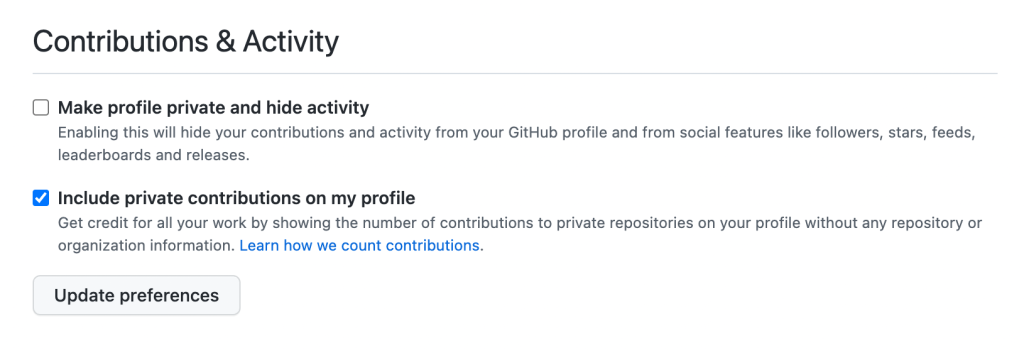The contribution graph now supports keyboard interaction and compatibility with assistive technologies. Users can navigate the graph and filter contributions using the keyboard. While navigating the graph, a summary of each day is displayed visually in a tooltip and announced by screen readers.

Users can move keyboard focus to the contribution graph and then navigate it using the following commands:
- Press arrow keys to navigate cell by cell
- Press Page Up to navigate to the first cell in a column
- Press Page Down to navigate to the last cell in a column
- Press Home to navigate to the first cell in a row
- Press End to navigate to the last cell in a row
- Press Enter to filter content in the Contribution Activity section by the current cell
If the user is running a screen reader, it will announce the following text when the graph receives keyboard focus:
Contribution Graph, table, 54 columns, 8 rows.
User activity over 1 year of time. Each column is one week, with older weeks to the left. Select a cell to filter the "Contribution Activity" section.
When the user navigates to a cell, the screen reader will read a summary such as:
11 contributions on Monday, February 21, 2022.
We are excited to make one of our favorite GitHub features available to more users! If you encounter any issues with these changes, please leave a reply on this feedback discussion.