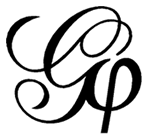The mixture between network and geographic data has a fantastic potential and didn’t completely reveals its power yet. Alexis Jacomy, a student member of the Gephi community just released a new Plugin named GeoLayout, which aims to bridge this gap. Congratulations!
The mixture between network and geographic data has a fantastic potential and didn’t completely reveals its power yet. Alexis Jacomy, a student member of the Gephi community just released a new Plugin named GeoLayout, which aims to bridge this gap. Congratulations!
The Plugin use latitude/longitude coordinates to set correct nodes position on the network. Several projections are available, including Mercator which is used by Google Maps and other online services.
The Plugin is available from Gephi Plugin Center. The author is looking for feedbacks, please visit the plugin page.
I wanted to try with the classical USA Airline Routes network dataset, and detail the experience.
Install Plugin
In Gephi, go to the Tools menu and then Plugins. In the Available Plugins tab check the GeoLayout and click on Install. The plugin is installed and you are asked to reboot Gephi. Click OK.

Open Dataset
Download the airlines-sample.gexf (Save As…) dataset and open it with Gephi.
The network is an undirected graph with 235 nodes and 1297 edges. For each node there are two additional data latitude and longitude, expressed in degrees.
You should see the graph opened like this.

Use GeoLayout
Go to the Layout module and choose Geo Layout in the list. And then just click the Run button.
Result
You can see the result immediately. Analysis and aesthetics refinement can be done now. Please visit the Quick Start Tutorial for a step by step introduction to Gephi.

 Tutorial: Download it in PDF.
Tutorial: Download it in PDF.