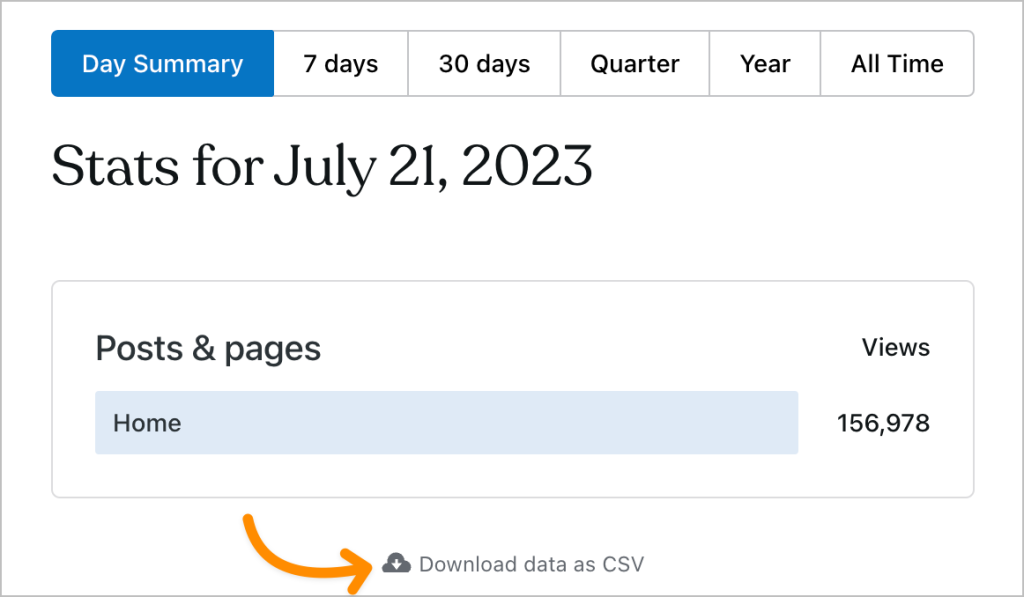Jetpack Stats provides data, graphs, and charts to show you how many visits your site gets, which posts and pages are the most popular, and much more. This guide explains how to read and understand your site’s stats and insights.
In this guide
To access your website or blog’s stats page, take the following steps:
- Visit your site’s dashboard.
- Navigate to Stats (or, Jetpack → Stats if using WP-Admin).
- At the top, you can browse several tabs:
- Traffic: Learn more about site traffic.
- Insights: Learn more about website insights.
- Subscribers: Learn more about subscriber statistics.
- Ads: Learn more about ad statistics.

Free sites have access to the last 7 days of views, visitors, likes, and comment stats. Sites on our Personal plan have access to all time traffic, with the ability to filter to a specific date range, as well as access to deeper insights like your site’s most popular time and date. To unlock the full suite of stats features, including UTM and device stats, upgrade to the Premium plan or higher.
You can download reports of your stats as a CSV file by following these steps:
- Visit your dashboard.
- Click Stats on the left sidebar.
- Click the “View details” link at the bottom of any module on your Stats page, such as Posts & pages, Referrers, or Countries.
- Scroll to the bottom of the screen and click the “Download data as CSV” link.
- On some sections like Videos and File downloads, the “Download data as CSV” button is found at the top right.
- Save the file to your computer.
Jetpack Stats are enabled by default for all websites hosted on WordPress.com. For activated, plugin-enabled websites on the Business plan or higher, you also have the option to disable your stats by following these steps:
- Visit your site’s dashboard.
- On the left side, navigate to Jetpack → Dashboard.
- Scroll to the bottom, where you can find the Modules option. Click this to view a list all Jetpack features with toggles to enable or disable each module:

- Locate the module labeled Jetpack Stats, and click the Deactivate button next to this module.
Note that the option to disable Jetpack Modules is limited to websites with the Business plan upgrade, so stats cannot be disabled on websites with lower plans. More information on managing Jetpack Modules can be reviewed in this guide.
Jetpack Stats tracks and retains the following information about your site’s visitors:
- Post and page views
- Video plays
- Outbound link clicks
- Referring URLs and search engine terms
- Country
As part of collating the above information, Jetpack Stats uses data like IP address, WordPress.com user ID (if logged in), WordPress.com username (if logged in), user agent, visiting URL, referring URL, timestamp of event, browser language, and country code. However, none of this information is available to site owners. For example, a site owner can see that a specific post has 285 views, but he/she cannot see which specific users/accounts viewed that post. Furthermore, the Jetpack Stats logs, in which this information is stored, are only retained for 28 days.