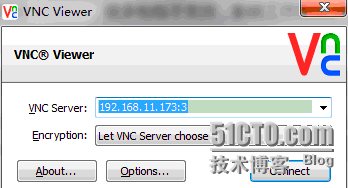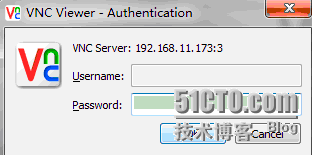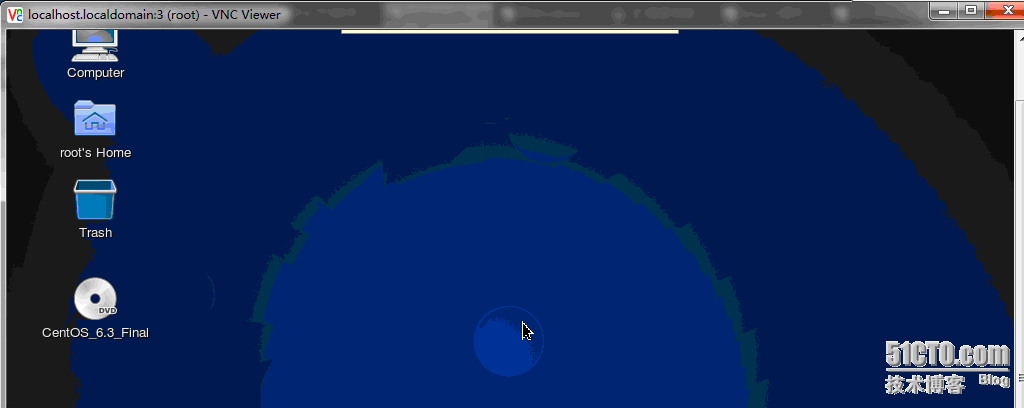安装VNC Server简单教程。
本文系统环境为Centos 6.3_X64位,已经使用yum 安装好桌面环境yum groupinstall "Desktop" "Desktop Platform" "X Windows System"
因为系统太新,使用yum install tigernvc-server 安装VNC提示找不到文件,从开源网站下载两个包安装就可以使用VNC Server了。
安装必须的包
[root@shell-1 ~]# rpm -ivh xorg-x11-fonts-misc-7.2-9.1.el6.noarch.rpm
[root@shell-1 ~]# rpm -ivh tigervnc-server-1.1.0-5.el6.x86_64.rpm
#将VNC Server启动在 5903 端口
[root@shell-1 ~]# vncserver :3
You will require a password to access your desktops.
Password: ==输入密码,建立VNC时需要使用
Verify: ==输入相同密码
xauth: creating new authority file /root/.Xauthority
New 'shell-1:3 (root)' desktop is shell-1:3
Creating default startup script /root/.vnc/xstartup
Starting applications specified in /root/.vnc/xstartup
Log file is /root/.vnc/shell-1:3.log
查看端口使用情况
[root@shell-1 ~]# netstat -tulnp |grep vnc
tcp 0 0 0.0.0.0:5803 0.0.0.0:* LISTEN 13671/Xvnc
tcp 0 0 0.0.0.0:5903 0.0.0.0:* LISTEN 13671/Xvnc
tcp 0 0 0.0.0.0:6003 0.0.0.0:* LISTEN 13671/Xvnc
tcp 0 0 :::6003 :::* LISTEN 13671/Xvnc
此时服务器安装已经完成。
二、VNC客户端连接软件
VNC客户端连接软件分为LINUX和WIN平台两类,简单介绍一下如何使用。
1、LINUX 客户端软件使用方法:
下载安装客户端软件。
[root@shell-1 ~]# rpm -ivh tigervnc-1.1.0-5.el6.x86_64.rpm
[root@shell-1 ~]# vncviewer 192.168.11.173:3 =》此命令需要在图形界面的接口上执行。
输入上面设定的密码,就可以正常登录了。
2、Windows 客户端使用方法:
1.下载并安装vnc viewer:http://www.realvnc.com 。密钥请到网上找。
2.直接执行 VNCviewer,出现如下界面:
4.登录成功。
最后建议没事不要装最新的OS,很多包包不支持,影响工作效率。