VMware ESX 3.5 upgrade to vSphere 4.0
by
vSphere Host Update Utility
Wrote by Brian.Li 14-3-2011
Preparation:
a. VMware vSphere 4.0 update02-261974 ISO
b. VMware vSphere Client 4.0 Build 258672
1. Download and install VMware vSphere Client 4.0.
Note:The Host Update Utility was depreciated with 4.1.
2. Login ESX and shutdown all running Virtual Machines.
3. Right click “Host” Enter Maintenance Mode, made sure the process is completed.
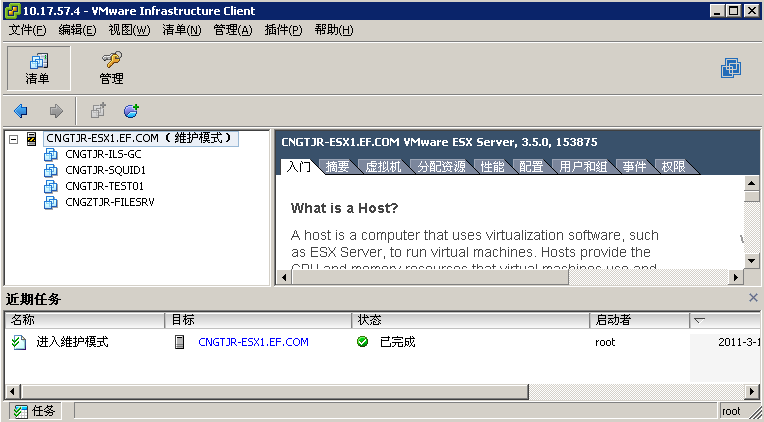
4. Point to Start – All Programs – VMware - vSphere Host Update Utility 4.0
5. Add Host
6. Click “ Upgrade Host ”
7. Browse the ISO location, accept the agreement, NEXT
8. Enter the Root and Password
9. Click “Finish” to start upgrade
10. ESX server will restart and “Upgrade ESX” option will be appeared.
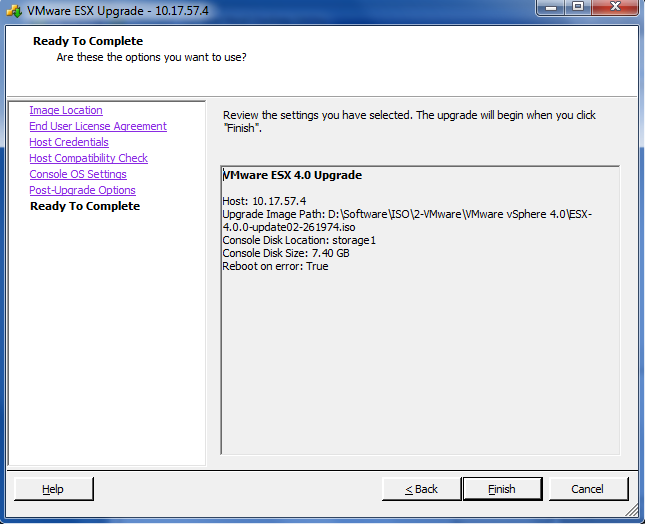
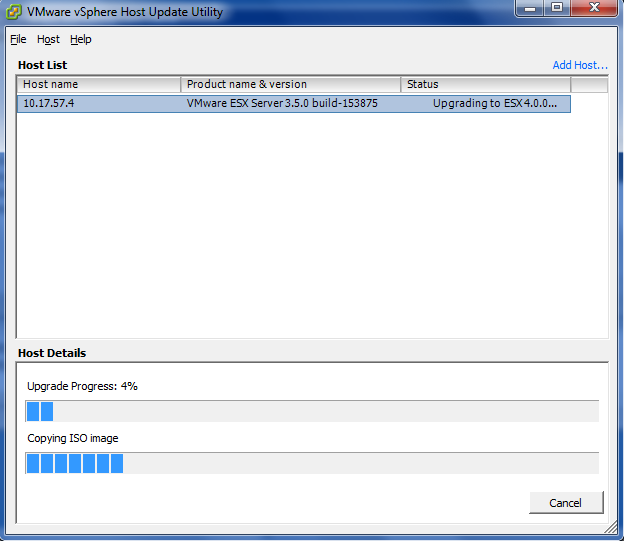
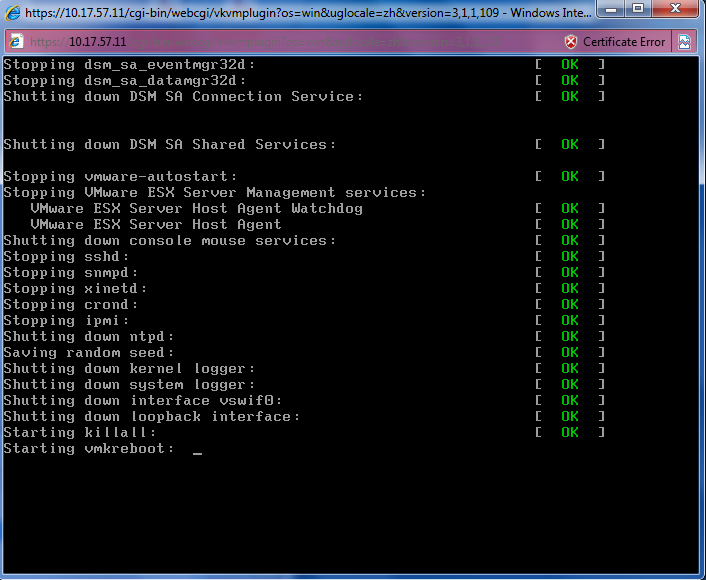
11. Press “Enter” to reboot or waiting for it reboot automatically.
12. Finally, login vSphere 4.0 by VMware vSphere Client, Exit Maintenance Mode.
And start up Virtual Machines.
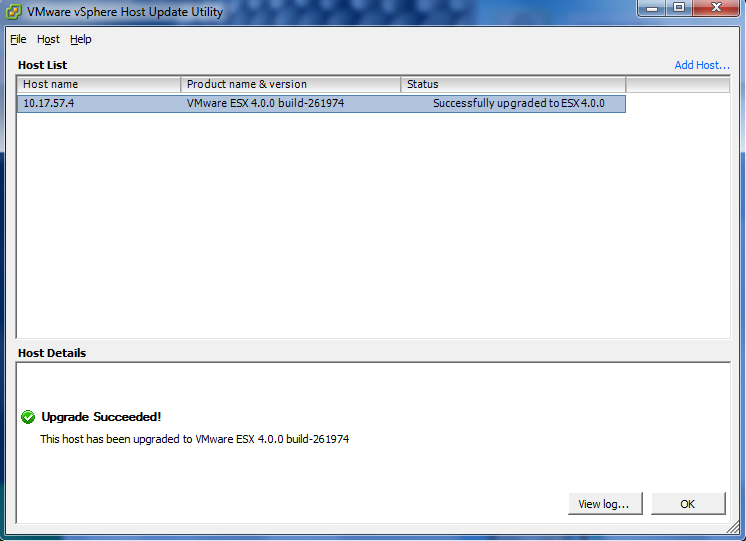
13. Login the Virtual Machine, upgrade the VMtools.
