如果你没有特别的要求,不需要点击后动态的改变tab中每个字体的样式和大小的话,用第一种方案就可以满足你的需求。如果有特殊的需求你就应该参考第二种和第三种自定义tablayout中的每一个tab的方案了。
第一种方案:改变TabLayout中tab的字体默认大小,仅需要两步:
步骤1. 自定义 Style 在values.xml文件中:
<style name="MyTabText" parent="TextAppearance.Design.Tab">
<item name="android:textSize">12sp</item>
</style>
步骤2.在xml布局中引用的时候加上我们自定义的字体样式的teyle:
<android.support.design.widget.TabLayout
android:id="@+id/tabLayout"
app:tabTextAppearance="@style/MyTabText"
android:layout_width="match_parent"
android:layout_height="wrap_content" />第二种方案:自定义tablayout中的每一个tab的tabItem和代码里面动态控制每一个tab选中和未选中时的tabtext的字体样式和字体大小,透明度等:
效果图如下:
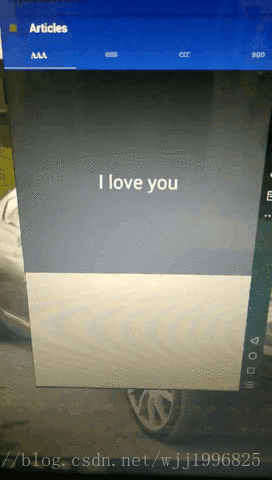
步骤1:先一下主布局代码:
<?xml version="1.0" encoding="utf-8"?>
<android.support.v4.widget.DrawerLayout xmlns:android="http://schemas.android.com/apk/res/android"
xmlns:app="http://schemas.android.com/apk/res-auto"
xmlns:tools="http://schemas.android.com/tools"
android:id="@+id/custom_drawable_layout"
android:layout_width="match_parent"
android:layout_height="match_parent"
>
<LinearLayout
android:layout_width="match_parent"
android:layout_height="match_parent"
android:orientation="vertical">
<android.support.design.widget.AppBarLayout
android:id="@+id/custom_appbarlayout"
android:layout_width="match_parent"
android:layout_height="110dp"
>
<android.support.v7.widget.Toolbar
android:layout_width="match_parent"
android:layout_height="50dp"
app:contentInsetStart="0dp"
app:layout_collapseMode="pin">
<RelativeLayout
android:layout_width="match_parent"
android:layout_height="match_parent">
<ImageView
android:id="@+id/article_custom_btn_mean"
android:layout_width="20dp"
android:layout_height="20dp"
android:layout_marginLeft="10dp"
android:src="@mipmap/ic_launcher"
android:layout_centerVertical="true"
android:scaleType="fitXY"
/>
<TextView
android:id="@+id/article_title_tv"
android:layout_width="wrap_content"
android:layout_toRightOf="@+id/article_custom_btn_mean"
android:layout_centerVertical="true"
android:layout_marginLeft="25dp"
android:layout_height="wrap_content"
android:gravity="center"
android:text="Articles"
android:textColor="#ffffff"
android:textSize="21sp"
android:textStyle="bold" />
</RelativeLayout>
</android.support.v7.widget.Toolbar>
<!--选项卡-->
<android.support.design.widget.TabLayout
android:id="@+id/article_tablayout"
android:layout_width="match_parent"
android:layout_height="57dp"
android:layout_gravity="bottom"
app:tabIndicatorColor="#99ffffff"
app:tabIndicatorHeight="2dp"
app:tabMode="scrollable"
app:tabSelectedTextColor="#FFF"
app:tabTextColor="#e1dcdc"
/>
</android.support.design.widget.AppBarLayout>
<android.support.v4.view.ViewPager
android:id="@+id/article_viewpager"
android:layout_width="match_parent"
android:layout_height="match_parent"
app:layout_behavior="@string/appbar_scrolling_view_behavior" />
</LinearLayout>
</android.support.v4.widget.DrawerLayout>步骤2:再自定义一个tabitem.xml布局来定义这个自定义的tabItem(可以自定很多你喜欢的类型,textview或者imageview或者其他):
tabitem.xml布局代码:
<?xml version="1.0" encoding="utf-8"?>
<LinearLayout xmlns:android="http://schemas.android.com/apk/res/android"
android:layout_width="match_parent"
android:layout_height="match_parent"
android:gravity="center"
android:orientation="vertical">
<TextView
android:id="@+id/tab_text"
android:layout_width="wrap_content"
android:layout_height="wrap_content"
android:padding="10dp"
android:gravity="center"
android:textColor="@color/white"
android:textSize="24sp" />
</LinearLayout>步骤3:如果tabllayout要与viewpager联动的话,再自定义一个CustomTabPagerAdapter类
CustomTabPagerAdapter.java类代码如下:
import android.content.Context;
import android.support.v4.app.Fragment;
import android.support.v4.app.FragmentManager;
import android.support.v4.app.FragmentPagerAdapter;
import android.support.v4.view.PagerAdapter;
import android.view.ViewGroup;
import java.util.List;
/**
* Created by wjj on 2018/4/10
* 自定义tablayout的tab样式时,联动的viewpager需要用到的apapter
*/
public class CustomTabPagerAdapter extends FragmentPagerAdapter {
List<Fragment> list;
Context con;
private FragmentManager fm;
// private String[] strs;
public CustomTabPagerAdapter(FragmentManager fm, List<Fragment> list, Context con, String[] strs) {
super(fm);
this.list = list;
this.con = con;
this.fm = fm;
// this.strs = strs;
}
@Override
public int getItemPosition(Object object) {
return PagerAdapter.POSITION_NONE;
}
@Override
public int getCount() {
return list.size();
}
@Override
public Object instantiateItem(ViewGroup vg, int position) {
return super.instantiateItem(vg, position);
}
@Override
public void destroyItem(ViewGroup container, int position, Object object) {
super.destroyItem(container, position, object);
}
@Override
public Fragment getItem(int position) {
return list.get(position);
}
// @Override
// public CharSequence getPageTitle(int position) {
// if (strs == null)
// return super.getPageTitle(position);
// else
// return strs[position];
// }
}其实你会发现和平常的适配器写的时候只有一点区别,唯一的区别就是把下面这个方法注释掉了
// @Override
// public CharSequence getPageTitle(int position) {
// if (strs == null)
// return super.getPageTitle(position);
// else
// return strs[position];
// }这里需要注意的一点就是是setupWithViewPager这个方法会先将tab清除然后再根据ViewPager的adapter里的count去取pagetitle,这也就是有些同学遇到用addTab方法添加tab不起作用的问题。
步骤4:写Actiivity或者fragment中的关键实现代码(没有细致封装,有一些重复代码,这样更直观明了看懂原理,代码优化封装自己进行就行,这里不再细讲):
MainActivity.class类的代码
import android.graphics.Typeface;
import android.os.Bundle;
import android.support.annotation.Nullable;
import android.support.design.widget.TabLayout;
import android.support.v4.app.Fragment;
import android.support.v4.view.ViewPager;
import android.support.v7.app.AppCompatActivity;
import android.widget.TextView;
import com.mytestapplication.R;
import com.mytestapplication.adapter.MyPagerAdapter;
import com.mytestapplication.fragment.TestFragemnt;
import java.util.ArrayList;
import java.util.List;
public class MainActivity extends AppCompatActivity {
private ViewPager article_viewpager;
private TabLayout tab_layout;
@Override
protected void onCreate(@Nullable Bundle savedInstanceState) {
super.onCreate(savedInstanceState);
setContentView(R.layout.activity_main5);
initViews();
initFragment();
}
private void initViews() {
article_viewpager = findViewById(R.id.article_viewpager);
tab_layout = findViewById(R.id.article_tablayout);
}
private void initFragment() {
tab_layout.addTab(tab_layout.newTab());
tab_layout.addTab(tab_layout.newTab());
tab_layout.addTab(tab_layout.newTab());
tab_layout.addTab(tab_layout.newTab());
tab_layout.addTab(tab_layout.newTab());
tab_layout.setupWithViewPager(article_viewpager);
List<Fragment> fragmentList = new ArrayList<>();
String[] strs = {"aaa","bbb","ccc","ddd","fff"};
for (int i = 0;i<5;i++){
fragmentList.add(new TestFragemnt());
}
MyPagerAdapter adapter = new MyPagerAdapter(getSupportFragmentManager(), fragmentList, this, strs);
article_viewpager.setAdapter(adapter);
for (int i = 0; i < adapter.getCount(); i++) {
TabLayout.Tab tab = tab_layout.getTabAt(i);//获得每一个tab
tab.setCustomView(R.layout.tab_item);//给每一个tab设置view
Typeface font = Typeface.createFromAsset(this.getAssets(), "fonts/ARJULIAN.ttf");
TextView textView = (TextView) tab.getCustomView().findViewById(R.id.tab_text);
textView .setTypeface(font);
textView.setText(strs[i]);//设置tab上的文字
if (i == 0) {
// 设置第一个tab的TextView是被选择的样式
tab.getCustomView().findViewById(R.id.tab_text).setSelected(true);//第一个tab被选中
textView.setTextSize(19);
textView.setAlpha(0.9f);
}else {
tab.getCustomView().findViewById(R.id.tab_text).setSelected(false);//第一个tab被选中
textView.setTextSize(15);
textView.setAlpha(0.5f);
}
}
tab_layout.setOnTabSelectedListener(new TabLayout.OnTabSelectedListener() {
@Override
public void onTabSelected(TabLayout.Tab tab) {
tab.getCustomView().findViewById(R.id.tab_text).setSelected(true);
TextView tv = (TextView)tab.getCustomView().findViewById(R.id.tab_text);
tv.setTextSize(19);
tv.setAlpha(0.9f);
tv.invalidate();
article_viewpager.setCurrentItem(tab.getPosition());
}
@Override
public void onTabUnselected(TabLayout.Tab tab) {
tab.getCustomView().findViewById(R.id.tab_text).setSelected(false);
TextView tv = (TextView)tab.getCustomView().findViewById(R.id.tab_text);
tv.setTextSize(15);
tv.setAlpha(0.5f);
tv.invalidate();
}
@Override
public void onTabReselected(TabLayout.Tab tab) {
}
});
}
}第三种方案是一个外国人的思路,思路很好,但是我照着做并没有实现了,下面把它也贴出来,供有兴趣的小伙伴继续深入探索,
原文如下:如果你不想使用style.xml,并且通过在你的xml布局中使用这个方法来实现。
<android.support.design.widget.TabLayout
android:id="@+id/tab_Layout_dashboard"
android:layout_below="@id/ll_profile"
android:layout_width="match_parent"
android:layout_height="0dp"
android:layout_weight="0.15"
style="@style/Base.Widget.Design.TabLayout"
android:theme="@style/ThemeOverlay.AppCompat.Dark.ActionBar"
/>
<android.support.v4.view.ViewPager
android:layout_below="@id/tab_Layout_dashboard"
android:id="@+id/pager_tutor"
android:layout_width="match_parent"
android:layout_height="0dp"
android:layout_weight="0.85"
/>在activity或者fragment中调用下面方法
private void changeTabsFont() {
Typeface font = Typeface.createFromAsset(getActivity().getAssets(), "fonts/"+ Constants.FontStyle);
ViewGroup vg = (ViewGroup) tab_layout.getChildAt(0);
int tabsCount = vg.getChildCount();
for (int j = 0; j < tabsCount; j++) {
ViewGroup vgTab = (ViewGroup) vg.getChildAt(j);
int tabChildsCount = vgTab.getChildCount();
for (int i = 0; i < tabChildsCount; i++) {
View tabViewChild = vgTab.getChildAt(i);
if (tabViewChild instanceof TextView) {
((TextView) tabViewChild).setTypeface(font);
((TextView) tabViewChild).setTextSize(15);
}
}
}
}
此段代码适用于Tablayout更改文本颜色,类型面(字体样式)以及文本字号大小。



















