动画在iOS开发中有举足轻重的作用,通过动画你可以让你的用户了解他究竟干了什么,下面是一个简单的演示动画:
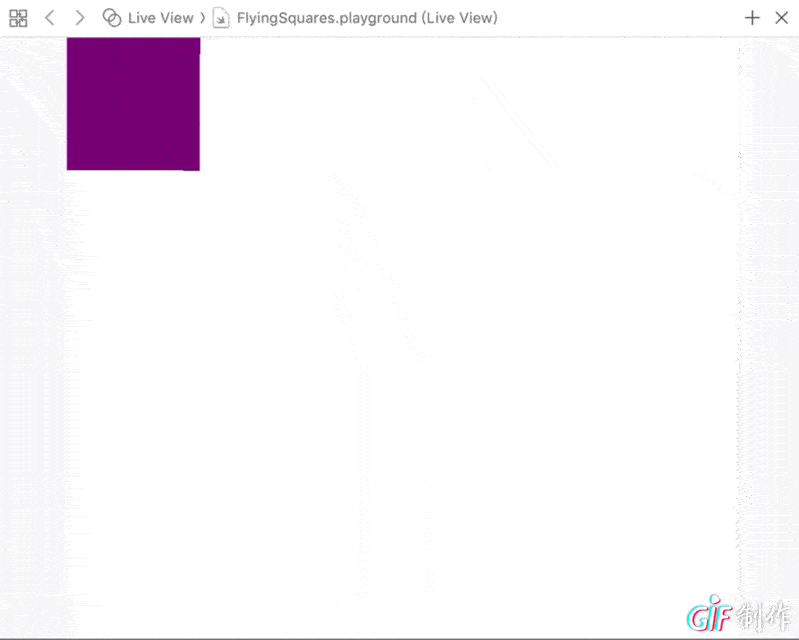
现在跟着我的步伐一起来学吧
给动画添加添加持续时间
首先创建一个新的swift Playground,给他命名为“FlyingSquares”,接着要导入“PlaygroundSupport”。
import UIKit
import PlaygroundSupport下面我们要建立一个画布来让我们能够在上面画画:
// --- 创建一个大小都为为500的画布 ---
let liveViewFrame = CGRect(x: 0, y: 0, width: 500, height: 500)
let liveView = UIView(frame: liveViewFrame)
liveView.backgroundColor = .red // 注意为了方便看画布在哪里,我在这里把画布设为红色
PlaygroundPage.current.liveView = liveView当你明白画布在哪里之后就把背景色改成白色吧
liveView.backgroundColor = .white接着我们在画布里创建一个正方形
let smallFrame = CGRect(x: 0, y: 0, width: 100, height: 100)
let square = UIView(frame: smallFrame)
square.backgroundColor = .red
liveView.addSubview(square) // 把正方形添加到画布里好嘞,前期工作完成了,现在我们来添加一个小动画让他变成橘黄色通过使用 UIView.animate(withDuration:) 来实现
UIView.animate(withDuration: 3.0) {
square.backgroundColor = .orange
}如果你现在运行一下代码你将会看到正方形是如何变色的
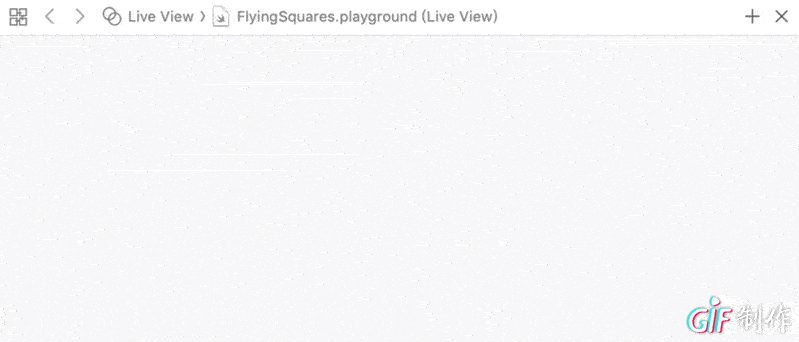
当然除了变色,你还可以使它动起来。例如:我们让它放大地跑到中间去:
UIView.animate(withDuration: 3.0) {
square.backgroundColor = .orange
square.frame = CGRect(x: 150, y: 150, width: 250, height: 250) // 通过新的位置来让正方形移到想要去的地方
}通过添加一行新代码你可以看到
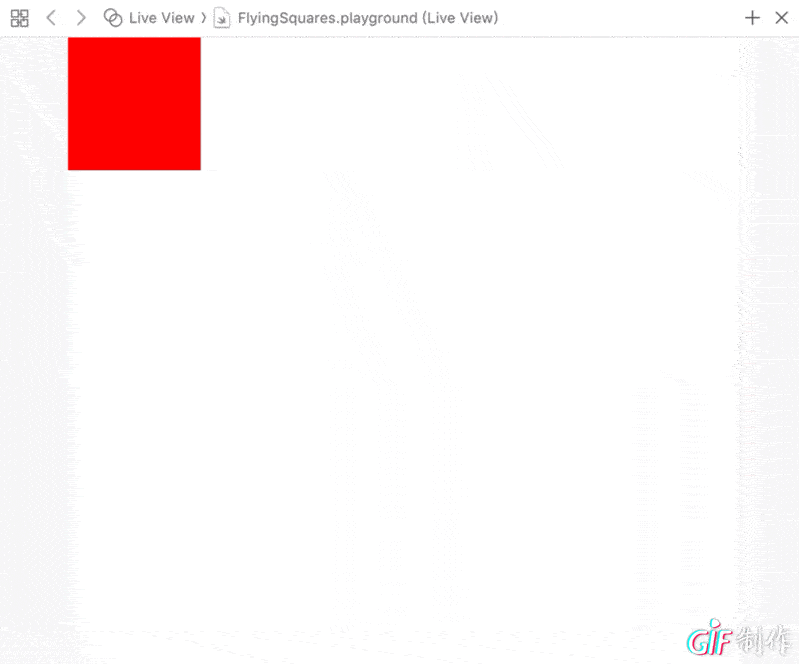
使用闭包来添加新动画
但是呢,如果你想要让它再从中心点到右上角要怎么搞呢?
如果你只是单词地再添加一个方法:
UIView.animate(withDuration: 3.0) {
square.backgroundColor = .red
square.frame = CGRect(x: 400, y: 0, width: 100, height: 100) // 让正方形去往右上角
}运行的时候你就会发现它居然直接向右边行走了,根本没有到达中间点,这个时候要怎么办呢?别慌,我们还有闭包可以用,在一开始我们省略了 UIView.animate(withDuration: , animations: ) 里面的一个参数,利用第二个参数我们就可以添加下一个动画了
UIView.animate(withDuration: 3.0, animations: {
square.backgroundColor = .orange // 改变正方形的颜色
square.frame = CGRect(x: 150, y: 150, width: 250, height: 250) // 让正方形移动到中间位置
}) { (_) in // 使用闭包来完成下一个动画
UIView.animate(withDuration: 3.0) {
square.backgroundColor = .red // 改变正方形的颜色
square.frame = CGRect(x: 400, y: 0, width: 100, height: 100) // 让正方形从中间移动到右上角
}
}运行一下就会看到我们想要的效果啦
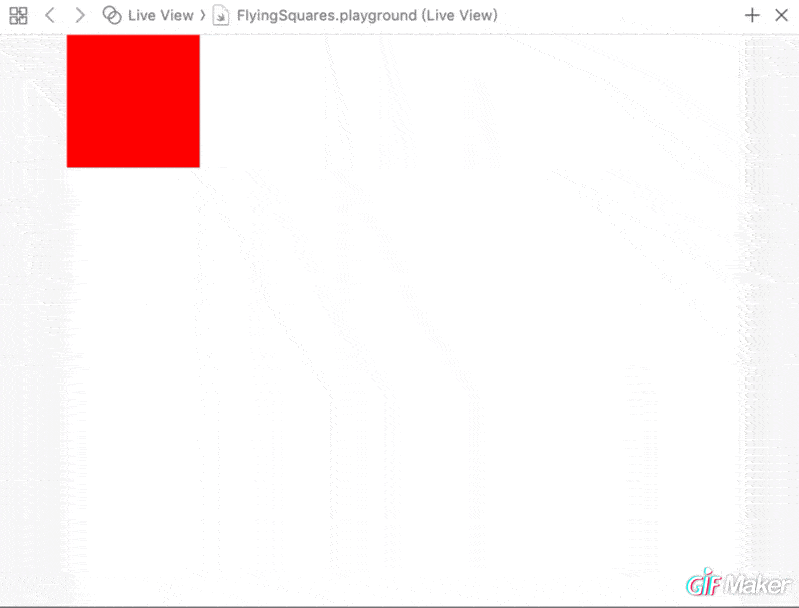
添加延迟或自定义选项
注意到animate除了有两个参数的还可以有四个参数的 UIView.animate(withDuration: , delay: , options: , animations: , completion: ) 通过此方法我们可以让动画持续播放。其中,delay参数表示延迟动画开始的秒数。 options参数是用于自定义动画的预定义选项数组。”
例如,我们让它延迟2秒并且一直重复,我们可以这么做:
UIView.animate(withDuration: 3.0, delay: 2.0, options: [.repeat], animations: {
square.backgroundColor = .orange
square.frame = CGRect(x: 400, y: 400, width: 100, height: 100)
}, completion: nil)运行的时候你就可以看到正方形在不断重复一个动作:
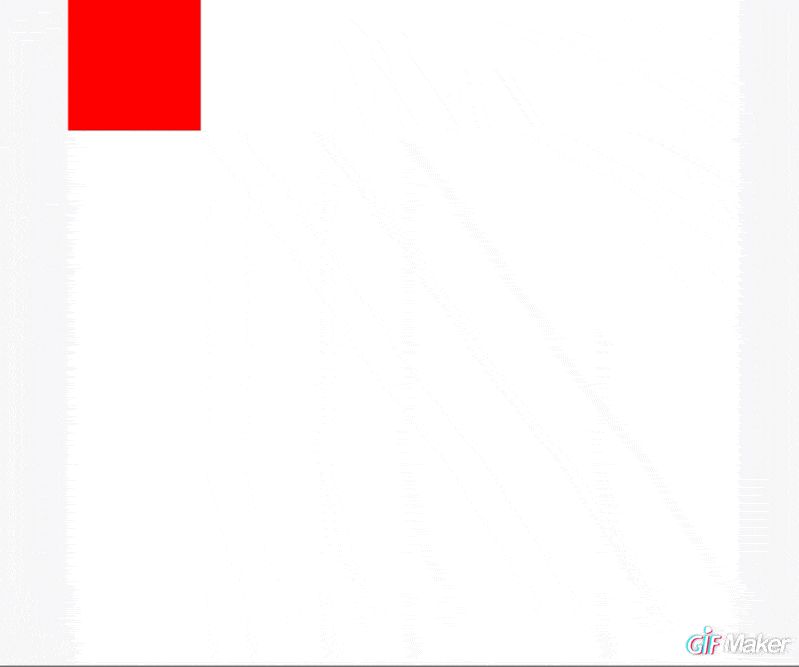
变换属性
swift提供了三个常用的图形变换方法,具体为:Scale(按比例扩大或缩小)、Rotate(旋转)、Translate(改变位置)

它们都申明在CGAffineTransform这个结构体里面,具体的用法如下:
UIView.animate(withDuration: 3.0) {
square.backgroundColor = .orange
let scaleTransform = CGAffineTransform(scaleX: 2.0, y: 2.0) // 按比例放大2倍
let rotateTransform = CGAffineTransform(rotationAngle: .pi) // 此处设定旋转角度,pi为180度,想要什么角度就进行简单的乘法或除法即可
let translateTransform = CGAffineTransform(translationX: 200, y: 200) // 设定最终移动到哪一个位置
let comboTransform = scaleTransform.concatenating(rotateTransform).concatenating(translateTransform) // 将所有效果都组合起来
square.transform = comboTransform
}运行的时候你将会看到:
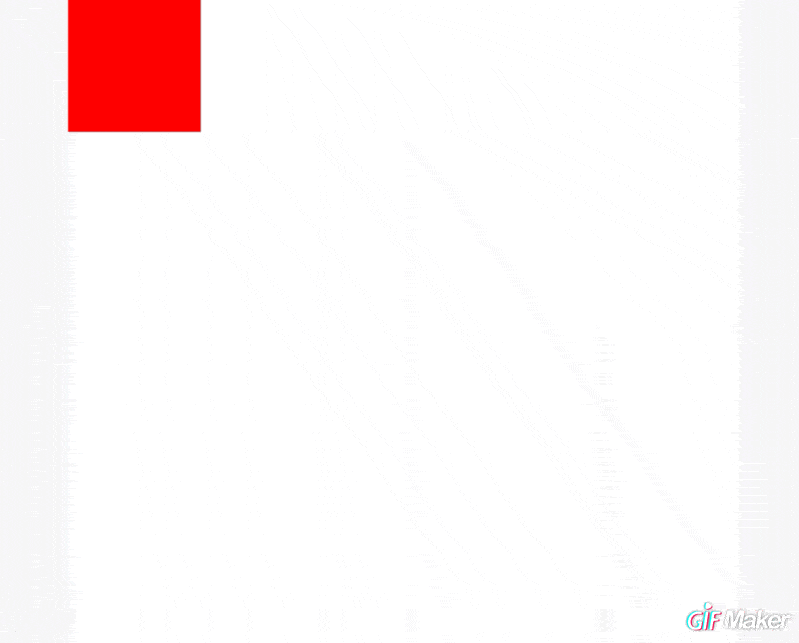
使用identity来撤销刚刚实现的动画
在刚刚的示例里面我们改变了正方形的位置、颜色,还让它旋转到达中间,但是如果我们要在让它回去要怎么办呢?如果再写一遍相同的代码有些繁琐,CGAffineTransform提供了一个好用的属性identity来帮我们解决这个问题。
和一开始的方法一样,我们通过闭包来添加让正方形回到原位的动画:
UIView.animate(withDuration: 3.0, animations: {
square.backgroundColor = .orange
let scaleTransform = CGAffineTransform(scaleX: 2.0, y: 2.0)
let rotateTransform = CGAffineTransform(rotationAngle: .pi)
let translateTransform = CGAffineTransform(translationX: 200, y: 200)
let comboTransform = scaleTransform.concatenating(rotateTransform).concatenating(translateTransform)
square.transform = comboTransform
}) { (_) in
UIView.animate(withDuration: 3.0) {
square.transform = CGAffineTransform.identity // 注意identity只能撤销使用CGAffineTransform产生的效果,无法修改正方形的颜色
}
}运行一下你将会看到:
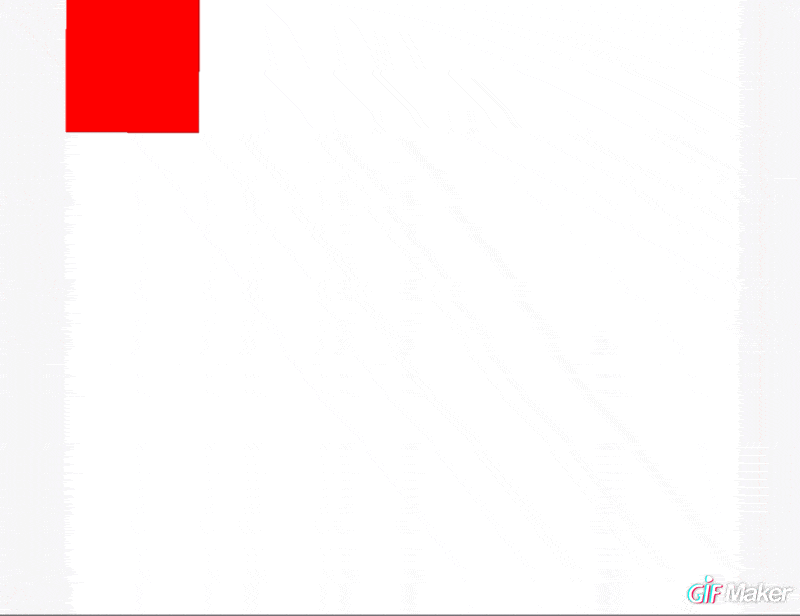
到此,简单的动画讲完啦。
深入学习动画效果
一篇文章是不能把所有的动画讲完的,如果你还想要知道更多的关于动画的知识,可以访问下面两个网址:
- 更多的animation,请访问:About Core Animation
- 更多有关CGAffineTransform的知识请访问:CGAffineTransform
后记
如果你喜欢我的文章欢迎来点赞、评论和收藏,如果你有任何不清楚的地方欢迎来和我探讨。?



















