记录元素平移、旋转、缩放和镜像翻转(4)
接下来就是一些收尾的工作,实现镜像翻转功能。这个功能就相对来说比较简单了,这里只做简单的实现,使用 css 即可。
首先为元素新增字段来确定翻转效果,这个效果就两种,翻转和不翻转,所以使用 boolean 值。
/**
* 处理元素属性
*
* @param {Object} options 元素属性
*/
handleOptions(options = {}) {
// 之前的代码省略......
// 新增镜像翻转字段
_options.mirrorFlip = false;
// 之前的代码省略......
}接着定义翻转区域,接着前面实现区域列表新增一个翻转区域即可,然后翻转是通过点击实现的,所以添加在点击状态数组里面
const MIRROR_FLIP_W = 20;
const MIRROR_FLIP_H = 20;
const STATUS_MIRROR_FLIP = 'mirrorFlip';
const DOWN_STATUS_ARRAY = [STATUS_DEL, STATUS_MIRROR_FLIP, null];
constructor(options) {
// 其他代码省略......
// 区域列表
this.zoneList = [
// 之前的省略......
// 设置镜像翻转区域
{
status: STATUS_MIRROR_FLIP,
width: MIRROR_FLIP_W,
height: MIRROR_FLIP_H,
xRatio: 0,
yRatio: 1,
icon: './images/fz_icon.png',
trigger: 'down'
}
];
// 其他代码省略......
}然后再新增处理镜像翻转的方法
/**
* 处理元素镜像翻转
*/
handleEleMirrorFlip() {
this.currItem.mirrorFlip = !this.currItem.mirrorFlip;
}
/**
* 处理元素 status,对应的 status 做对应的事情
*
* @param {Number} x 移动的 x 坐标
* @param {Number} y 移动的 y 坐标
*/
handleEleStatus(x, y) {
return {
// 之前的省略......
[STATUS_MIRROR_FLIP]: () => this.handleEleMirrorFlip()
}
}最后执行渲染
/**
* 渲染
*/
render() {
let str = '';
this.elementArray.forEach(item => {
// 之前的代码省略......
// 新增镜像翻转
// 这样就可以发现套层结构的好处
// 这样我们只需要改变渲染元素自身的翻转效果
// 而不需要像之前那样,按钮渲染在元素内部,
// 要考虑按钮受到的影响
str += `
<div style="${styleStr}">
<div style="width:${item.width}px;height:${item.height}px;background-color:${item.backgroundColor};transform:rotateY(${item.mirrorFlip ? 180 : 0}deg);"></div>
${
this.currItem && this.currItem.id === item.id ?
this.zoneList.map(o => {
return `<div style="box-sizing:border-box;position:absolute;top:${item.height * o.yRatio - o.height / 2}px;left:${item.width * o.xRatio - o.width / 2}px;width:${o.width}px;height:${o.height}px;border:1px solid #666;font-size:12px;text-align:center;line-height:${o.height}px;border-radius:50%;">
<img src="${o.icon}" style="width:60%;height:60%;-webkit-user-drag:none;-moz-user-drag:none;-ms-user-drag:none;user-drag:none;" />
</div>
`
}).join('') :
''
}
</div>
`;
});
this.elementContainer.innerHTML = str;
}效果
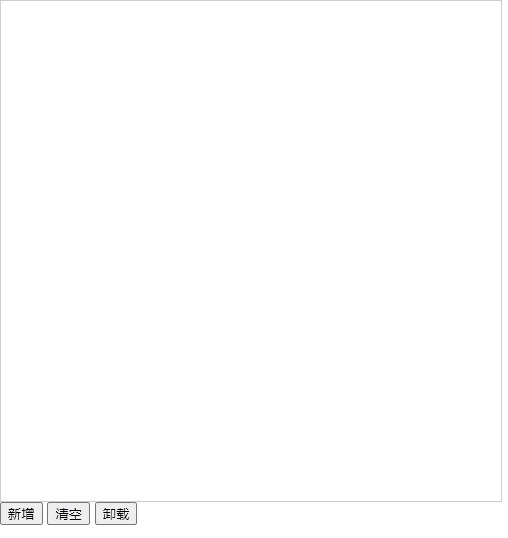
到此,功能实现差不多了,基于此,如果后面还要实现删除功能,接着上面的套路再写即可。
下面我们考虑这样一种情况,如果我想各个区域位置变换一下,或者我不想要其他的一些区域,例如翻转,这时候怎么办?直接修改代码里面吗,那如果有多个地方都使用了,那么怎么改?所以为了这部分的灵活性,我们抽取配置,外界可以传入配置,通过配置来生成内置的区域。
{
status: STATUS_MIRROR_FLIP,
width: MIRROR_FLIP_W,
height: MIRROR_FLIP_H,
xRatio: 0,
yRatio: 1,
icon: './images/fz_icon.png',
trigger: 'down'
}观察之前定义的数据,我们可以发现,可配置的项有 width height xRatio yRatio icon,然后通过什么来确定当前更改项?观察数据中就只有 status 了,那么对于内置的 status 必须让外界传递正确,又是一层限制吧,哈哈哈,无奈~
constructor(options) {
let {
id,
scrollLeft = 0,
scrollTop = 0,
// 新增区域配置
zoneConf
} = options;
// 之前的代码省略......
// 如果存在配置,就执行对应的方法
if (zoneConf) this.handleZoneConf(zoneConf);
// 之前的代码省略......
}
/**
* 处理 zone 配置
*
* @param {Array} zoneConf zone 配置
*/
handleZoneConf(zoneConf) {
if (!Array.isArray(zoneConf)) {
throw new Error('zoneConf 类型错误!');
}
zoneConf.forEach(conf => {
for (let i = 0, len = this.zoneList.length; i < len; i++) {
let zone = this.zoneList[i];
if (zone.status === conf.status) {
// 是否使用
if (conf.use === false) {
this.zoneList.splice(i, 1);
i--;
} else {
let {
status,
width,
height,
xRatio,
yRatio
} = conf;
// status 必须是我们定义的
if (
status === null ||
[
...MOVE_STATUS_ARRAY,
...DOWN_STATUS_ARRAY
].findIndex(o => o === status) === -1
) {
throw new Error('status 值错误: ' + status);
}
this.isNumber(width, 'width');
this.isNumber(height, 'height');
this.isNumber(xRatio, 'xRatio');
this.isNumber(yRatio, 'yRatio');
zone = Object.assign(zone, conf);
}
break;
}
}
});
}
/**
* 判断是否是 number
*
* @param {*} value 值
* @param {*} field 字段名
*/
isNumber(value, field) {
if (value !== undefined && typeof value !== 'number') {
throw new Error(`${field} 值类型错误,应该为 number 类型!传递的值为:${value}`);
}
}然后简单的测试一下
const eleDrop = new EleDrop({
id: 'eleBox',
// 测试区域按钮配置
zoneConf: [{
status: 'mirrorFlip',
use: false
}, {
status: 'rotate',
xRatio: 0,
yRatio: 0
}]
});效果

现在我们又多了一丝丝的灵活性,最后再扩展一些东西,如果用户想挂一些自定义的属性在元素上,现在继续新增东西。
constructor(options) {
let {
id,
scrollLeft = 0,
scrollTop = 0,
// 新增元素自定义字段配置
itemFields = [],
zoneConf
} = options;
// 省略之前的部分代码......
this.itemFields = itemFields;
// 省略之前的部分代码......
}
/**
* 处理元素属性
*
* @param {Object} options 元素属性
*/
handleOptions(options = {}) {
// 省略之前的部分代码......
// 新增自定义字段
_this.itemFields.forEach(o => {
_options[o.field] = o.default;
});
// 省略之前的部分代码......
}至此功能差不多都实现了,当然,这里只是简单的渲染一个元素,这个元素可以还可以更改,例如渲染一张图片,元素结构里面可以再复杂一下,这个后面有时间再来慢慢优化实现~
可以简单的说一下实现渲染图片,可以为元素增加一个 type 属性,用来确定元素类型,再新增一个 imageSrc 字段记录元素的图片地址,如果是图片类型的元素,则渲染这个图片,渲染函数里面就要新增渲染图片逻辑。代码实现就不探究了~
至此,结束,下面给出完整的代码
// 抽离部分常量,方便维护
const INIT_WIDTH = 50;
const INIT_HEIGHT = 50;
const INIT_X = 10;
const INIT_Y = 10;
const INIT_COLOR = '#CCCCCC';
const ROTATE_W = 20;
const ROTATE_H = 20;
// 新增删除区域常量
const DEL_W = 20;
const DEL_H = 20;
// 新增缩放区域常量
const SCALE_W = 20;
const SCALE_H = 20;
const MIRROR_FLIP_W = 20;
const MIRROR_FLIP_H = 20;
const MIN_WIDTH = 40;
// 元素状态
const STATUS_MOVE = 'move';
const STATUS_ROTATE = 'rotate';
const STATUS_SCALE = 'scale';
const STATUS_DEL = 'del';
const STATUS_MIRROR_FLIP = 'mirrorFlip';
const MOVE_STATUS_ARRAY = [STATUS_MOVE, STATUS_ROTATE, STATUS_SCALE, null];
const DOWN_STATUS_ARRAY = [STATUS_DEL, STATUS_MIRROR_FLIP, null];
class EleDrop {
constructor(options) {
let {
id,
scrollLeft = 0,
scrollTop = 0,
itemFields = [],
zoneConf
} = options;
if (typeof id !== 'string' || id === '') {
throw new Error('请传入正确的容器id');
return
}
this.elementContainer = document.getElementById(id);
if (!this.elementContainer) {
throw new Error('未找到传入id的容器: ' + id);
return
}
this.elementContainer.style.position = 'relative';
// 容器元素的偏移量
this.offsetX = this.elementContainer.offsetLeft;
this.offsetY = this.elementContainer.offsetTop;
// 容器的宽高,不包含边框这些......
this.width = this.elementContainer.clientWidth;
this.height = this.elementContainer.clientHeight;
// 预留scroll,
// 如果页面存在滚动条的时候,
// 滚动条的位置也会影响点击的位置
this.scrollTop = scrollTop;
this.scrollLeft = scrollLeft;
this.startX = 0;
this.startY = 0;
this.currItem = null;
this.currItemStartOpt = null;
this.fnDown = (e) => this.handleDown(e);
this.fnMove = (e) => this.handleMove(e);
this.fnUp = (e) => this.handleUp(e);
this.itemFields = itemFields;
// 新增区域列表
this.zoneList = [
// 旋转区域
{
status: STATUS_ROTATE,
width: ROTATE_W,
height: ROTATE_H,
// xy 坐标比例
// 就是响应区域在元素内部所在中心点
// 例如元素整体宽高为20*20
// 我需要响应的中心点在(5,5)
// 那么比例就是 x: 5/20, y: 5/20
// 基于这个规则,我们就可以得到元素内部区域的任何位置
xRatio: 1,
yRatio: 0,
icon: './images/xz_icon.png',
trigger: 'move'
},
// 设置删除区域
{
status: STATUS_DEL,
width: DEL_W,
height: DEL_H,
xRatio: 0,
yRatio: 0,
icon: './images/del_icon.png',
trigger: 'down'
},
// 设置缩放区域
{
status: STATUS_SCALE,
width: SCALE_W,
height: SCALE_H,
xRatio: 1,
yRatio: 1,
icon: './images/sf_icon.png',
trigger: 'move'
},
// 设置镜像翻转区域
{
status: STATUS_MIRROR_FLIP,
width: MIRROR_FLIP_W,
height: MIRROR_FLIP_H,
xRatio: 0,
yRatio: 1,
icon: './images/fz_icon.png',
trigger: 'down'
}
];
if (zoneConf) this.handleZoneConf(zoneConf);
this.elementContainer.addEventListener('mousedown', this.fnDown);
document.addEventListener('mousemove', this.fnMove);
document.addEventListener('mouseup', this.fnUp);
const _this = this;
// 可以根据实际情况更改,
// 为了方便操作数组的时候自动调用更新,
// 后期融合到框架中可以删除
this.elementArray = new Proxy([], {
set(target, property, value, receiver) {
_this.render();
return Reflect.set(target, property, value, receiver);
}
});
}
/**
* 处理 zone 配置
*
* @param {Array} zoneConf zone 配置
*/
handleZoneConf(zoneConf) {
if (!Array.isArray(zoneConf)) {
throw new Error('zoneConf 类型错误!');
}
zoneConf.forEach(conf => {
for (let i = 0, len = this.zoneList.length; i < len; i++) {
let zone = this.zoneList[i];
if (zone.status === conf.status) {
if (conf.use === false) {
this.zoneList.splice(i, 1);
} else {
let {
status,
width,
height,
xRatio,
yRatio
} = conf;
if (
status === null ||
[
...MOVE_STATUS_ARRAY,
...DOWN_STATUS_ARRAY
].findIndex(o => o === status) === -1
) {
throw new Error('status 值错误: ' + status);
}
this.isNumber(width, 'width');
this.isNumber(height, 'height');
this.isNumber(xRatio, 'xRatio');
this.isNumber(yRatio, 'yRatio');
zone = Object.assign(zone, conf);
}
break;
}
}
});
}
isNumber(value, field) {
if (value !== undefined && typeof value !== 'number') {
throw new Error(`${field} 值类型错误,应该为 number 类型!传递的值为:${value}`);
}
}
/**
* 新增区域
* 可以自行添加响应的区域,然后执行对应的方法
*
* @param {*} zone 新增区域的属性描述
*/
addZone(zone) {
let {
status,
width = 20,
height = 20,
xRatio,
yRatio,
icon,
trigger = 'move',
fn
} = zone;
if (
status === undefined ||
xRatio === undefined ||
yRatio === undefined ||
fn === undefined ||
icon === undefined
) {
throw new Error('status, xRatio, yRatio, icon 和 fn 是必须的, 请检查这些字段是否填写准确!');
}
if (trigger !== 'move' && trigger !== 'down') {
throw new Error('trigger 字段的值只能是 move 和 down!');
}
if (
typeof width !== 'number' ||
typeof height !== 'number' ||
typeof xRatio !== 'number' ||
typeof yRatio !== 'number'
) {
throw new Error('width, height, xRatio 和 yRatio 字段的值类型只能是 number!');
}
if (trigger === 'move') MOVE_STATUS_ARRAY.push(status);
else if (trigger === 'down') DOWN_STATUS_ARRAY.push(status);
this.zoneList.push({
status,
width,
height,
xRatio,
yRatio,
icon,
trigger,
fn
});
}
/**
* 清空数组
*/
clear() {
this.elementArray.splice(0, this.elementArray.length);
}
/**
* 卸载
*/
unload() {
this.elementContainer.removeEventListener('mousedown', this.fnDown);
document.removeEventListener('mousemove', this.fnMove);
document.removeEventListener('mouseup', this.fnUp);
}
/**
* 设置滚动条
*
* @param {Number} top 滚动条 top 值
* @param {Number} left 滚动条 left 值
*/
setScroll(top, left) {
this.scrollLeft = left;
this.scrollTop = top;
}
/**
* 处理鼠标按下事件
*
* @param {*} e 事件参数
*/
handleDown(e) {
// 为了兼容直接通过 clientX 与 clientY 计算,
// 只不过这样得让外界传递滚动条位置参数
// 如果元素的父级元素有几个都存在滚动条,
// 那么传递进来的就要是所有的滚动条位置参数相加
// 实际使用中就看实际情况了
const { clientX, clientY } = e;
let x = clientX - this.offsetX + this.scrollLeft;
let y = clientY - this.offsetY + this.scrollTop;
let currItem = null;
// 临时元素状态
let tempStatus = null;
// 记录初始点击坐标
this.startX = x;
this.startY = y;
this.elementArray.forEach(item => {
let status = this.isEleClickZone(x, y, item);
// 选中点击坐标下顶层元素
if (
(status && !currItem) ||
(status && currItem.zIndex < item.zIndex)
) {
currItem = item;
tempStatus = status;
}
});
if (currItem && this.currItem && currItem.id === this.currItem.id) {
let fn = this.handleEleStatus(x, y)[tempStatus];
if (DOWN_STATUS_ARRAY.findIndex(s => s === tempStatus) > -1 && fn) {
fn();
} else {
for (let i = 0, len = this.zoneList.length; i < len; i++) {
const zone = this.zoneList[i];
if (zone.trigger !== 'down') continue;
if (tempStatus === zone.status && zone.trigger === 'down') {
zone.fn(x, y);
break;
};
}
}
}
if (currItem) {
this.currItem = currItem;
// 新增元素状态
this.currItem.status = tempStatus;
// 记录选中元素的部分参数,用于后面计算
this.currItemStartOpt = {
x: this.currItem.x,
y: this.currItem.y,
centerX: this.currItem.centerX,
centerY: this.currItem.centerY,
width: this.currItem.width,
height: this.currItem.height,
rotate: this.currItem.rotate
};
} else {
this.currItem = null;
this.currItemStartOpt = null;
this.render();
}
}
/**
* 处理鼠标移动事件
*
* @param {*} e 事件参数
*/
handleMove(e) {
requestAnimationFrame(() => {
if (!this.currItem || !this.currItemStartOpt) return;
const { clientX, clientY } = e;
let x = clientX - this.offsetX + this.scrollLeft;
let y = clientY - this.offsetY + this.scrollTop;
let status = this.currItem.status;
let fn = this.handleEleStatus(x, y)[status];
if (MOVE_STATUS_ARRAY.findIndex(s => s === status) > -1 && fn) {
fn();
} else {
for (let i = 0, len = this.zoneList.length; i < len; i++) {
const zone = this.zoneList[i];
if (zone.trigger !== 'move') continue;
if (status === zone.status && zone.trigger === 'move') {
zone.fn(x, y);
break;
};
}
}
});
}
/**
* 处理鼠标按键松开
*
* @param {*} e 事件参数
*/
handleUp(e) {
if (this.currItem) this.currItem.status = null;
}
/**
* 处理元素 status,对应的 status 做对应的事情
*
* @param {Number} x 移动的 x 坐标
* @param {Number} y 移动的 y 坐标
*/
handleEleStatus(x, y) {
return {
[STATUS_DEL]: () => this.handleEleDel(),
[STATUS_MOVE]: () => this.handleEleMove(x, y),
[STATUS_ROTATE]: () => this.handleEleRotate(x, y),
[STATUS_SCALE]: () => this.handleEleScale(x, y),
[STATUS_MIRROR_FLIP]: () => this.handleEleMirrorFlip()
}
}
/**
* 处理元素镜像翻转
*/
handleEleMirrorFlip() {
this.currItem.mirrorFlip = !this.currItem.mirrorFlip;
}
/**
* 处理元素删除
*/
handleEleDel() {
if (!this.currItem) return
let i = this.elementArray.findIndex(o => o.id === this.currItem.id);
if (i > -1) {
this.elementArray.splice(i, 1);
}
}
/**
* 处理元素缩放
*
* @param {Number} x 点击的 x 坐标
* @param {Number} y 点击的 y 坐标
*/
handleEleScale(x, y) {
const currItem = this.currItem;
const {
x: oX,
y: oY,
width: oWidth,
height: oHeight
} = this.currItemStartOpt;
// 利用中心点计算鼠标移动前后点距离,
// 用于计算缩放比例,
// 再基于这个比例重新计算元素宽高
let lineStart = Math.sqrt(
Math.pow(currItem.centerX - this.startX, 2) +
Math.pow(currItem.centerY - this.startY, 2)
);
let lineEnd = Math.sqrt(
Math.pow(currItem.centerX - x, 2) +
Math.pow(currItem.centerY - y, 2)
);
// 计算宽高方法1
let resizeRaito = lineEnd / lineStart;
let newW = oWidth * resizeRaito;
let newH = oHeight * resizeRaito;
// // 计算新的宽高方法2
// let resize = lineEnd - lineStart;
// let newW = oWidth + resize * 2;
// let newH = oHeight * newW / oWidth;
// 以短边为基准来计算最小宽高
if (oWidth <= oHeight && newW < MIN_WIDTH) {
newW = MIN_WIDTH;
newH = MIN_WIDTH * oHeight / oWidth;
} else if (oHeight < oWidth && newH < MIN_WIDTH) {
newH = MIN_WIDTH;
newW = MIN_WIDTH * oWidth / oHeight;
}
// 以长边为基准来计算最大宽高
if (oWidth >= oHeight && newW >= this.width) {
newW = this.width;
newH = this.width * oHeight / oWidth;
} else if (oHeight > oWidth && newH >= this.height) {
newH = this.height;
newW = this.height * oWidth / oHeight;
}
currItem.width = Math.round(newW);
currItem.height = Math.round(newH);
currItem.x = Math.round(oX - (newW - oWidth) / 2);
currItem.y = Math.round(oY - (newH - oHeight) / 2);
// 重新计算元素的中心点坐标
currItem.centerX = currItem.x + currItem.width / 2;
currItem.centerY = currItem.y + currItem.height / 2;
}
/**
* 处理元素移动
*
* @param {Number} clientX
* @param {Number} clientY
*/
handleEleMove(x, y) {
const temp = this.currItemStartOpt;
// 处理元素移动方法
// 通过鼠标点击位置来计算中心点,
// 再通过中心点去计算元素的 xy
// 不考虑边界情况的中心点坐标
let _centerX = temp.centerX + x - this.startX;
let _centerY = temp.centerY + y - this.startY;
// 最小中心点坐标,用于处理边界情况
let minCenterX = temp.width / 2;
let minCenterY = temp.height / 2;
// 最大中心点坐标,用于处理边界情况
let maxCenter = this.width - minCenterX;
let maxHeight = this.height - minCenterY;
// 最终计算出的中心点坐标
let centerX = _centerX >= maxCenter ?
maxCenter :
_centerX <= minCenterX ?
minCenterX : _centerX;
let centerY = _centerY >= maxHeight ?
maxHeight :
_centerY <= minCenterY ?
minCenterY : _centerY;
this.currItem.centerX = centerX;
this.currItem.centerY = centerY;
this.currItem.x = this.currItem.centerX - minCenterX;
this.currItem.y = this.currItem.centerY - minCenterY;
}
/**
* 处理元素变换
* 因为抽离功能后单一,所以更改函数名称,
* 涉及到的地方都要更改
*
* @param {Number} x
* @param {Number} y
*/
handleEleRotate(x, y) {
const currItem = this.currItem;
const {
rotate: oRotate
} = this.currItemStartOpt;
// 计算旋转角度
let diffStartX = this.startX - currItem.centerX;
let diffStartY = this.startY - currItem.centerY;
let diffEndX = x - currItem.centerX;
let diffEndY = y - currItem.centerY;
let angleStart = Math.atan2(diffStartY, diffStartX) / Math.PI * 180;
let angleEnd = Math.atan2(diffEndY, diffEndX) / Math.PI * 180;
currItem.rotate = oRotate + angleEnd - angleStart;
// 抽离缩放逻辑,旋转就是单旋转
// this.handleEleScale(x, y);
}
/**
* 新增元素
*
* @param {Object} options 元素属性
*/
addElement(options = {}) {
const item = this.handleOptions(options);
this.elementArray.push(item);
}
/**
* 处理元素属性
*
* @param {Object} options 元素属性
*/
handleOptions(options = {}) {
const _options = {};
const _this = this;
const {
id,
width,
height,
x,
y,
backgroundColor,
zIndex
} = options;
_options.id = id ? id : Date.now();
_options.width = width ? width : INIT_WIDTH;
_options.height = height ? height : INIT_HEIGHT;
_options.x = x ? x : INIT_X;
_options.y = y ? y : INIT_Y;
_options.backgroundColor = backgroundColor ?
backgroundColor :
INIT_COLOR;
_options.square = [
[_options.x, _options.y],
[_options.x + _options.width, _options.y],
[_options.x + _options.width, _options.y + _options.height],
[_options.x, _options.y + _options.height]
];
_options.centerX = _options.x + _options.width / 2;
_options.centerY = _options.y + _options.height / 2;
_options.zIndex = zIndex ? zIndex : _this.genZIndex();
// 新增元素状态,用于判断鼠标点击的是元素的什么位置,
// 好做出相应的操作
_options.status = null;
// 新增旋转角度
_options.rotate = 0;
// 镜像翻转
_options.mirrorFlip = false;
// 新增自定义字段
_this.itemFields.forEach(o => {
_options[o.field] = o.default;
});
// 当元素的属性发生更改的时候,重新执行渲染
// 当元素的 xy 发生改变的时候,重新计算顶点坐标
return new Proxy(_options, {
set(target, property, value, receiver) {
if (
property === 'x' ||
property === 'y'
) {
_this.rotateSquare();
}
if (
property === 'status' &&
MOVE_STATUS_ARRAY.indexOf(value) === -1 &&
DOWN_STATUS_ARRAY.indexOf(value) === -1
) {
throw new Error('元素状态设置错误:' + value);
}
_this.render();
return Reflect.set(target, property, value, receiver);
}
});
}
/**
* 生成元素数组中的 zIndex
*
* @return 返回最大 zIndex + 1
*/
genZIndex() {
if (this.elementArray.length === 0) return 1;
let maxZIndex = Math.max(
...this.elementArray.map(o => o.zIndex)
);
return maxZIndex + 1;
}
/**
* 渲染
*/
render() {
// 因为加入镜像翻转,所以更改渲染结构
let str = '';
this.elementArray.forEach(item => {
let styleStr = `position:absolute;top:0;left:0;z-index:${item.zIndex};width:${item.width}px;height:${item.height}px;transform:translateX(${item.x}px) translateY(${item.y}px) translateZ(0px) rotate(${item.rotate}deg);`
str += `
<div style="${styleStr}">
<div style="width:${item.width}px;height:${item.height}px;background-color:${item.backgroundColor};transform:rotateY(${item.mirrorFlip ? 180 : 0}deg);"></div>
${
this.currItem && this.currItem.id === item.id ?
this.zoneList.map(o => {
return `<div style="box-sizing:border-box;position:absolute;top:${item.height * o.yRatio - o.height / 2}px;left:${item.width * o.xRatio - o.width / 2}px;width:${o.width}px;height:${o.height}px;border:1px solid #666;font-size:12px;text-align:center;line-height:${o.height}px;border-radius:50%;">
<img src="${o.icon}" style="width:60%;height:60%;-webkit-user-drag:none;-moz-user-drag:none;-ms-user-drag:none;user-drag:none;" />
</div>
`
}).join('') :
''
}
</div>
`;
});
this.elementContainer.innerHTML = str;
}
/**
* 新增元素点击区域判断,对于不同的点击区响应不同的操作方法
* 为什么要新增这个函数?
* 因为常规的实现这些元素的操作,元素内部响应移动操作,
* 对于旋转等其他操作,一般就是元素的另外特定的区域,
* 当鼠标在这些特定的区域,为了响应对应的操作,
* 所以抽离成单独的函数
* @param {Number} x 点击的 x 坐标
* @param {Number} y 点击的 y 坐标
* @param {*} item 要判断的元素
* @return 不在元素任何区域内返回 false,在区域内返回相应的操作字符串
*/
isEleClickZone(x, y, item) {
const zoneStatus = this.handleZone(x, y, item);
if (zoneStatus) return zoneStatus;
else if (this.insideEle(x, y, item)) return STATUS_MOVE;
// 不在元素区域里面并且不在元素操作按钮区域内
return false;
}
/**
* 处理响应区域
*
* @param {Number} x 点击的 x 坐标
* @param {Number} y 点击的 y 坐标
* @param {*} item 要判断响应区域的元素
* @return 在区域内返回区域定义的状态,不在则返回false
*/
handleZone(x, y, item) {
let tempStatus = null;
for (let i = 0, len = this.zoneList.length; i < len; i++) {
const zone = this.zoneList[i];
let pos = this.rotatePoint(
item.x + item.width * zone.xRatio,
item.y + item.height * zone.yRatio,
item.centerX,
item.centerY,
item.rotate
);
let minX = pos[0] - zone.width / 2;
let minY = pos[1] - zone.height / 2;
let maxX = pos[0] + zone.width / 2;
let maxY = pos[1] + zone.height / 2;
if (
x >= minX &&
x <= maxX &&
y >= minY &&
y <= maxY
) {
tempStatus = zone.status;
break;
}
}
return tempStatus;
}
/**
* 判断点击坐标是否在元素内
*
* @param {Number} x 点击 x 坐标
* @param {Number} y 点击 y 坐标
* @param {Object} item 要判断的元素
* @return 在元素内返回 true, 不在元素内返回 false
*/
insideEle(x, y, item) {
const square = item.square;
let inside = false;
for (let i = 0, j = square.length - 1; i < square.length; j = i++) {
let xi = square[i][0];
let yi = square[i][1];
let xj = square[j][0];
let yj = square[j][1];
let intersect = yi > y != yj > y &&
x < (xj - xi) * (y - yi) / (yj - yi) + xi;
if (intersect) inside = !inside;
}
return inside;
}
/**
* 新增计算变换后的元素顶点坐标
* 因为要加入旋转,所以单独提出来
*
* @param {Number} x 元素 x 坐标
* @param {Number} y 元素 y 坐标
* @param {Number} centerX 元素中心点 x 坐标
* @param {Number} centerY 元素中心点 y 坐标
* @param {Number} degrees 元素旋转角度
* @return 返回计算好的顶点坐标数组
* @description
*/
rotatePoint(x, y, centerX, centerY, degrees) {
let deg = degrees * Math.PI / 180;
let _x = (x - centerX) *
Math.cos(deg) -
(y - centerY) *
Math.sin(deg) +
centerX;
let _y = (x - centerX) *
Math.sin(deg) +
(y - centerY) *
Math.cos(deg) +
centerY;
return [_x, _y];
}
/**
* 重新计算当前元素的顶点坐标
*/
rotateSquare() {
const currItem = this.currItem;
if (!currItem) return;
// 因为加入旋转,所以更改顶点计算方式
currItem.square = [
this.rotatePoint(
currItem.x,
currItem.y,
currItem.centerX,
currItem.centerY,
currItem.rotate
),
this.rotatePoint(
currItem.x + currItem.width,
currItem.y,
currItem.centerX,
currItem.centerY,
currItem.rotate
),
this.rotatePoint(
currItem.x + currItem.width,
currItem.y + currItem.height,
currItem.centerX,
currItem.centerY,
currItem.rotate
),
this.rotatePoint(
currItem.x,
currItem.y + currItem.height,
currItem.centerX,
currItem.centerY,
currItem.rotate
)
];
}
}
const eleDrop = new EleDrop({
id: 'eleBox',
// // 测试区域按钮配置
// zoneConf: [{
// status: 'mirrorFlip',
// use: false
// }, {
// status: 'rotate',
// xRatio: 0,
// yRatio: 0
// }]
});
// eleDrop.addZone({
// status: 'center',
// xRatio: 1 / 2,
// yRatio: 1 / 2,
// trigger: 'down',
// icon: './images/del_icon.png',
// fn(x, y) {
// console.log(x, y);
// // 例如我想让元素移动到中心区
// if (eleDrop.currItem) {
// // 需要对里面封装的东西比较了解~
// eleDrop.currItem.x = eleDrop.width / 2 - eleDrop.currItem.width / 2;
// eleDrop.currItem.y = eleDrop.height / 2 - eleDrop.currItem.height / 2;
// eleDrop.currItem.centerX = eleDrop.currItem.x + eleDrop.currItem.width / 2;
// eleDrop.currItem.centerY = eleDrop.currItem.y + eleDrop.currItem.height / 2;
// eleDrop.rotateSquare();
// }
// }
// });
// eleDrop.addZone({
// status: 'center',
// xRatio: 1 / 2,
// yRatio: 1 / 2,
// trigger: 'move',
// icon: './images/del_icon.png',
// fn(x, y) {
// console.log(x, y);
// }
// });后面有时间再将此在框架中使用,这样会涉及到部分代码的更改~



















