首页显示微博列表,是微博的核心部分,这一章节,我们主要是显示出微博的列表。
导入第三方类库
pod 'SDWebImage', '~> 3.7.3'
pod 'MJRefresh', '~> 2.4.12'
pod 'MJExtension', '~> 2.5.14'需求分析
由于Cell的高度是不一样的,因而采用自定义cell的方式来实现。具体实现思路,请参数之前的文章:
iOS UI基础-9.2 UITableView 简单微博列表
代码实现
1、根据新浪微博的API文档,需要定义两个模型(User/Status),由于我们还需要计算控制的位置,另外定义一个StatusFrame模型。
User.h


//
// User.h
// Weibo
//
// Created by jiangys on 15/10/24.
// Copyright © 2015年 Jiangys. All rights reserved.
//
#import <Foundation/Foundation.h>
typedef enum {
UserVerifiedTypeNone = -1, // 没有任何认证
UserVerifiedPersonal = 0, // 个人认证
UserVerifiedOrgEnterprice = 2, // 企业官方:EOE、搜狐新闻客户端
UserVerifiedOrgMedia = 3, // 媒体官方:程序员杂志、苹果汇
UserVerifiedOrgWebsite = 5, // 网站官方:猫扑
UserVerifiedDaren = 220 // 微博达人
} UserVerifiedType;
@interface User : NSObject
/** string 字符串型的用户UID*/
@property (nonatomic, copy) NSString *idstr;
/** string 友好显示名称*/
@property (nonatomic, copy) NSString *name;
/** string 用户头像地址,50×50像素*/
@property (nonatomic, copy) NSString *profile_image_url;
/** 会员类型 > 2代表是会员 */
@property (nonatomic, assign) int mbtype;
/** 会员等级 */
@property (nonatomic, assign) int mbrank;
@property (nonatomic, assign, getter = isVip) BOOL vip;
/** 认证类型 */
@property (nonatomic, assign) UserVerifiedType verified_type;
@endView Code
User.m


//
// User.m
// Weibo
//
// Created by jiangys on 15/10/24.
// Copyright © 2015年 Jiangys. All rights reserved.
//
#import "User.h"
@implementation User
- (void)setMbtype:(int)mbtype
{
_mbtype = mbtype;
self.vip = mbtype > 2;
}
@endView Code
Status.h


//
// Status.h
// Weibo
//
// Created by jiangys on 15/10/24.
// Copyright © 2015年 Jiangys. All rights reserved.
//
#import <Foundation/Foundation.h>
@class User;
@interface Status : NSObject
/** string 字符串型的微博ID*/
@property (nonatomic, copy) NSString *idstr;
/** string 微博信息内容*/
@property (nonatomic, copy) NSString *text;
/** object 微博作者的用户信息字段 详细*/
@property (nonatomic, strong) User *user;
/** string 微博创建时间*/
@property (nonatomic, copy) NSString *created_at;
/** string 微博来源*/
@property (nonatomic, copy) NSString *source;
/** 微博配图地址。多图时返回多图链接。无配图返回“[]” */
@property (nonatomic, strong) NSArray *pic_urls;
@endView Code
Status.m


#import "Status.h"
@implementation Status
// source == <a href="http://app.weibo.com/t/feed/2llosp" rel="nofollow">OPPO_N1mini</a>
- (void)setSource:(NSString *)source
{
if (source.length != 0) {
NSRange range;
range.location = [source rangeOfString:@">"].location + 1;
range.length = [source rangeOfString:@"</"].location - range.location;
_source = [NSString stringWithFormat:@"来自%@", [source substringWithRange:range]];
} else{
_source = @"来自微博";
}
}
@endView Code
StatusFrame.h


//
// StatusFrame.h
// Weibo
//
// Created by jiangys on 15/10/24.
// Copyright © 2015年 Jiangys. All rights reserved.
//
#import <Foundation/Foundation.h>
@class Status;
// cell的边框宽度
#define StatusCellBorderW 10
// 昵称字体
#define StatusCellNameFont [UIFont systemFontOfSize:15]
// 时间字体
#define StatusCellTimeFont [UIFont systemFontOfSize:12]
// 来源字体
#define StatusCellSourceFont StatusCellTimeFont
// 正文字体
#define StatusCellContentFont [UIFont systemFontOfSize:14]
// 被转发微博的正文字体
#define StatusCellRetweetContentFont [UIFont systemFontOfSize:13]
// cell之间的间距
#define StatusCellMargin 15
@interface StatusFrame : NSObject
/** 存在微博模型 */
@property (nonatomic, strong) Status *status;
/** 原创微博整体 */
@property (nonatomic, assign, readonly) CGRect originalViewF;
/** 头像 */
@property (nonatomic, assign, readonly) CGRect iconViewF;
/** 会员图标 */
@property (nonatomic, assign, readonly) CGRect vipViewF;
/** 配图 */
@property (nonatomic, assign, readonly) CGRect photosViewF;
/** 昵称 */
@property (nonatomic, assign, readonly) CGRect nameLabelF;
/** 时间 */
@property (nonatomic, assign, readonly) CGRect timeLabelF;
/** 来源 */
@property (nonatomic, assign, readonly) CGRect sourceLabelF;
/** 正文 */
@property (nonatomic, assign, readonly) CGRect contentLabelF;
/** cell的高度 */
@property (nonatomic, assign, readonly) CGFloat cellHeight;
@endView Code
StatusFrame.m


//
// StatusFrame.m
// Weibo
//
// Created by jiangys on 15/10/24.
// Copyright © 2015年 Jiangys. All rights reserved.
//
#import "StatusFrame.h"
#import "Status.h"
#import "User.h"
#import "NSString+Size.h"
@implementation StatusFrame
/**
* 设置每一条微博的Frame 及cell的高度
*
* @param status 微博模型
*/
-(void)setStatus:(Status *)status
{
_status = status;
User *user=status.user;
// cell的宽度
CGFloat cellW = [UIScreen mainScreen].bounds.size.width;
/* 原创微博 */
/** 头像 */
CGFloat iconWH = 35;
CGFloat iconX = StatusCellBorderW;
CGFloat iconY = StatusCellBorderW;
_iconViewF = CGRectMake(iconX, iconY, iconWH, iconWH);
/** 昵称 */
CGFloat nameX = CGRectGetMaxX(self.iconViewF) + StatusCellBorderW;
CGFloat nameY = iconY;
CGSize nameSize = [user.name sizeWithFont:StatusCellNameFont];
_nameLabelF = (CGRect){{nameX, nameY}, nameSize};
/** 会员图标 */
if (user.isVip) {
CGFloat vipX = CGRectGetMaxX(self.nameLabelF) + StatusCellBorderW;
CGFloat vipY = nameY;
CGFloat vipH = nameSize.height;
CGFloat vipW = 14;
_vipViewF = CGRectMake(vipX, vipY, vipW, vipH);
}
/** 时间 */
CGFloat timeX = nameX;
CGFloat timeY = CGRectGetMaxY(self.nameLabelF) + StatusCellBorderW;
CGSize timeSize = [status.created_at sizeWithFont:StatusCellTimeFont];
_timeLabelF = (CGRect){{timeX, timeY}, timeSize};
/** 来源 */
CGFloat sourceX = CGRectGetMaxX(self.timeLabelF) + StatusCellBorderW;
CGFloat sourceY = timeY;
CGSize sourceSize = [status.source sizeWithFont:StatusCellSourceFont];
_sourceLabelF = (CGRect){{sourceX, sourceY}, sourceSize};
/** 正文 */
CGFloat contentX = iconX;
CGFloat contentY = MAX(CGRectGetMaxY(self.iconViewF), CGRectGetMaxY(self.timeLabelF)) + StatusCellBorderW;
CGFloat maxW = cellW - 2 * contentX;
CGSize contentSize = [status.text sizeWithFont:StatusCellContentFont maxW:maxW];
_contentLabelF = (CGRect){{contentX, contentY}, contentSize};
/* cell的高度 */
_cellHeight = CGRectGetMaxY(self.contentLabelF)+StatusCellBorderW;
}
@endView Code
2、接下来,我们需要自定义cell,在cell里添加所有的控件及设置控件的尺寸。
StatusCell.h


//
// StatusCell.h
// Weibo
//
// Created by jiangys on 15/10/24.
// Copyright © 2015年 Jiangys. All rights reserved.
//
#import <UIKit/UIKit.h>
@class StatusFrame;
@interface StatusCell : UITableViewCell
@property (nonatomic, strong) StatusFrame *statusFrame;
+ (instancetype)cellWithTableView:(UITableView *)tableView;
@endView Code
StatusCell.m


//
// StatusCell.m
// Weibo
//
// Created by jiangys on 15/10/24.
// Copyright © 2015年 Jiangys. All rights reserved.
//
#import "StatusCell.h"
#import "Status.h"
#import "StatusFrame.h"
#import "User.h"
#import "UIImageView+WebCache.h"
@interface StatusCell()
/* 原创微博 */
/** 原创微博整体 */
@property (nonatomic, weak) UIView *originalView;
/** 头像 */
@property (nonatomic, weak) UIImageView *iconView;
/** 会员图标 */
@property (nonatomic, weak) UIImageView *vipView;
/** 配图 */
@property (nonatomic, weak) UIImageView *photosView;
/** 昵称 */
@property (nonatomic, weak) UILabel *nameLabel;
/** 时间 */
@property (nonatomic, weak) UILabel *timeLabel;
/** 来源 */
@property (nonatomic, weak) UILabel *sourceLabel;
/** 正文 */
@property (nonatomic, weak) UILabel *contentLabel;
@end
@implementation StatusCell
/**
* 重写initWithStyle:reuseIdentifier:方法
* 添加所有需要显示的子控件(不需要设置子控件的数据和frame,子控件要添加到contentView中)
* 进行子控件一次性的属性设置(有些属性只需要设置一次, 比如字体\固定的图片)
*/
- (instancetype)initWithStyle:(UITableViewCellStyle)style reuseIdentifier:(NSString *)reuseIdentifier
{
if (self==[super initWithStyle:style reuseIdentifier:reuseIdentifier]) {
/** 原创微博整体 */
UIView *originalView = [[UIView alloc] init];
originalView.backgroundColor = [UIColor whiteColor];
[self.contentView addSubview:originalView];
self.originalView = originalView;
/** 头像 */
UIImageView *iconView = [[UIImageView alloc] init];
[originalView addSubview:iconView];
self.iconView = iconView;
/** 会员图标 */
UIImageView *vipView = [[UIImageView alloc] init];
vipView.contentMode = UIViewContentModeCenter;
[originalView addSubview:vipView];
self.vipView = vipView;
/** 配图 */
UIImageView *photosView = [[UIImageView alloc] init];
[originalView addSubview:photosView];
self.photosView = photosView;
/** 昵称 */
UILabel *nameLabel = [[UILabel alloc] init];
nameLabel.font = StatusCellNameFont;
[originalView addSubview:nameLabel];
self.nameLabel = nameLabel;
/** 时间 */
UILabel *timeLabel = [[UILabel alloc] init];
timeLabel.font = StatusCellTimeFont;
timeLabel.textColor = [UIColor orangeColor];
[originalView addSubview:timeLabel];
self.timeLabel = timeLabel;
/** 来源 */
UILabel *sourceLabel = [[UILabel alloc] init];
sourceLabel.font = StatusCellSourceFont;
[originalView addSubview:sourceLabel];
self.sourceLabel = sourceLabel;
/** 正文 */
UILabel *contentLabel = [[UILabel alloc] init];
contentLabel.font = StatusCellContentFont;
contentLabel.numberOfLines = 0;
[originalView addSubview:contentLabel];
self.contentLabel = contentLabel;
}
return self;
}
- (void)setStatusFrame:(StatusFrame *)statusFrame
{
_statusFrame = statusFrame;
Status *status = self.statusFrame.status;
User *user = status.user;
/** 原创微博整体 */
self.originalView.frame = statusFrame.originalViewF;
/** 头像 */
self.iconView.frame = statusFrame.iconViewF;
[self.iconView sd_setImageWithURL:[NSURL URLWithString:user.profile_image_url] placeholderImage:[UIImage imageNamed:@"avatar_default_small"]];
/** 会员图标 */
if (user.isVip) {
self.vipView.hidden = NO;
self.vipView.frame = statusFrame.vipViewF;
NSString *vipName = [NSString stringWithFormat:@"common_icon_membership_level%d", user.mbrank];
self.vipView.image = [UIImage imageNamed:vipName];
self.nameLabel.textColor = [UIColor orangeColor];
} else {
self.nameLabel.textColor = [UIColor blackColor];
self.vipView.hidden = YES;
}
/** 配图 */
self.photosView.frame = statusFrame.photosViewF;
self.photosView.backgroundColor = [UIColor redColor];
/** 昵称 */
self.nameLabel.text = user.name;
self.nameLabel.frame = statusFrame.nameLabelF;
/** 时间 */
self.timeLabel.text = status.created_at;
self.timeLabel.frame = statusFrame.timeLabelF;
/** 来源 */
self.sourceLabel.text = status.source;
self.sourceLabel.frame = statusFrame.sourceLabelF;
/** 正文 */
self.contentLabel.text = status.text;
self.contentLabel.frame = statusFrame.contentLabelF;
}
+ (instancetype)cellWithTableView:(UITableView *)tableView
{
static NSString *ID = @"status";
StatusCell *cell = [tableView dequeueReusableCellWithIdentifier:ID];
if (cell == nil) {
cell = [[StatusCell alloc] initWithStyle:UITableViewCellStyleDefault reuseIdentifier:ID];
}
return cell;
}
@endView Code
3、最后,就是有首页里显示出cell。首页里,显示用到的MJRefresh刷新控件
//
// HomeViewController.m
// Weibo
//
// Created by jiangys on 15/10/5.
// Copyright (c) 2015年 Jiangys. All rights reserved.
//
#import "HomeViewController.h"
#import "Test1ViewController.h"
#import "DropdownMenu.h"
#import "TitleMenuViewController.h"
#import "TitleButton.h"
#import "Status.h"
#import "StatusFrame.h"
#import "MJRefresh.h"
#import "MJExtension.h"
#import "AccountTool.h"
#import "Account.h"
#import "HttpTool.h"
#import "StatusCell.h"
#import "User.h"
@interface HomeViewController ()<DropdownMenuDelegate>
/** 微博列表 (里面放的都是HWStatusFrame模型,一个StatusFrame对象就代表一条微博)*/
@property (nonatomic, strong) NSMutableArray *statusFrames;
@end
@implementation HomeViewController
- (NSMutableArray *)statusFrames
{
if (!_statusFrames) {
self.statusFrames = [NSMutableArray array];
}
return _statusFrames;
}
- (void)viewDidLoad {
[super viewDidLoad];
// 设置导航栏内容
[self setupNav];
// 获得用户信息(昵称)
[self setupUserInfo];
// 集成下拉刷新控件
[self setupDownRefresh];
// 集成上拉刷新控制
[self setupUpRefresh];
}
/**
* 集成下拉刷新控件
*/
- (void)setupDownRefresh
{
// 设置回调(一旦进入刷新状态,就调用target的action,也就是调用self的loadNewData方法)
self.tableView.header = [MJRefreshNormalHeader headerWithRefreshingTarget:self refreshingAction:@selector(loadNewStatus)];
// 马上进入刷新状态
[self.tableView.header beginRefreshing];
}
- (void)setupUpRefresh
{
// 设置回调(一旦进入刷新状态,就调用target的action,也就是调用self的loadNewData方法)
self.tableView.footer = [MJRefreshAutoNormalFooter footerWithRefreshingTarget:self refreshingAction:@selector(loadMoreStatus)];
}
- (void)loadNewStatus
{
// 1.拼接请求参数
Account *account = [AccountTool getAccount];
NSMutableDictionary *params = [NSMutableDictionary dictionary];
params[@"access_token"] = account.access_token;
// 取出最前面的微博(最新的微博,ID最大的微博)
StatusFrame *firstStatusF = [self.statusFrames firstObject];
if (firstStatusF) {
// 若指定此参数,则返回ID比since_id大的微博(即比since_id时间晚的微博),默认为0
params[@"since_id"] = firstStatusF.status.idstr;
}
// 2.发送请求
[HttpTool get:@"https://api.weibo.com/2/statuses/friends_timeline.json" params:params success:^(id json) {
// YSLog(@"--json--%@",json);
// 将 "微博字典"数组 转为 "微博模型"数组
NSArray *newStatuses = [Status objectArrayWithKeyValuesArray:json[@"statuses"]];
// 将 HWStatus数组 转为 HWStatusFrame数组
NSArray *newFrames = [self stausFramesWithStatuses:newStatuses];
// 将最新的微博数据,添加到总数组的最前面
NSRange range = NSMakeRange(0, newFrames.count);
NSIndexSet *set = [NSIndexSet indexSetWithIndexesInRange:range];
[self.statusFrames insertObjects:newFrames atIndexes:set];
// 刷新表格
[self.tableView reloadData];
// 结束刷新
[self.tableView.header endRefreshing];
// 显示最新微博的数量
[self showNewStatusCount:newStatuses.count];
} failure:^(NSError *error) {
YSLog(@"请求失败-%@", error);
// 结束刷新刷新
[self.tableView.header endRefreshing];
}];
}
/**
* 加载更多微博数据
*/
- (void)loadMoreStatus
{
// 1.拼接请求参数
Account *account = [AccountTool getAccount];
NSMutableDictionary *params = [NSMutableDictionary dictionary];
params[@"access_token"] = account.access_token;
// 取出最后面的微博(最新的微博,ID最大的微博)
StatusFrame *lastStatusF = [self.statusFrames lastObject];
if (lastStatusF) {
// 若指定此参数,则返回ID小于或等于max_id的微博,默认为0。
// id这种数据一般都是比较大的,一般转成整数的话,最好是long long类型
long long maxId = lastStatusF.status.idstr.longLongValue - 1;
params[@"max_id"] = @(maxId);
}
// 2.发送请求
[HttpTool get:@"https://api.weibo.com/2/statuses/friends_timeline.json" params:params success:^(id json) {
// 将 "微博字典"数组 转为 "微博模型"数组
NSArray *newStatuses = [Status objectArrayWithKeyValuesArray:json[@"statuses"]];
// 如果没有更多数据,隐藏
if (newStatuses.count==0) {
self.tableView.footer.hidden = YES;
}
// 将 Status数组 转为 StatusFrame数组
NSArray *newFrames = [self stausFramesWithStatuses:newStatuses];
// 将更多的微博数据,添加到总数组的最后面
[self.statusFrames addObjectsFromArray:newFrames];
// 刷新表格
[self.tableView reloadData];
// 结束footer刷新
[self.tableView.footer endRefreshing];
} failure:^(NSError *error) {
YSLog(@"请求失败-%@", error);
// 结束刷新
[self.tableView.footer endRefreshing];
}];
}
/**
* 显示最新微博的数量
*
* @param count 最新微博的数量
*/
- (void)showNewStatusCount:(NSUInteger)count
{
// 1.创建label
UILabel *label = [[UILabel alloc] init];
label.backgroundColor = [UIColor colorWithPatternImage:[UIImage imageNamed:@"timeline_new_status_background"]];
label.width = [UIScreen mainScreen].bounds.size.width;
label.height = 35;
// 2.设置其他属性
if (count == 0) {
label.text = @"没有新的微博数据,稍后再试";
} else {
label.text = [NSString stringWithFormat:@"共有%zd条新的微博数据", count];
}
label.textColor = [UIColor whiteColor];
label.textAlignment = NSTextAlignmentCenter;
label.font = [UIFont systemFontOfSize:16];
// 3.添加
label.y = 64 - label.height;
// 将label添加到导航控制器的view中,并且是盖在导航栏下边
[self.navigationController.view insertSubview:label belowSubview:self.navigationController.navigationBar];
// 4.动画
// 先利用1s的时间,让label往下移动一段距离
CGFloat duration = 1.0; // 动画的时间
[UIView animateWithDuration:duration animations:^{
label.transform = CGAffineTransformMakeTranslation(0, label.height);
} completion:^(BOOL finished) {
// 延迟1s后,再利用1s的时间,让label往上移动一段距离(回到一开始的状态)
CGFloat delay = 1.0; // 延迟1s
// UIViewAnimationOptionCurveLinear:匀速
[UIView animateWithDuration:duration delay:delay options:UIViewAnimationOptionCurveLinear animations:^{
label.transform = CGAffineTransformIdentity;
} completion:^(BOOL finished) {
[label removeFromSuperview];
}];
}];
// 如果某个动画执行完毕后,又要回到动画执行前的状态,建议使用transform来做动画
}
/**
* 将Status模型转为StatusFrame模型
*/
- (NSArray *)stausFramesWithStatuses:(NSArray *)statuses
{
NSMutableArray *frames = [NSMutableArray array];
for (Status *status in statuses) {
StatusFrame *f = [[StatusFrame alloc] init];
f.status = status;
[frames addObject:f];
}
return frames;
}
/**
* 设置导航栏内容
*/
- (void)setupNav
{
self.navigationItem.leftBarButtonItem=[UIBarButtonItem itemWithImage:@"navigationbar_friendsearch" highImage:@"navigationbar_friendsearch_highlighted" target:self action:@selector(friendSearch)];
self.navigationItem.rightBarButtonItem=[UIBarButtonItem itemWithImage:@"navigationbar_pop" highImage:@"navigationbar_pop_highlighted" target:self action:@selector(pop)];
/* 中间的标题按钮 */
TitleButton *titleButton = [[TitleButton alloc] init];
NSString *name = [AccountTool getAccount].name;
[titleButton setTitle:name?name:@"首页" forState:UIControlStateNormal];
// 监听标题点击
[titleButton addTarget:self action:@selector(titleClick:) forControlEvents:UIControlEventTouchUpInside];
self.navigationItem.titleView = titleButton;
}
/**
* 标题点击
*/
- (void)titleClick:(UIButton *)titleButton
{
// 1.创建下拉菜单
DropdownMenu *menu = [DropdownMenu menu];
menu.delegate = self;
// 2.设置内容
TitleMenuViewController *vc = [[TitleMenuViewController alloc] init];
vc.view.height = 150;
vc.view.width = 150;
menu.contentController = vc;
// 3.显示
[menu showFrom:titleButton];
}
/**
* 获得用户信息(昵称)
*/
- (void)setupUserInfo
{
// 1.拼接请求参数
Account *account = [AccountTool getAccount];
NSMutableDictionary *params = [NSMutableDictionary dictionary];
params[@"access_token"] = account.access_token;
params[@"uid"] = account.uid;
// 2.发送请求
[HttpTool get:@"https://api.weibo.com/2/users/show.json" params:params success:^(id json) {
// 标题按钮
UIButton *titleButton = (UIButton *)self.navigationItem.titleView;
// 设置名字
User *user = [User objectWithKeyValues:json];
[titleButton setTitle:user.name forState:UIControlStateNormal];
// 存储昵称到沙盒中
account.name = user.name;
[AccountTool saveAccount:account];
} failure:^(NSError *error) {
YSLog(@"请求失败-%@", error);
}];
}
-(void)friendSearch
{
}
-(void)pop
{
Test1ViewController *test1=[[Test1ViewController alloc]init];
test1.title = @"测试2控制器";
[self.navigationController pushViewController:test1 animated:YES];
}
#pragma mark - HWDropdownMenuDelegate
/**
* 下拉菜单被销毁了
*/
- (void)dropdownMenuDidDismiss:(DropdownMenu *)menu
{
UIButton *titleButton = (UIButton *)self.navigationItem.titleView;
titleButton.selected = NO;// 让箭头向下
}
/**
* 下拉菜单显示了
*/
- (void)dropdownMenuDidShow:(DropdownMenu *)menu
{
UIButton *titleButton = (UIButton *)self.navigationItem.titleView;
titleButton.selected = YES;// 让箭头向上
}
#pragma mark - Table view data source
-(NSInteger)tableView:(UITableView *)tableView numberOfRowsInSection:(NSInteger)section
{
return self.statusFrames.count;
}
-(UITableViewCell *)tableView:(UITableView *)tableView cellForRowAtIndexPath:(NSIndexPath *)indexPath
{
// 获得cell
StatusCell *cell = [StatusCell cellWithTableView:tableView];
// 给cell传递模型数据
cell.statusFrame = self.statusFrames[indexPath.row];
return cell;
}
-(CGFloat)tableView:(UITableView *)tableView heightForRowAtIndexPath:(NSIndexPath *)indexPath
{
StatusFrame *statusFrame=self.statusFrames[indexPath.row];
return statusFrame.cellHeight;
}
@end最终效果如下:
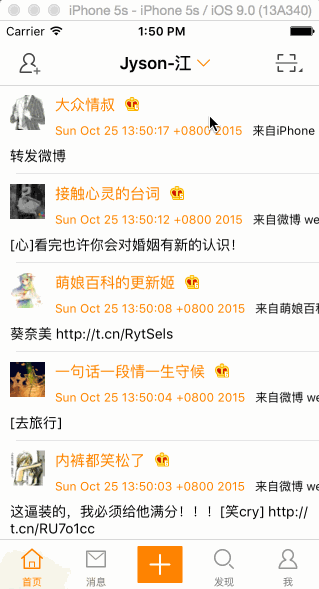

章节源代码下载:http://pan.baidu.com/s/1c00SK1q



















