Do you want to learn how to deactivate WordPress plugins? One of the best things about WordPress plugins is that you can turn them off temporarily by deactivating them. You can also completely remove WordPress plugins by uninstalling them.
您是否想学习如何停用WordPress插件? 关于WordPress插件的最好的事情之一就是您可以通过停用它们暂时关闭它们。 您也可以通过卸载WordPress插件来完全删除它们。
As a WordPress beginner, you need to know how to deactivate one or all of your WordPress plugins. Learning this will help you with troubleshooting and fixing common WordPress errors.
作为WordPress初学者,您需要了解如何停用一个或所有WordPress插件。 学习这将帮助您进行故障排除和修复常见的WordPress错误 。
In this article, we will show you different ways to easily deactivate WordPress plugins. Our goal is to help you learn how to better manage WordPress plugins on your website.
在本文中,我们将向您展示轻松停用WordPress插件的不同方法。 我们的目标是帮助您了解如何更好地管理网站上的WordPress插件。
Here is an overview of what you’ll learn in this article:
以下是您将在本文中学到的内容的概述:
- How to deactivate a WordPress plugin如何停用WordPress插件
- How to bulk deactivate WordPress plugins如何批量停用WordPress插件
- How to deactivate all WordPress plugins via FTP如何通过FTP停用所有WordPress插件
- How to deactivate WordPress plugins via phpMyAdmin如何通过phpMyAdmin停用WordPress插件
- Difference between deactivating vs uninstalling a plugin停用和卸载插件之间的区别
- How to uninstall a WordPress plugin如何卸载WordPress插件
- Should you keep deactivated plugins installed on your site?您是否应该在网站上保留已停用的插件?
(How to Deactivate a WordPress Plugin)
Let’s start with deactivating a single WordPress plugin.
让我们从停用单个WordPress插件开始。
If you want to temporarily disable or deactivate a WordPress plugin, then you need to simply visit the Plugins » Installed Plugins page inside your WordPress admin area.
如果要暂时禁用或停用WordPress插件,则只需访问WordPress管理区域内的Plugins»Installed Plugins页面。

From here, you need to locate the WordPress plugin that you want to deactivate. Next, take your mouse to the plugin’s row, and it will show you a link to deactivate that particular plugin.
从这里,您需要找到要停用的WordPress插件。 接下来,将鼠标移到该插件的行,它将为您显示一个链接以停用该特定插件。
Clicking on the link will simply deactivate the WordPress plugin right away.
单击该链接将立即停用WordPress插件。
Once you deactivate the plugin, it still remains installed on your website, but WordPress will stop loading it.
停用插件后,该插件仍会安装在您的网站上,但WordPress将停止加载它。
If you want to start using the plugin again, then you will just need to click on the Activate link below it.
如果您想再次开始使用该插件,则只需单击其下方的“激活”链接。
(How to Bulk Deactivate WordPress Plugins)
Sometimes you may need to deactivate all WordPress plugins on your website to troubleshoot issues. Instead of deactivating one plugin at a time, WordPress makes it easy to deactivate multiple or all WordPress plugins quickly.
有时您可能需要停用网站上的所有WordPress插件才能解决问题。 WordPress无需一次停用一个插件,而是可以轻松快速地停用多个或所有WordPress插件。
Simply visit the Plugins » Installed Plugins page and check the box next to the plugins you want to deactivate. If you want to deactivate all WordPress plugins, then simply check the box at the top to select all plugins.
只需访问“ 插件»已安装插件”页面,然后选中要停用的插件旁边的框。 如果要停用所有WordPress插件,只需选中顶部的框以选择所有插件。

Next, you need to select ‘Deactivate’ from the ‘Bulk Actions’ drop-down menu and click the ‘Apply’ button.
接下来,您需要从“批量操作”下拉菜单中选择“停用”,然后单击“应用”按钮。
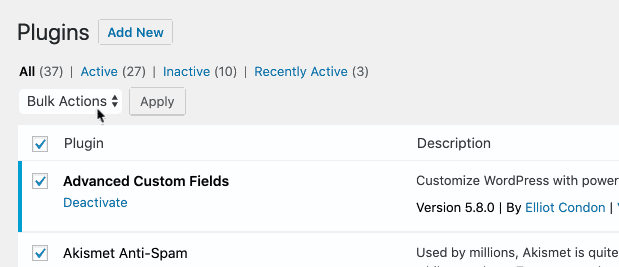
WordPress will now deactivate all selected WordPress plugins.
WordPress现在将停用所有选定的WordPress插件。
(How to Deactivate All WordPress Plugins via FTP)
If you have been locked out of your WordPress admin area, then you will not be able to deactivate WordPress plugins from your dashboard.
如果您已被锁定在WordPress管理区域之外,那么您将无法从仪表板上停用WordPress插件。
In such situations, you will need to deactivate plugins using other methods. The easiest of them is to deactivate WordPress plugins via FTP or your WordPress hosting file manager.
在这种情况下,您将需要使用其他方法停用插件。 其中最简单的方法是通过FTP或WordPress托管文件管理器停用WordPress插件。
Basically, WordPress looks for your installed plugins in the /wp-contents/plugins/ folder. If it cannot find the plugin’s folder, then WordPress will automatically deactivate all plugins.
基本上,WordPress在/ wp-contents / plugins /文件夹中查找已安装的插件。 如果找不到插件的文件夹,则WordPress将自动停用所有插件。
Instead of deleting the plugin’s folder, we will just rename it.
与其删除插件的文件夹,不如将其重命名。
First, you will need to connect to your WordPress site using an FTP client. Once connected, you need to navigate to the wp-content folder inside your WordPress root directory.
首先,您需要使用FTP客户端连接到WordPress网站。 连接后,您需要导航到WordPress根目录内的wp-content文件夹。

From here, you need to right-click on the plugins folder and then select ‘Rename’. This will bring up a popup where you need to enter a new name for your plugin’s folder such as plugins-deactivated.
在这里,您需要右键单击plugins文件夹,然后选择“重命名”。 这将弹出一个弹出窗口,您需要在其中输入插件文件夹的新名称,例如plugins-deactivated。

Your FTP client will now rename the plugin’s folder. You can now try to login to your WordPress admin area and visit the plugin’s page. You will see notifications about deactivated WordPress plugins.
您的FTP客户端现在将重命名插件的文件夹。 现在,您可以尝试登录WordPress管理区域并访问插件页面。 您将看到有关停用的WordPress插件的通知。

(How to Manually Deactivate WordPress Plugins via PHPMyAdmin)
The FTP method is definitely easier in our opinion. However, you can also deactivate all plugins using phpMyAdmin.
在我们看来,FTP方法绝对容易。 但是,您也可以使用phpMyAdmin停用所有插件。
First, you will need to login to your web hosting account’s dashboard. Next, click on the phpMyAdmin icon under the ‘Databases’ section.
首先,您需要登录到虚拟主机帐户的仪表板。 接下来,单击“数据库”部分下的phpMyAdmin图标。

This will bring you to the phpMyAdmin interface. First, you will need to select your WordPress database from the left menu.
这将带您进入phpMyAdmin界面。 首先,您需要从左侧菜单中选择WordPress数据库。

PhpMyAdmin will now load your database tables in the right panel. You need to click on the ‘Browse’ button next to the wp_options table (your WordPress table name may differ depending on your WordPress database table prefix).
现在,PhpMyAdmin将在右侧面板中加载数据库表。 您需要单击wp_options表旁边的“浏览”按钮(您的WordPress表名称可能会有所不同,具体取决于您的WordPress 数据库表前缀 )。
Now, phpMyAdmin will load data inside the options table. You need to scroll down to the row where option_name is ‘active_plugins’ and click on the ‘Edit’ button next to it.
现在,phpMyAdmin将在选项表中加载数据。 您需要向下滚动到option_name为'active_plugins'的行,然后单击其旁边的'Edit'按钮。
PhpMyAdmin will open the row for editing, You need to delete the data inside the option_value field.
PhpMyAdmin将打开要编辑的行,您需要删除option_value字段内的数据。
After that, click on the ‘Go’ button at the bottom to save your changes.
之后,点击底部的“开始”按钮以保存您的更改。
You can now visit your website and WordPress will see that all plugins have been deactivated.
现在,您可以访问您的网站,WordPress将看到所有插件均已停用。
(What is The Difference Between Deactivating vs Uninstalling a WordPress Plugin?)
The difference between deactivating vs uninstalling a WordPress plugin is quite simple.
停用和卸载WordPress插件之间的区别非常简单。
When you deactivate a WordPress plugin, it is simply turned off. However, it is still installed on your website, so you can activate it again if you need to.
当您停用WordPress插件时,它只是被关闭了。 但是,它仍然安装在您的网站上,因此您可以根据需要再次激活它。
On the other hand, uninstalling a plugin completely deletes it from your website. You will not be able to see the plugin on the Plugins » Installed Plugins page.
另一方面,卸载插件会将其从您的网站中完全删除。 您将无法在“ 插件»已安装插件”页面上看到该插件。
If you want to reuse that same plugin, then you will have to install it again.
如果要重复使用同一插件,则必须再次安装。
(How to Uninstall a WordPress Plugin)
WordPress makes it super easy to uninstall plugins from the admin area. Simply log in to your WordPress dashboard and go to the Plugins page.
WordPress使从管理区域卸载插件变得非常容易。 只需登录到WordPress仪表板,然后转到“插件”页面。
You will see the list of currently installed plugins on your site. Your active plugins will be highlighted with a blue background.
您将在您的站点上看到当前安装的插件列表。 您的活动插件将以蓝色背景突出显示。
If you want to uninstall an active plugin, then first you will need to deactivate it. After that, Click on the delete link below the plugin that you want to uninstall.
如果要卸载活动插件,则首先需要将其停用。 之后,单击要卸载的插件下方的删除链接。

WordPress will now ask you to confirm that you want to delete the plugin.
WordPress现在将要求您确认要删除该插件。

You need to click on ‘Yes, delete these files’ button. WordPress will now safely remove the plugin from your web server.
您需要单击“是,删除这些文件”按钮。 WordPress现在将安全地从您的Web服务器上删除该插件。
That’s all you have successfully uninstalled a plugin from your WordPress site.
这就是您成功从WordPress网站上卸载插件的全部内容。
Some WordPress plugins leave traces of data and files even when they are uninstalled.
一些WordPress插件即使在卸载时也会留下数据和文件的痕迹。
These items don’t have any significant impact on your WordPress site, but if you want to remove them, then here is how you would do it.
这些项目对您的WordPress网站没有任何重大影响,但是,如果您要删除它们,则按以下步骤进行。
Removing unused shortcodes
删除未使用的简码
Many WordPress plugins use shortcodes to easily add content to your posts or pages. Once you deactivate or uninstall a plugin, those shortcodes will become visible in your posts, and they look quite ugly.
许多WordPress插件使用短代码轻松地将内容添加到您的帖子或页面中。 停用或卸载插件后,这些短代码将在您的帖子中显示出来,而且看起来非常难看。
[pluginshortcode]
[pluginshortcode]
You can easily disable shortcodes by adding the following code to your theme’s functions.php file or a site-specific plugin.
您可以通过将以下代码添加到主题的functions.php文件或特定于站点的插件中来轻松禁用短代码。
add_shortcode( 'pluginshortcode', '__return_false' );This code basically adds the shortcode back and make it display nothing. Don’t forget to replace pluginshortcode with the shortcode tag used by the plugin you want to remove.
该代码基本上将短代码添加回去,并使它不显示任何内容。 不要忘记用要删除的插件使用的pluginshortcode标记替换pluginshortcode 。
It is important to note, that you will need to remove this code if you ever decide to use that plugin again.
重要的是要注意,如果您决定再次使用该插件,则需要删除此代码。
Cleaning up plugin traces from WordPress database
从WordPress数据库清除插件跟踪
Some WordPress plugins create their own tables in the WordPress database. If these tables have too much data in them, then that would increase your WordPress backup size.
一些WordPress插件会在WordPress数据库中创建自己的表。 如果这些表中有太多数据,则将增加WordPress备份大小。
To clean these up, you need to launch the phpMyAdmin from your WordPress hosting dashboard.
要清理这些问题,您需要从WordPress托管仪表板启动phpMyAdmin。

You need to click on your database and then select the tables you want to delete. Below the tables list, you will see a drop-down labeled ‘With selected’. You need to click on the drop-down, and then select ‘Drop’.
您需要单击数据库,然后选择要删除的表。 在表格列表下方,您会看到一个标记为“已选择”的下拉列表。 您需要单击下拉菜单,然后选择“拖放”。

Next, you will see a warning that you are about to delete these tables. You need to click on Yes to confirm the action. Please note that it is irreversible, once deleted you will not be able to restore these tables unless you have a database backup.
接下来,您将看到一条警告,即将删除这些表。 您需要单击“是”以确认操作。 请注意,它是不可逆的,一旦删除,您将无法还原这些表,除非您有数据库备份。

PhpMyAdmin will now delete the database tables from your unused plugins.
PhpMyAdmin现在将从未使用的插件中删除数据库表。
Clean up unused WordPress plugin files
清理未使用的WordPress插件文件
Often WordPress plugins create files and folders on your hosting server. These files are usually harmless, but can increase your WordPress backup size.
WordPress插件通常会在托管服务器上创建文件和文件夹。 这些文件通常是无害的,但是会增加WordPress备份大小。
To delete them, you need to connect to your WordPress site using an FTP client. Once connected, you need to go to wp-content folder. You will find files and folders created by plugins inside the uploads and plugins folders.
要删除它们,您需要使用FTP客户端连接到WordPress网站。 连接后,您需要转到wp-content文件夹。 您将在上载和插件文件夹中找到由插件创建的文件和文件夹。
Make sure that the files you are deleting are created by the plugin that you have uninstalled. After that, simply delete them from your web server.
确保要删除的文件是由已卸载的插件创建的。 之后,只需将它们从Web服务器中删除即可。

(Should You Keep Deactivated WordPress Plugins Installed on Your Site?)
If you are not going to use those plugins, then you should not keep inactive or deactivated WordPress plugins installed on your website.
如果您不打算使用这些插件,则不应保留未安装或停用的WordPress插件。
Inactive plugins don’t have any performance impact on your website. However, plugins contain executable files and can be used by hackers to hide malware or a backdoor.
不活动的插件对您的网站没有任何性能影响。 但是,插件包含可执行文件,黑客可以使用它们来隐藏恶意软件或后门程序。
Apart from security concern, they also increase your WordPress backup size, show up as false positive in security scans, and cause other issues.
除了安全性问题外,它们还会增加WordPress备份大小,在安全扫描中显示为误报,并引起其他问题。
This is why we always recommend users to delete inactive plugins from their site.
这就是为什么我们始终建议用户从其站点删除不活动的插件的原因。
We hope this article helped you learn how to properly deactivate WordPress plugins. You may also want to see our article on how to choose the best WordPress plugin for your website, and our list of must have WordPress plugins.
我们希望本文能帮助您学习如何正确停用WordPress插件。 您可能还想看一下我们的文章, 该文章关于如何为您的网站选择最佳的WordPress插件 ,以及我们的必须具有WordPress插件的列表。
If you liked this article, then please subscribe to our YouTube Channel for WordPress video tutorials. You can also find us on Twitter and Facebook.
如果您喜欢这篇文章,请订阅我们的YouTube频道 WordPress视频教程。 您也可以在Twitter和Facebook上找到我们。



















