前言
简介:本文将从头开始,带你快速上手 echarts最常用图例—柱状图
准备:请自行先将echarts图例引入你的项目,本文不多介绍。(自取——>:Vue3+Ts项目引入Echarts详细教程 )
心得:echarts 的基础使用还是较为简单的,看起来属性很多,但是自己上手多写几个图,慢慢的就会发现并没有那么的难,孰能生巧。
其他:其他的图例都和柱状图大差不差,学会柱状图,很快就能举一反三
一、初识柱状图
从echarts官网引入基础的柱状图后,可以看到他有如下的配置项。我们可以改变各个配置项的属性,将图例调整为我们期望的效果。

二、常用配置项
2.0 说明
因为引入echarts图例后,改变图例的东西都在option配置项中,所以我下面进贴出 option中的代码,html结构和echarts引入挂载等代码就不多赘述
2.1 柱子顶部展示数据
操作series 中 itemstyle 的 lable 属性,在lable中自定义顶部展示数据的css样式和数据格式

全量代码:
const yData = [15, 20, 12, 30, 45, 26];
option = {
xAxis: {
type: 'category',
data: ['Mon', 'Tue', 'Wed', 'Thu', 'Fri', 'Sat', 'Sun']
},
yAxis: {
type: 'value'
},
series: [
{
data: yData,
type: 'bar',
showBackground: true,
label: {
show: true, // 开启显示
position: 'top', // 在上方显示
distance: 15, // 距离图形元素的距离。当 position 为字符描述值(如 'top'、'insideRight')时候有效
verticalAlign: 'middle',
textStyle: {
color: '#424656', // 顶部数据的颜色
fontSize: 14 // 顶部数据的字体大小
},
formatter: function (params) {
// dataIndex是当前柱状图的索引
let num = yData[params.dataIndex] / 160;
num = Math.round(num * 100) / 100; // 保留两位小数,不四舍五入
return (
yData[params.dataIndex] + '人' + '(' + num + '%' + ')' // 此处return的字符串可根据自身项目需求自定义
);
}
}
}
]
};2.2 柱子的颜色(纯色与渐变)
操作series 中 itemstyle 的 color 属性,即可改变柱状图的颜色

纯绿色代码:
option = {
xAxis: {
type: 'category',
data: ['Mon', 'Tue', 'Wed', 'Thu', 'Fri', 'Sat', 'Sun']
},
yAxis: {
type: 'value'
},
series: [
{
data: [15, 20, 12, 30, 45, 26],
type: 'bar',
showBackground: true,
itemStyle:{
color:'green' // 将柱子颜色改为绿色
}
}
]
};渐变色图例:

渐变色代码:
option = {
xAxis: {
type: 'category',
data: ['Mon', 'Tue', 'Wed', 'Thu', 'Fri', 'Sat', 'Sun']
},
yAxis: {
type: 'value'
},
series: [
{
data: [15, 20, 12, 30, 45, 26],
type: 'bar',
showBackground: true,
itemStyle: {
color: {
type: 'linear',
x: 0, // 若将此值设为1,表示从右到左渐变
y: 1, // 若将此值设为1,表示从上到下渐变
x2: 0, // 左
y2: 0, // 上
colorStops: [
{
offset: 0,
color: '#192060' // 0% 处的颜色
},
{
offset: 0.9,
color: '#00C0FF' // 90% 处的颜色
}
]
}
}
}
]
};2.3 多根柱子
series[ ]中写一个对象,就是单柱柱状图,写两个对象就是双柱柱状图图,写三个就是三柱,以此类推

option = {
xAxis: {
type: 'category',
data: ['Mon', 'Tue', 'Wed', 'Thu', 'Fri', 'Sat', 'Sun']
},
yAxis: {
type: 'value'
},
series: [
{
data: [15, 20, 12, 30, 45, 26,36],
type: 'bar',
showBackground: true,
itemStyle: {
color: {
type: 'linear',
x: 0, // 若将此值设为1,表示从右到左渐变
y: 1, // 若将此值设为1,表示从上到下渐变
x2: 0, // 左
y2: 0, // 上
colorStops: [
{
offset: 0,
color: '#192060' // 0% 处的颜色
},
{
offset: 0.9,
color: '#00C0FF' // 90% 处的颜色
}
]
}
}
},
{
data: [18, 28, 18, 38, 48, 28,32],
type: 'bar',
showBackground: true,
itemStyle: {
color: {
type: 'linear',
x: 0, // 若将此值设为1,表示从右到左渐变
y: 1, // 若将此值设为1,表示从上到下渐变
x2: 0, // 左
y2: 0, // 上
colorStops: [
{
offset: 0,
color: '#322E28' // 0% 处的颜色
},
{
offset: 0.9,
color: '#FFD600' // 90% 处的颜色
}
]
}
}
}
]
};2.4 柱子堆叠
操作series 中 itemstyle 的 stack 属性,两个柱状图的 stack属性值相等时,就会叠放

series: [
{
stack: '演示柱状图', // 两个柱子的 stack值相同时就会堆叠放置
name: '蓝色柱子', // 这个name需要和 legend下面data里面的 name 对应起来
data: [15, 20, 12, 30, 45, 26, 36], // 蓝色柱子数据
type: 'bar', // 类型:柱状图
barWidth: 40, // 柱子宽度
showBackground: true, // 是否展示背后的阴影
itemStyle: {
color: '#2DC3FB' // 蓝色柱子颜色
}
},
{
stack: '演示柱状图', // 两个柱子的 stack值相同时就会堆叠放置
name: '黄色柱子', // 这个name需要和 legend下面data里面的 name 对应起来
data: [18, 28, 18, 38, 48, 28, 32], // 黄色柱子数据
type: 'bar', // 类型:柱状图
barWidth: 40, // 柱子宽度
showBackground: false, // 是否展示背后的阴影
itemStyle: {
color: '#FDD43C' // 黄色柱子颜色
}
}
]2.5 展示legend
操作series 中 itemstyle 的 legedn 属性,即可调试 版块控制器的css样式以及位置等

代码:
option = {
grid: {
//调整图表位置
show: false, //是否显示直角坐标系网格
top: '15%', // 距离图例顶部的位置,可写百分比,可以写数字
right: '8%',
bottom: '10%',
left: '8%'
},
legend: {
top: '5%', // 控制 板块控制器的位置
right: 'center',
// icon: 'rect',//形状 类型包括 circle,rect,line,roundRect,triangle,diamond,pin,arrow,none
// itemWidth: 10, // 设置宽度
// itemHeight: 4, // 设置高度
itemGap: 40, // 设置两个legend之间的间距
data: [
{
name: '蓝色柱子', // 这个name需要和 series 里面的 name 对应起来
textStyle: {
color: '#2DC3FB' // 单独设置某一个图列的颜色
}
},
{
name: '黄色柱子', // 这个name需要和 series 里面的 name 对应起来
textStyle: {
color: '#FDD43C' // 单独设置某一个图列的颜色
}
}
]
},
xAxis: {
type: 'category',
data: ['Mon', 'Tue', 'Wed', 'Thu', 'Fri', 'Sat', 'Sun'] // x轴数据
},
yAxis: {
type: 'value'
},
series: [
{
name: '蓝色柱子', // 这个name需要和 legend下面data里面的 name 对应起来
data: [15, 20, 12, 30, 45, 26, 36], // 蓝色柱子数据
type: 'bar', // 类型:柱状图
barWidth: 40, // 柱子宽度
showBackground: true, // 是否展示背后的阴影
itemStyle: {
color: '#2DC3FB' // 蓝色柱子颜色
}
},
{
name: '黄色柱子', // 这个name需要和 legend下面data里面的 name 对应起来
data: [18, 28, 18, 38, 48, 28, 32], // 黄色柱子数据
type: 'bar', // 类型:柱状图
barWidth: 40, // 柱子宽度
showBackground: false, // 是否展示背后的阴影
itemStyle: {
color: '#FDD43C' // 黄色柱子颜色
}
}
]
};三、常用图例及代码
3.1 渐变双柱柱状图

全量代码:
option = {
backgroundColor: '#1b2735',
tooltip: {//提示框组件
trigger: 'axis',//触发类型 柱状图
axisPointer:{type:'shadow'} //触发效果 移动上去 背景效果
},
xAxis: [//x轴
{
type: 'category',//坐标轴类型 离散
data: ['1月', '2月', '3月', '4月', '5月', '6月', '7月', '8月'],//数据
axisTick:false,//是否显示刻度
axisLine: {//坐标轴样式
show: true,//是否显示
lineStyle: {//线的样式
type:'dashed'//线的类型 虚线
},
},
axisLabel: {
color: "#DEDEDE"
}
},
],
yAxis: [//y轴
{
min: 0,//最小
max: 700,//最大
interval: 100,//相差
name: '单位:',//名称
type: 'value',//连续类型
axisLine: {//坐标轴样式
show: false, //不显示
},
splitLine: {//分隔辅助线
lineStyle: {
type:'dashed',//线的类型 虚线0
opacity:0.2//透明度
},
},
axisLabel: {
color: "#DEDEDE"
}
},
],
series: [//系统列表
{
name: '用水消耗',//名称
type: 'bar',//类型
barWidth :11,//宽度
data: [300, 450, 90, 300, 520, 450, 150, 300],//数值
z:2,
itemStyle: {
color: {//渐变色
x: 0,
y: 0,
x2: 0,
y2: 1,
type: 'linear',
global: false,
colorStops: [
{
offset: 0,
color: 'rgba(6, 244, 231)',
},
{
offset: 1,
color: 'rgba(6, 244, 231,0)',
},
],
},
},
},
{
name: '电力消耗',
type: 'bar',
barWidth : 11,
data: [400, 600, 90, 400, 400, 250, 90, 400],
z:1,
itemStyle: {
color: {
x: 0,
y: 0,
x2: 0,
y2: 1,
type: 'linear',
global: false,
colorStops: [
{
offset: 0,
color: 'rgba(3, 181, 243)',
},
{
offset: 1,
color: 'rgba(2, 190, 251,0)',
},
],
},
},
},
{
name: "",
barGap: '-220%',
type: 'bar',
z:0,
data: [420,620,110,420,540,470,170,420],
barWidth: '48px',
itemStyle: {
normal: {
color: '#fff', // 0% 处的颜色
opacity:0.1//透明度
}
},
},
],
legend: {
right: '70',
textStyle: {
// 图例文字的样式
color: '#fff',
fontSize: 14,
padding: [2, 0, 0, 2],
fontWeight: 100,
},
},
};
### 3.1 双柱柱状图
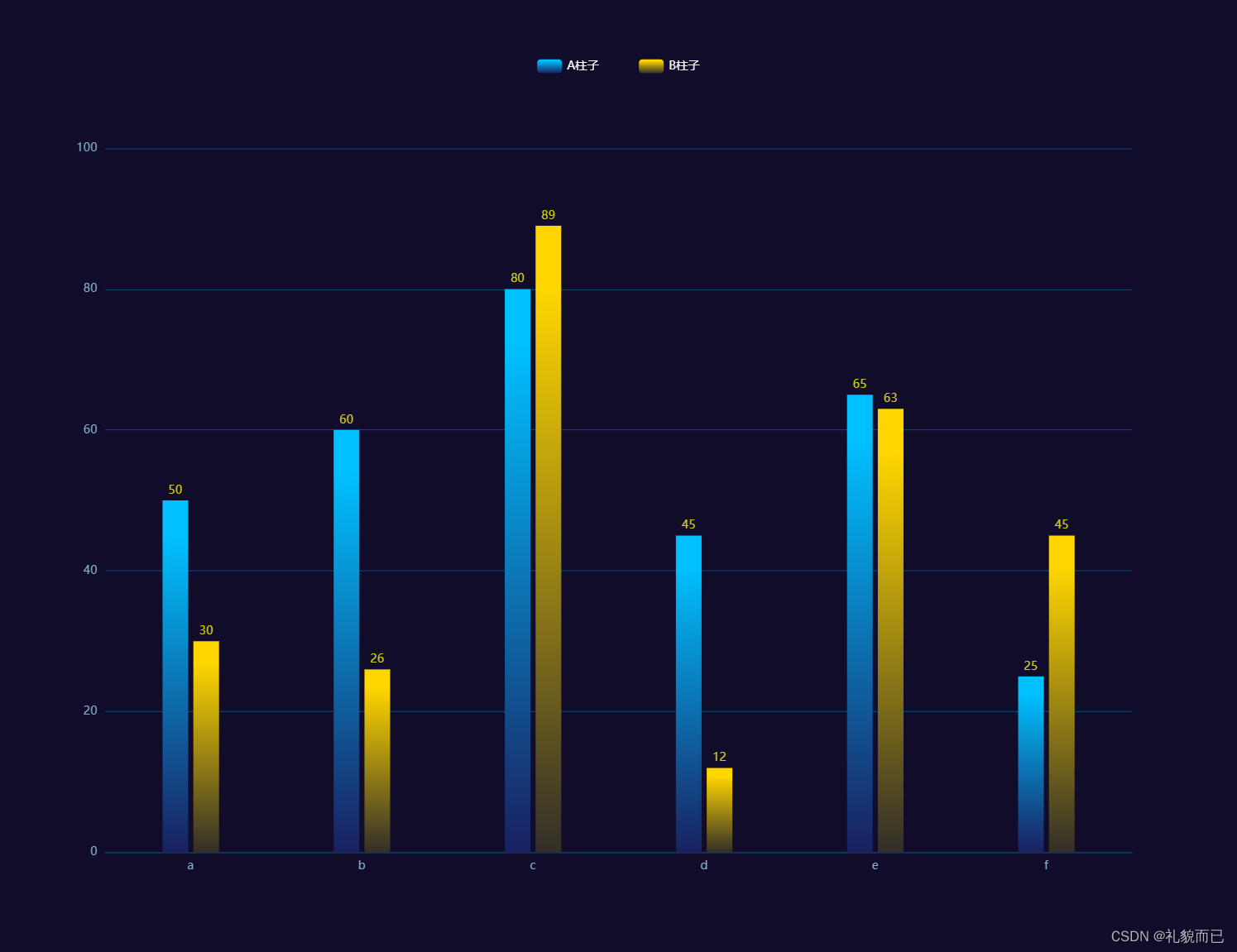
**全量代码:**
```javascript
option = {
backgroundColor: '#100C2A', // 背景色
tooltip: {
trigger: "axis",
axisPointer: {
type: "cross",
crossStyle: {
color: "#999",
},
},
},
grid: {
//调整图表位置
show: false, //是否显示直角坐标系网格
top: "15%", // 一下数值可为百分比也可为具体像素值
right: "8%",
bottom: "10%",
left: "8%",
},
xAxis: [
{
type: "category",
data: ["a", "b", "c", "d", "e", "f"],
axisPointer: {
type: "shadow",
},
axisLine: {
//横轴样式
lineStyle: {
color: "#08426D",
},
},
axisLabel: {
show: true,
textStyle: {
color: "#85B0C4",
},
},
axisTick: {
show: false, //隐藏刻度线
},
},
],
yAxis: [
{
type: "value",
// min: 0, 最小值
// interval: 20, 两根横轴之间的差值,不太建议手动设置
splitLine: {
show: true,
lineStyle: {
color: ["#08426D"],
width: 1,
type: "solid",
},
textStyle: {
color: "green",
},
},
axisLabel: {
show: true,
formatter: "{value}",
textStyle: {
color: "#85B0C4",
},
},
},
],
legend: {
top: "5%", // 控制 板块控制器的位置
right: "center",
// icon: 'rect',//形状 类型包括 circle,rect,line,roundRect,triangle,diamond,pin,arrow,none
// itemWidth: 10, // 设置宽度
// itemHeight: 4, // 设置高度
itemGap: 40, // 设置间距
data: [
{
name: "A柱子",
textStyle: {
color: "#fff", // 单独设置某一个图列的颜色
},
},
{
name: "B柱子",
textStyle: {
color: "#fff", // 单独设置某一个图列的颜色
},
},
],
},
series: [
{
name: "A柱子",
type: "bar",
barWidth: "15%", // 柱的宽度
data: [50, 60, 80, 45, 65, 25],
itemStyle: {
color: {
type: "linear",
x: 0, // 右
y: 1, // 下
x2: 0, // 左
y2: 0, // 上
colorStops: [
{
offset: 0,
color: "#192060", // 0% 处的颜色
},
{
offset: 0.9,
color: "#00C0FF", // 90% 处的颜色
},
],
},
},
label: {
show: true, // 开启显示
position: "top", // 在上方显示
distance: 10, // 距离图形元素的距离。当 position 为字符描述值(如 'top'、'insideRight')时候有效。
verticalAlign: "middle",
textStyle: {
// 数值样式
color: "#D2CC13",
fontSize: 12,
},
},
},
{
name: "B柱子",
type: "bar",
barWidth: "15%", // 柱的宽度
data: [30, 26, 89, 12, 63, 45],
itemStyle: {
color: {
type: "linear",
x: 0, // 右
y: 1, // 下
x2: 0, // 左
y2: 0, // 上
colorStops: [
{
offset: 0,
color: "#322E28", // 0% 处的颜色
},
{
offset: 0.9,
color: "#FFD600", // 90% 处的颜色
},
],
},
},
label: {
show: true, // 开启显示
position: "top", // 在上方显示
distance: 10, // 距离图形元素的距离。当 position 为字符描述值(如 'top'、'insideRight')时候有效。
verticalAlign: "middle",
textStyle: {
// 数值样式
color: "#D2CC13",
fontSize: 12,
},
},
},
],
};3.2 折柱混合图

全量代码:
option = {
backgroundColor: '#100C2A',
tooltip: {
trigger: "axis",
axisPointer: {
type: "cross",
crossStyle: {
color: "#fff",
},
},
},
tooltip: {
// 图列提示框,默认不显示
show: true,
color: "red",
},
grid: {
//调整图表位置
show: false, //是否显示直角坐标系网格
top: "15%", // 一下数值可为百分比也可为具体像素值
right: "5%",
bottom: "10%",
left: "10%",
},
legend: {
top: "5%",
data: [
{
name: "柱子名称",
textStyle: {
color: "#A9DDEE", // 单独设置某一个图列的颜色
},
},
{
name: "折线名称",
textStyle: {
color: "#A9DDEE", // 单独设置某一个图列的颜色
},
},
],
},
xAxis: [
{
type: "category",
data: ["A类", "B类", "C类", "D类", "E类", "F类", "G类", "H类"],
axisPointer: {
type: "shadow",
},
axisLine: {
show: false, //横轴样式
},
axisLabel: {
show: true,
textStyle: {
color: "#85B0C4",
},
},
axisTick: {
show: false, //隐藏刻度线
},
},
],
yAxis: [
{
type: "value",
// min: 0,
// max: 250,
// interval: 50, // y轴 两刻度之间的差值
barWidth: "35%",
axisLabel: {
formatter: "{value} 个",
},
splitLine: {
show: true,
lineStyle: {
color: ["#08426D"],
width: 1,
type: "solid",
},
},
axisLabel: {
// y轴 数据格式和颜色
show: true,
formatter: "{value} 个",
textStyle: {
color: "#85B0C4",
},
},
},
],
series: [
{
name: "柱子名称",
type: "bar",
barWidth: "20%",
tooltip: {
valueFormatter: function (value) {
return value + " 个";
},
},
data: [40, 50, 60, 65, 54, 65, 60, 50],
itemStyle: {
color: {
type: "linear",
x: 0, // 右
y: 1, // 下
x2: 0, // 左
y2: 0, // 上
colorStops: [
{
offset: 0,
color: "#192F68", // 0% 处的颜色
},
{
offset: 1,
color: "#18E0FD", // 90% 处的颜色
},
],
},
},
label: {
show: true, // 开启显示
position: "top", // 在上方显示
distance: 10, // 距离图形元素的距离。当 position 为字符描述值(如 'top'、'insideRight')时候有效。
verticalAlign: "middle",
textStyle: {
// 数值样式
color: "#F4EC03",
fontSize: 12,
},
},
},
{
name: "折线名称",
type: "line",
// yAxisIndex: 1,
tooltip: {
valueFormatter: function (value) {
return value + " 个";
},
},
data: [35, 62, 84, 52, 44, 96, 78, 66],
itemStyle: {
color: {
type: "linear",
x: 0, // 右
y: 1, // 下
x2: 0, // 左
y2: 0, // 上
colorStops: [
{
offset: 0,
color: "#18E0FD", // 0% 处的颜色
},
{
offset: 0.9,
color: "#18E0FD", // 90% 处的颜色
},
],
},
},
},
],
};3.3 堆叠柱状图

全量代码:
option = {
backgroundColor: '#100C2A',
tooltip: {
trigger: "axis",
axisPointer: {
type: "cross",
crossStyle: {
color: "#999",
},
},
},
grid: {
//调整图表位置
show: false, //是否显示直角坐标系网格
top: "15%", // 一下数值可为百分比也可为具体像素值
right: "5%",
bottom: "10%",
left: "8%",
},
legend: {
top: "5%", // 控制 板块控制器的位置
// icon: 'rect',//形状 类型包括 circle,rect,line,roundRect,triangle,diamond,pin,arrow,none
// itemWidth: 10, // 设置宽度
// itemHeight: 4, // 设置高度
itemGap: 80, // 设置顶部图标间距
right: "center",
data: [
{
name: "A柱子的名字",
textStyle: {
color: "#fff", // 单独设置某一个图列的颜色
},
},
{
name: "B柱子的名字",
textStyle: {
color: "#fff", // 单独设置某一个图列的颜色
},
},
],
},
xAxis: [
{
type: "category",
data: [
"1月",
"2月",
"3月",
"4月",
"5月",
"6月",
"7月",
"8月",
"9月",
"10月",
"11月",
"12月",
],
axisPointer: {
type: "shadow",
},
axisLine: {
//横轴样式
lineStyle: {
color: "#08426D",
},
},
axisLabel: {
show: true,
textStyle: {
color: "#85B0C4",
},
},
},
],
yAxis: [
{
type: "value",
splitLine: {
show: true,
lineStyle: {
color: ["#08426D"],
width: 1,
type: "solid",
},
textStyle: {
color: "green",
},
},
axisLabel: {
show: true,
formatter: "{value}",
textStyle: {
color: "#85B0C4",
},
},
},
],
series: [
{
name: "A柱子的名字",
type: "bar",
barWidth: "25%", // 设置柱子的宽度
stack: "柱子", //同个类目轴上系列配置相同的stack值可以堆叠放置
data: [20, 30, 40, 60, 20, 50, 40, 30, 30, 50, 40, 30],
itemStyle: {
color: {
type: "linear",
x: 0, // 右
y: 1, // 下
x2: 0, // 左
y2: 0, // 上
colorStops: [
{
offset: 0,
color: "#013560", // 0% 处的颜色
},
{
offset: 0.9,
color: "#00F5EE", // 90% 处的颜色
},
],
},
},
},
{
name: "B柱子的名字",
type: "bar",
barWidth: "25%", // 设置柱子的宽度
stack: "柱子", //同个类目轴上系列配置相同的stack值可以堆叠放置
data: [50, 40, 70, 15, 30, 45, 25, 60, 70, 30, 10, 65],
itemStyle: {
color: {
type: "linear",
x: 0, // 右
y: 1, // 下
x2: 0, // 左
y2: 0, // 上
colorStops: [
{
offset: 0,
color: "#1B2E6E", // 0% 处的颜色
},
{
offset: 0.9,
color: "#00C0FF", // 90% 处的颜色
},
],
},
},
label: {
show: true, // 开启显示
position: "top", // 在上方显示
distance: 10, // 距离图形元素的距离。当 position 为字符描述值(如 'top'、'insideRight')时候有效。
verticalAlign: "middle",
textStyle: {
// 数值样式
color: "#D2CC17",
fontSize: 12,
},
},
},
],
};3.4 3D柱状图

3.5 横向柱状图

全量代码:
const offsetX = 24; //bar宽
const offsetY = 6; //倾斜角度
// 绘制左侧面
const CubeLeft = echarts.graphic.extendShape({
shape: {
x: 0,
y: 0,
},
buildPath: function (ctx, shape) {
// 会canvas的应该都能看得懂,shape是从custom传入的
const xAxisPoint = shape.xAxisPoint;
// console.log(shape);
const c0 = [shape.x, shape.y];
const c1 = [shape.x - offsetX, shape.y - offsetY];
const c2 = [xAxisPoint[0] - offsetX, xAxisPoint[1] - offsetY];
const c3 = [xAxisPoint[0], xAxisPoint[1]];
ctx.moveTo(c0[0], c0[1]).lineTo(c1[0], c1[1]).lineTo(c2[0], c2[1]).lineTo(c3[0], c3[1]).closePath();
},
});
// 绘制右侧面
const CubeRight = echarts.graphic.extendShape({
shape: {
x: 0,
y: 0,
},
buildPath: function (ctx, shape) {
const xAxisPoint = shape.xAxisPoint;
const c1 = [shape.x, shape.y];
const c2 = [xAxisPoint[0], xAxisPoint[1]];
const c3 = [xAxisPoint[0] + offsetX, xAxisPoint[1] - offsetY];
const c4 = [shape.x + offsetX, shape.y - offsetY];
ctx.moveTo(c1[0], c1[1]).lineTo(c2[0], c2[1]).lineTo(c3[0], c3[1]).lineTo(c4[0], c4[1]).closePath();
},
});
// 绘制顶面
const CubeTop = echarts.graphic.extendShape({
shape: {
x: 0,
y: 0,
},
buildPath: function (ctx, shape) {
const c1 = [shape.x, shape.y];
const c2 = [shape.x + offsetX, shape.y - offsetY]; //右点
// const c3 = [shape.x, shape.y - offsetX];
const c3 = [shape.x, shape.y - offsetY * 2];
const c4 = [shape.x - offsetX, shape.y - offsetY];
ctx.moveTo(c1[0], c1[1]).lineTo(c2[0], c2[1]).lineTo(c3[0], c3[1]).lineTo(c4[0], c4[1]).closePath();
},
});
// 注册三个面图形
echarts.graphic.registerShape('CubeLeft', CubeLeft);
echarts.graphic.registerShape('CubeRight', CubeRight);
echarts.graphic.registerShape('CubeTop', CubeTop);
let xAxisData = ["中国境内", "新加坡", "香港", "英国", "美国"]
let seriesData = [100, 200, 300, 400, 300]
let colorArr = [["#12D5AF"], ["#0BC19D", "rgba(13,8,16,0)"], ["#68EFD4", "rgba(14,185,151,0)"]]
option = {
backgroundColor: '#0c2d55',
tooltip: {
trigger: 'axis',
axisPointer: {
type: 'shadow',
},
formatter: function (params, ticket, callback) {
const item = params[1];
return item.name + ' : ' + item.value;
},
},
grid: {
left: '10%',
right: '10%',
top: '15%',
bottom: '20%',
containLabel: true,
},
xAxis: {
type: 'category',
data: xAxisData,
axisLine: {
show: false,
lineStyle: {
width: 2,
color: '#2B7BD6',
},
},
axisTick: {
show: false,
},
axisLabel: {
fontSize: 24,
color: "#fff",
fontFamily: 'siyuan',
margin: 15,
fontWeight: 'bold'
},
},
yAxis: {
type: 'value',
axisLine: {
show: false,
lineStyle: {
width: 2,
color: '#2B7BD6',
},
},
splitLine: {
show: false,
lineStyle: {
color: '#153D7D',
},
},
axisTick: {
show: false,
},
axisLabel: {
show: false,
fontSize: 14,
},
// boundaryGap: ['20%', '20%'],
},
series: [
{
type: 'custom',
renderItem: (params, api) => {
const location = api.coord([api.value(0), api.value(1)]);
return {
type: 'group',
children: [
{
type: 'CubeLeft',
shape: {
api,
xValue: api.value(0),
yValue: api.value(1),
x: location[0],
y: location[1],
xAxisPoint: api.coord([api.value(0), 0]),
},
style: {
fill: new echarts.graphic.LinearGradient(0, 0, 0, 1, [
{
offset: 0,
color: colorArr[1][0],
},
{
offset: 1,
color: colorArr[1][1],
},
]),
},
},
{
type: 'CubeRight',
shape: {
api,
xValue: api.value(0),
yValue: api.value(1),
x: location[0],
y: location[1],
xAxisPoint: api.coord([api.value(0), 0]),
},
style: {
fill: new echarts.graphic.LinearGradient(0, 0, 0, 1, [
{
offset: 0,
color: colorArr[2][0],
},
{
offset: 1,
color: colorArr[2][1],
},
]),
},
},
{
type: 'CubeTop',
shape: {
api,
xValue: api.value(0),
yValue: api.value(1),
x: location[0],
y: location[1],
xAxisPoint: api.coord([api.value(0), 0]),
},
style: {
fill: new echarts.graphic.LinearGradient(0, 0, 0, 1, [
{
offset: 0,
color: colorArr[0][0],
},
{
offset: 1,
color: colorArr[0][0],
},
]),
},
},
],
};
},
data: seriesData,
},
{
type: 'bar',
label: {
normal: {
show: true,
position: 'top',
formatter: (e) => {
// return e.value + '次';
return e.value;
},
fontSize: 24,
color: "#fff",
fontFamily: 'siyuan',
fontWeight: 'bold',
offset: [0, -15],
},
},
itemStyle: {
color: 'transparent',
},
tooltip: {},
data: seriesData,
},
],
};四、查阅文档
Echarts Demo集:https://www.isqqw.com/
里面有两万多个echarts图例,且附详细配置代码,总能找到你想要的,利用已有图例进行二次开发,会轻松许多



Echats文档地址:https://www.isqqw.com/echarts-doc/zh/option.html#title
截止目前,我也仅仅用过一下部分Echarts的配置项,经验也还在累积中,偶尔遇到问题也只能通过百度和参考文档解决,学会自己查文档吧!

五、点赞收藏不迷路!!!



















