Intent在安卓编程中非常常见,在《【Android】多个Activity之间利用bundle传递数值》中已经展示了它可以唤醒其它Activity并在Activity之间传递数据。其实Intent的作用远非于此,它还可以调用系统中其它固有程序,比如拨打电话、发送短信等。onKeyDown也是如此,不仅仅可以对设备的菜单键进行监听,这在《【Android】各式各样的弹出框与对菜单键、返回键的监听》中已经展示过的,对设备的音量调节键也是可以监听的, 下面用如下的一个小例子来说明上述两个问题:
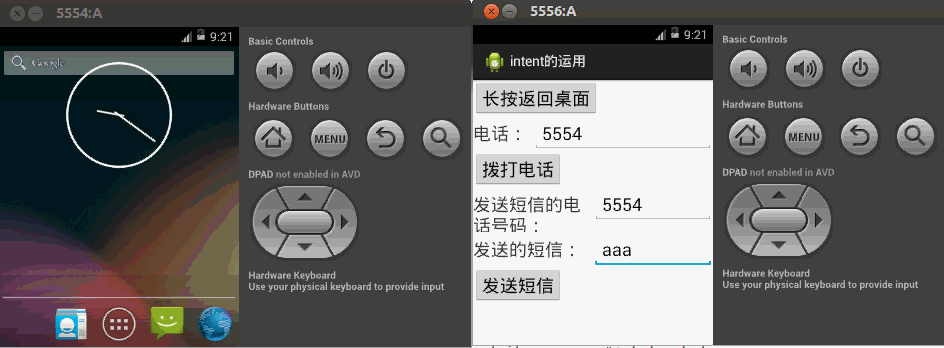
在本程序中,输入要发送电信的号码、要发送的短信,可以调用系统的短信画面发送短信。由于安卓系统的固有限制,必须是用户自己点击发送按钮,才能进一步发信,只是发信内容、发送人已经为用户,根据用户自己的填写的信息填写好了。
如上图,有两个安卓模拟器,5556可以对5554发送一条aaasss的短信。
之后调节音量app会对其进行监听,弹出提示信息。
同时,我长按“长按返回桌面”按钮可以返回桌面。
这里拨打电话同理,只是模拟器上没有拨打电话这个组件,这里展示不了。
1、首先res\values\strings.xml中各个字符文件如下,没有什么特别的:
<?xml version="1.0" encoding="utf-8"?>
<resources>
<string name="app_name">intent的运用</string>
<string name="action_settings">Settings</string>
<string name="button1">长按返回桌面</string>
<string name="textview1">电话:</string>
<string name="button2">拨打电话</string>
<string name="textview2">发送短信的电话号码:</string>
<string name="textview3">发送的短信:</string>
<string name="button3">发送短信</string>
</resources>2、之后对MainActivity进行布局,布局思想如下,按钮、线性布局等一直往下摆,在水平线性布局中,用到《【Android】利用相对布局布置更新软件的style为主题对话框的Activity,利用layout_weight属性对表格布局的行划分》(中的比例分割,这里不再赘述。

因此res\layout\activity_main.xml的代码如下:
<LinearLayout xmlns:android="http://schemas.android.com/apk/res/android"
android:layout_width="match_parent"
android:layout_height="match_parent"
android:orientation="vertical" >
<Button
android:id="@+id/button1"
android:layout_width="wrap_content"
android:layout_height="wrap_content"
android:text="@string/button1"
android:textSize="24sp" />
<LinearLayout
android:layout_width="match_parent"
android:layout_height="wrap_content"
android:orientation="horizontal" >
<TextView
android:layout_width="0dip"
android:layout_height="wrap_content"
android:layout_weight="1"
android:text="@string/textview1"
android:textSize="24sp" />
<EditText
android:id="@+id/edittext1"
android:layout_width="0dip"
android:layout_height="wrap_content"
android:layout_weight="3"
android:inputType="text"
android:textSize="24sp" />
</LinearLayout>
<Button
android:id="@+id/button2"
android:layout_width="wrap_content"
android:layout_height="wrap_content"
android:text="@string/button2"
android:textSize="24sp" />
<LinearLayout
android:layout_width="match_parent"
android:layout_height="wrap_content"
android:orientation="horizontal" >
<TextView
android:layout_width="0dip"
android:layout_height="wrap_content"
android:layout_weight="1"
android:text="@string/textview2"
android:textSize="24sp" />
<EditText
android:id="@+id/edittext2"
android:layout_width="0dip"
android:layout_height="wrap_content"
android:layout_weight="1"
android:inputType="text"
android:textSize="24sp" />
</LinearLayout>
<LinearLayout
android:layout_width="match_parent"
android:layout_height="wrap_content"
android:orientation="horizontal" >
<TextView
android:layout_width="0dip"
android:layout_height="wrap_content"
android:layout_weight="1"
android:text="@string/textview3"
android:textSize="24sp" />
<EditText
android:id="@+id/edittext3"
android:layout_width="0dip"
android:layout_height="wrap_content"
android:layout_weight="1"
android:inputType="text"
android:textSize="24sp" />
</LinearLayout>
<Button
android:id="@+id/button3"
android:layout_width="wrap_content"
android:layout_height="wrap_content"
android:text="@string/button3"
android:textSize="24sp" />
</LinearLayout>3、之后是MainActivity.java中的代码,同样是分两部分,一部分是各个按钮的事件,按钮的长按事件则使用setOnLongClickListener监听器。另一部分是对物理按钮的监听,对不同的键位码进行修改则是不同物理按钮被按下的事件。使用Intent能够轻松激活各个自带的app与Activity等,这里展示了如果调用系统固有的程序。激活程序的时候,同时附带相应的信息,系统就会自动填充相应的栏目,比如短信的收件人等。因此代码如下:
package com.intent;
import android.net.Uri;
import android.os.Bundle;
import android.view.KeyEvent;
import android.view.View;
import android.view.View.OnClickListener;
import android.view.View.OnLongClickListener;
import android.widget.Button;
import android.widget.EditText;
import android.widget.Toast;
import android.app.Activity;
import android.content.Intent;
public class MainActivity extends Activity {
private Button button1;
private Button button2;
private Button button3;
private EditText editText1;
private EditText editText2;
private EditText editText3;
@Override
protected void onCreate(Bundle savedInstanceState) {
super.onCreate(savedInstanceState);
setContentView(R.layout.activity_main);
//获取各个组件
button1 = (Button) findViewById(R.id.button1);
button2 = (Button) findViewById(R.id.button2);
button3 = (Button) findViewById(R.id.button3);
editText1 = (EditText) findViewById(R.id.edittext1);
editText2 = (EditText) findViewById(R.id.edittext2);
editText3 = (EditText) findViewById(R.id.edittext3);
//长按返回桌面
button1.setOnLongClickListener(new OnLongClickListener() {
@Override
public boolean onLongClick(View arg0) {
Intent intent = new Intent();
intent.setAction(Intent.ACTION_MAIN);
intent.addCategory(Intent.CATEGORY_HOME);
startActivity(intent);
return false;
}
});
//调用拨打电话的程序
button2.setOnClickListener(new OnClickListener() {
@Override
public void onClick(View arg0) {
String phoneNumber = editText1.getText() + "";
Intent intent = new Intent();
intent.setAction(Intent.ACTION_CALL);
intent.setData(Uri.parse("tel:" + phoneNumber));
Toast.makeText(MainActivity.this, "开始拨打电话!", Toast.LENGTH_LONG)
.show();
startActivity(intent);
}
});
//调用发送短信的程序
button3.setOnClickListener(new OnClickListener() {
public void onClick(View arg0) {
String phoneNumber = editText2.getText() + "";
String message = editText3.getText() + "";
Intent intent = new Intent();
intent.setAction(Intent.ACTION_SENDTO);
intent.setData(Uri.parse("smsto:" + phoneNumber));
intent.putExtra("sms_body", message);
Toast.makeText(MainActivity.this, "开始发送短信!", Toast.LENGTH_LONG)
.show();
startActivity(intent);
}
});
}
// 对物理按钮的监听
@Override
public boolean onKeyDown(int keyCode, KeyEvent event) {
switch (keyCode) {
case KeyEvent.KEYCODE_VOLUME_UP:
Toast.makeText(MainActivity.this, "音量增加!", Toast.LENGTH_LONG)
.show();
break;
case KeyEvent.KEYCODE_VOLUME_DOWN:
Toast.makeText(MainActivity.this, "音量减少!", Toast.LENGTH_LONG)
.show();
break;
}
return super.onKeyDown(keyCode, event);
}
}4、因为,这个程序能够发送短信、拨打电话,我们还需要在AndroidManifest.xml中写入这两个权限。因此AndroidManifest.xml修改之后如下。
<?xml version="1.0" encoding="utf-8"?>
<manifest xmlns:android="http://schemas.android.com/apk/res/android"
package="com.intent"
android:versionCode="1"
android:versionName="1.0" >
<uses-sdk
android:minSdkVersion="8"
android:targetSdkVersion="18" />
<uses-permission android:name="android.permission.CALL_PHONE" /><!-- 获取拨打电话的权限 -->
<uses-permission android:name="android.permission.SEND_SMS" /><!-- 获取发送信息的权限 -->
<application
android:allowBackup="true"
android:icon="@drawable/ic_launcher"
android:label="@string/app_name"
android:theme="@style/AppTheme" >
<activity
android:name="com.intent.MainActivity"
android:label="@string/app_name" >
<intent-filter>
<action android:name="android.intent.action.MAIN" />
<category android:name="android.intent.category.LAUNCHER" />
</intent-filter>
</activity>
</application>
</manifest>



















