前言
本文存在多张gif演示图,建议在
wifi环境下阅读📖
最近在做网易云音乐微信小程序开源项目的时候,关于播放器功能参考了一些成熟的微信小程序,如网易云音乐小程序和QQ音乐小程序,但是发现这些小程序端的播放器相对于APP端来说较简单,只支持一些基础功能,那么是否可以在小程序端实现一个功能相对完善的音乐播放器呢🤔
通过调研一些音乐类APP,一个功能相对完善的音乐播放器大概需要支持以下几个功能:
- 歌曲切换
- 进度条拖拽
- 快进⏩快退⏪
- 歌词同步
- 歌词跳转
- 歌曲后台播放(微信小程序)
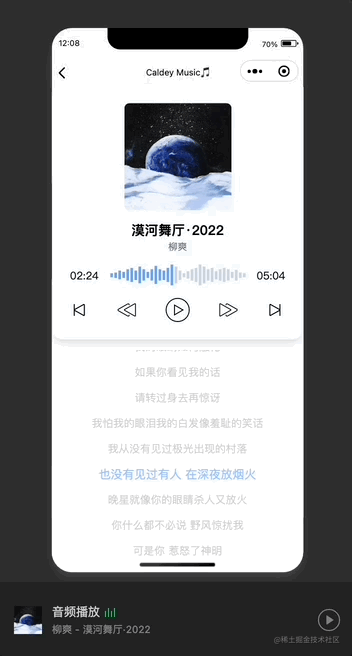
对播放器按照功能进行拆分,大致结构如下图所示👇主要分为控制区域和歌词区域

下面来一起实现吧👇
初始化全局播放器
页面切换时也需要保持音乐持续播放,因此需要对播放器进行全局状态管理,由于VueX对ts并不友好,此处引入Pinia状态管理 Pinia
全局初始化Audio实例:uni.createInnerAudioContext() Audio实例uni.getBackgroundAudioManager() 微信小程序后台播放
由于直接在Pinia中初始化Audio实例会出现
切换歌曲创建多个实例的bug,因此通过在App.vue文件中初始化实例实现全局唯一Audio实例
initPlayer创建全局Audio实例
// initPlayer.ts
// 全局初始化audio实例,解决微信小程序无法正常使用pinia调用audio实例的bug
let innerAudioContext:any
export const createPlayer = () => {return innerAudioContext = uni.getBackgroundAudioManager ?uni.getBackgroundAudioManager() : uni.createInnerAudioContext()
}
export const getPlayer = () => innerAudioContextusePlayerStore统一管理播放器状态和方法,useInitPlayer初始化播放器并进行实时监听
// Pinia
import { defineStore, storeToRefs } from 'pinia';
import { onUnmounted, watch } from 'vue';
import { getSongUrl, getSongDetail, getSongLyric } from '../config/api/song';
import type { Song, SongUrl } from '../config/models/song';
import { getPlayer } from '../config/utils/initPlayer';
export const usePlayerStore = defineStore({id: 'Player',state: () => ({// audio: uni.createInnerAudioContext(), // Audio实例loopType: 0, // 循环模式 0 列表循环 1 单曲循环 2随机播放playList: [] as Song[], // 播放列表showPlayList: false, // 播放列表显隐id: 0,// 当前歌曲idurl: '',// 歌曲urlsongUrl: {} as SongUrl,song: {} as Song,isPlaying: false, // 是否播放中isPause: false, // 是否暂停sliderInput: false, // 是否正在拖动进度条ended: false, // 是否播放结束muted: false, // 是否静音currentTime: 0, // 当前播放时间duration: 0, // 总播放时长currentLyric: null, // 解析后歌词数据playerShow: false, // 控制播放器显隐}),getters: {playListCount: (state) => { // 播放列表歌曲总数return state.playList.length;},thisIndex: (state) => { // 当前播放歌曲索引return state.playList.findIndex((song) => song.id === state.id);},nextSong(state): Song { // 切换下一首const { thisIndex, playListCount } = this;if (thisIndex === playListCount - 1) {// 最后一首return state.playList[0];} else {// 切换下一首const nextIndex: number = thisIndex + 1;return state.playList[nextIndex];}},prevSong(state): Song { // 返回上一首const { thisIndex } = this;if (thisIndex === 0) {// 第一首return state.playList[state.playList.length - 1];} else {// 返回上一首const prevIndex: number = thisIndex - 1;return state.playList[prevIndex];}}},actions: {// 播放列表里面添加音乐pushPlayList(replace: boolean, ...list: Song[]) {if (replace) {this.playList = list;return;}list.forEach((song) => {// 筛除重复歌曲if (this.playList.filter((s) => s.id == song.id).length <= 0) {this.playList.push(song);}})},// 删除播放列表中某歌曲deleteSong(id: number) {this.playList.splice(this.playList.findIndex((s) => s.id == id),1)},// 清空播放列表clearPlayList() {this.songUrl = {} as SongUrl;this.url = '';this.id = 0;this.song = {} as Song;this.isPlaying = false;this.isPause = false;this.sliderInput = false;this.ended = false;this.muted = false;this.currentTime = 0;this.playList = [] as Song[];this.showPlayList = false;const audio = getPlayer();audio.stop();setTimeout(() => {this.duration = 0;}, 500);},// 播放async play(id: number) {console.log('play')if (id == this.id) return;this.ended = false;this.isPause = false;this.isPlaying = false;const data = await getSongUrl(id);console.log(data)// 筛掉会员歌曲和无版权歌曲 freeTrialInfo字段为试听时间if(data.url && <img src="https://music.163.com/song/media/outer/url?id=' + data.id + '.mp3';// console.log(audio.title)audio.play();this.isPlaying = true;this.songUrl = data;this.url = data.url;audio.onError((err:any) => {this.id = id;uni.showToast({icon: "error",title: "该歌曲无法播放"})this.isPause = true;// this.deleteSong(id);// this.next();})}, 500)}else{uni.showToast({icon: "error",title: "该歌曲无法播放"})this.deleteSong(id);this.next();}},// 获取歌词async getLyric(id: number) {const lyricData = await getSongLyric(id);const lyric = JSON.parse(JSON.stringify(lyricData)).lyric;return lyric},// 缓存歌词saveLyric(currentLyric: any) {this.currentLyric = currentLyric;},// 播放结束playEnd() {this.isPause = true;console.log('播放结束');switch (this.loopType) {case 0:this.next();break;case 1:this.rePlay();break;case 2:this.randomPlay();break;}},// 获取歌曲详情async songDetail() {this.song = await getSongDetail(this.id);this.pushPlayList(false, this.song);},// 重新播放rePlay() {setTimeout(() => {console.log('replay');this.currentTime = 0;this.ended = false;this.isPause = false;this.isPlaying = true;const audio = getPlayer();audio.seek(0);audio.play();}, 1500)},// 下一曲next() {if (this.loopType === 2) {this.randomPlay();} else {if(this.id === this.nextSong.id) {uni.showToast({icon: "none",title: "没有下一首"})}else{this.play(this.nextSong.id);}}},// 上一曲prev() {if(this.id === this.prevSong.id) {uni.showToast({icon: "none",title: "没有上一首"})}else{this.play(this.prevSong.id);}},// 随机播放randomPlay() {console.log('randomPlay')this.play(this.playList[Math.ceil(Math.random() * this.playList.length - 1)].id,)},// 播放、暂停togglePlay() {if (!this.song.id) return;this.isPlaying = !this.isPlaying;const audio = getPlayer();if (!this.isPlaying) {audio.pause();this.isPause = true;} else {audio.play();this.isPause = false;}},setPlay() {if (!this.song.id) return;const audio = getPlayer();this.isPlaying = true;audio.play();this.isPause = false;},setPause() {if (!this.song.id) return;const audio = getPlayer();this.isPlaying = false;audio.pause();this.isPause = true;},// 切换循环类型toggleLoop() {if (this.loopType == 2) {this.loopType = 0;} else {this.loopType++;}},// 快进forward(val: number) {const audio = getPlayer();audio.seek(this.currentTime + val);},// 后退backup(val: number) {const audio = getPlayer();if(this.currentTime < 5) {audio.seek(0)}else{audio.seek(this.currentTime - val);}},// 修改播放时间onSliderChange(val: number) {const audio = getPlayer();audio.seek(val);},// 定时器interval() {if (this.isPlaying && !this.sliderInput) {const audio = getPlayer();this.currentTime = parseInt(audio.currentTime.toString());this.duration = parseInt(audio.duration.toString());audio.onEnded(() => {// console.log('end')this.ended = true})}},// 控制播放器显隐setPlayerShow(val: number) {// val 0:显示 1:隐藏if (val === 0) {this.playerShow = true;} else {this.playerShow = false;}}" style="margin: auto" />
})
export const useInitPlayer = () => {let timer: any;const { interval, playEnd, setPlayerShow } = usePlayerStore();const { ended, song } = storeToRefs(usePlayerStore());// 监听播放结束watch(ended, (ended) => {console.log('start')if (!ended) returnconsole.log('end')playEnd()}),// 监听当前歌曲控制播放器显隐watch(song, (song) => {if (song) {setPlayerShow(0);} else {setPlayerShow(1);}}),// 启动定时器console.log('启动定时器');timer = setInterval(interval, 1000);// 清除定时器onUnmounted(() => {console.log('清除定时器');clearInterval(timer);})
}在App.vue中创建Audio实例并初始化播放器
// App.vue
import { onLaunch, onShow, onHide } from '@dcloudio/uni-app'
import { createPlayer } from '@/config/utils/initPlayer'
import { useInitPlayer } from '@/store/player'
onLaunch(() => {createPlayer()useInitPlayer() // 初始化播放器控件
})现在全局播放器已经初始化完成✅
播放/暂停/切换/快进快退
由于已经通过Pinia封装了播放器的基本功能,现在直接调用即可👍
// song.vue
<!-- 播放器控制区域 -->
<view class="flex w-full justify-around items-center my-4"><!-- 上一首 --><i class="iconfont icon-shangyishoushangyige text-2xl" @click="prev"></i><!-- 快退 --><i class="iconfont icon-kuaitui text-3xl" @click="backup(5)"></i><!-- 播放/暂停 --><view><i v-if="!isPause" class="iconfont icon-zanting text-4xl" @click="togglePlay"></i><i v-else class="iconfont icon-bofang text-4xl" @click="togglePlay"></i></view><!-- 快进 --><i class="iconfont icon-kuaijin text-3xl" @click="forward(5)"></i><!-- 下一首 --><i class="iconfont icon-xiayigexiayishou text-2xl" @click="next"></i>
</view>import { toRefs } from 'vue';
import { usePlayerStore } from '@/store/player';
const { song, id, isPause, togglePlay, forward, backup, next, prev } = toRefs(usePlayerStore());实现声波进度条🔊
一些音乐APP有时会使用声波形状的进度条,但在前端项目中很少看到有人使用😅

此处进度条组件为了美观方便采用固定声波条数+固定样式,可以根据实际需求对该组件进行改进
// MusicProgressBar.vue
<view class="w-full mt-4"><!-- skeleton --><view v-if="!duration" style="height: 62rpx" class="animate-pulse bg-gray-200"></view><!-- progressBar --><view v-else class="flex justify-center items-center"><view class="mr-4">{{ moment(currentTime * 1000).format('mm:ss') }}</view><view class="flex flex-shrink-0 justify-center items-center"><view v-for="(item) in 34" :key="item" class="progress-item":class="[currentLine < item ? 'line-' + (item) + '' : 'line-' + (item) + ' line_active' ]"@click="moveProgress(item)"></view></view><view class="ml-4">{{ moment(duration * 1000).format('mm:ss') }}</view></view>
</view>import { toRefs, computed, getCurrentInstance } from 'vue';
import { usePlayerStore } from '@/store/player';
const { currentTime, duration } = toRefs(usePlayerStore());
const { onSliderChange } = usePlayerStore();
const moment = getCurrentInstance()?.appContext.config.globalProperties.$moment;
const currentLine = computed(() => {// 实时监听当前进度条位置const val = duration.value / 34;// 获取进度条单位长度const nowLine = (currentTime.value / val)return nowLine
})
const moveProgress = (index: number) => { // 拖动进度条改变歌曲播放进度// 小程序端拖拽时存在一定延迟const val = duration.value / 34;const newTime = Number((val * index).toFixed(0))onSliderChange(newTime)
}.progress-item {width: 8rpx;margin: 2rpx;@apply bg-slate-300;
}
.line_active {@apply bg-blue-400
}
.line-1 {height: 12rpx;
}
.line-2 {height: 16rpx;
}
...
.line-34 {height: 12rpx;
}实现效果✍️

那么到此为止,播放器的控制区域就已经全部实现了🎉🎉🎉
歌词解析
下面开始实现歌词部分,首先处理接口返回的歌词数据: 网易云音乐接口文档
[00:00.000] 作词 : 太一\n[00:01.000] 作曲 : 太一\n[00:02.000] 编曲 : 太一\n[00:03.000] 制作人 : 太一\n[00:04.858]我决定撇弃我的回忆\n[00:08.126]摸了摸人类盛典的样子\n[00:11.156]在此之前\n[00:12.857]我曾经\n[00:14.377]善\n[00:15.076]意\n[00:15.932]过\n[00:16.760]\n[00:29.596]怎么懂\n[00:31.833]我该怎么能让人懂\n[00:35.007]我只会跟耳朵相拥\n[00:38.226]天胡也救不了人的凡\n[00:41.512]涌远流动\n[00:44.321]神的眼睛该有擦镜布\n[00:47.587]残疾的心灵也很辛苦\n[00:50.755]真正摔过的流星乃真无数\n[00:56.002]\n[01:02.545]这一路磕磕绊绊走的仓促\n[01:05.135]爬上逆鳞摘下龙嘴里面含的珠\n[01:08.403]\n[01:08.781]“❀.”\n[01:34.409]\n[01:37.920]只会用这样的回答洗礼我内心的不甘\n[01:40.571]因为皎洁的事情需要挖肺掏心的呼喊\n[01:43.367]人们总是仰头看\n[01:44.510]总会莫名的忌惮\n[01:45.811]生怕触动自己的不堪\n[01:47.402]压低帽檐送世界一句\n[01:48.705]生\n[01:49.179]而\n[01:49.611]烂\n[01:50.012]漫\n[01:50.787]年轻人凭什么出头谁啊谁啊非起竿\n[01:53.971]贴上个标签接受才比较比较简单\n[01:57.210]没有人会这样描绘描绘音乐的图案\n[02:00.168]他要是不死难道胸口画了剜\n[02:03.218]\n[02:17.550]怎样算漂亮\n[02:20.746]不想再仰望\n[02:23.943]这个梨不让\n[02:28.126]这才是\n[02:28.791]我模样\n[02:30.399]月泛光\n[02:31.976]赤裸胸膛还有跌宕\n[02:35.174]现实催促激素般的生长\n[02:38.363]心跳在消亡\n[02:39.960]脉搏在癫狂\n[02:41.588]我模样\n[02:43.177]月泛光\n[02:44.752]踉跄也要大旗飘扬\n[02:47.951]诗意都变的似笑非笑的堂皇\n[02:49.818]谱写的变始料未料的苍茫\n[02:51.368]人生没下一场\n[02:52.583]可我不活那下一趟\n[03:01.452]\n[03:05.568]“❀.”\n[03:31.195]\n[03:31.516] 和声 : 太一\n[03:31.837] 器乐 : 太一\n[03:32.158] 录音 : 太一\n[03:32.479] 混音 : 太一\n[03:32.800] 母带 : 太一\n

接口返回的lyric数据为string类型,显然是不能直接使用的,需要我们手动转化成数组形式
/**
*lyric2Array.ts
*将接口返回的lyric数据转化成数组格式
*/
export interface ILyric {time: number,lyric: string,uid: number
}
interface IReturnLyric {lyric: ILyric[],// 歌词tlyric?: ILyric[] // 翻译歌词
}
export const formatMusicLyrics = (lyric?: string, tlyric?: string):IReturnLyric => {if (lyric === '') {return { lyric: [{ time: 0, lyric: '暂无歌词', uid: 520520 }] }}const lyricObjArr: ILyric[] = [] // 最终返回的歌词数组// 将歌曲字符串变成数组,数组每一项就是当前歌词信息const lineLyric:any = lyric?.split(/\n/)// 匹配中括号里正则的const regTime = /\d{2}:\d{2}.\d{2,3}/// 循环遍历歌曲数组for (let i = 0; i < lineLyric?.length; i++) {if (lineLyric[i] === '') continueconst time:number = formatLyricTime(lineLyric[i].match(regTime)[0])if (lineLyric[i].split(']')[1] !== '') {lyricObjArr.push({time: time,lyric: lineLyric[i].split(']')[1],uid: parseInt(Math.random().toString().slice(-6)) // 生成随机uid})}}console.log(lyricObjArr)return {lyric: lyricObjArr}}const formatLyricTime = (time: string) => { // 格式化时间const regMin = /.*:/const regSec = /:.*\./const regMs = /\./const min = parseInt((time.match(regMin) as any)[0].slice(0, 2))let sec = parseInt((time.match(regSec) as any)[0].slice(1, 3))const ms = time.slice((time.match(regMs) as any).index + 1, (time.match(regMs) as any).index + 3)if (min !== 0) {sec += min * 60}return Number(sec + '.' + ms)
}// song.vue
import { formatMusicLyrics } from '@/config/utils/lyric2Array';
const lyricData = ref<any>([]);
watch(() => id.value, (newVal, oldVal) => { // 歌曲歌词同步切换console.log(newVal, oldVal)if(newVal !== oldVal) {nextTick(() => {getLyric(newVal).then((res) => {lyricData.value = formatMusicLyrics(res)})})}
})
getLyric(id.value).then((res) => {// 获取歌词lyricData.value = formatMusicLyrics(res)
})转换完成后的Lyric数据:

歌词滚动
有了数据后就可以对数据进行处理了😃新建一个Lyric组件处理歌词滚动和歌词跳转的相关代码,动态获取组件高度
<Lyric :scrollHeight="scrollH" :lyricData="lyricData" /><scroll-view id="lyric" scroll-y :scroll-top="scrollH" :style="{ 'height': scrollHeight + 'px'}"><view v-for="(item, index) in lyricData.lyric" :key="index"class="flex justify-center mx-8 text-center py-2 lyric-item":class="lyricIndex === index ? 'text-blue-300 opacity-100 scale-110' : 'opacity-20'"@click="lyricJump(index)">{{item.lyric}}</view>
</scroll-view>import { ref, toRefs, watch, nextTick, getCurrentInstance } from 'vue';
import { usePlayerStore } from '@/store/player'
const { currentTime, id } = toRefs(usePlayerStore())
const { onSliderChange } = usePlayerStore();
...
const loading = ref<boolean>(true)
const lyricIndex = ref<number>(0) // 当前高亮歌词索引
let scrollH = ref<number>(0) // 歌词居中显示需要滚动的高度
let lyricH: number = 0 // 歌词当前的滚动高度
let flag: boolean = true // 判断当前高亮索引是否已经超过了歌词数组的长度
const currentInstance = getCurrentInstance(); // vue3绑定thisuni-app 微信小程序 通过
uni.createSelectorQuery()获取节点>H5端和小程序端歌词滚动存在速度差,暂时没找到原因,需要对当前歌词高亮索引进行条件编译
// 核心方法 handleLyricTransform 计算当前歌词滚动高度实现高亮歌词居中显示
const handleLyricTransform = (currentTime: number) => { // 实现歌词同步滚动nextTick(() => {// 获取所有lyric-item的节点数组loading.value = falseconst curIdx = props.lyricData.lyric.findIndex((item:any) => {// 获取当前索引return (currentTime <= item.time)})// const item = props.lyricData.lyric[curIdx - 1] // 获取当前歌词信息// 获取lyric节点const LyricRef = uni.createSelectorQuery().in(currentInstance).select("#lyric");LyricRef.boundingClientRect((res) => {if(res) {// 获取lyric高度的1/2,用于实现自动居中定位const midLyricViewH = ((res as any).height / 2)if(flag) {// 实时获取最新Domconst lyricRef = uni.createSelectorQuery().in(currentInstance).selectAll(".lyric-item");lyricRef.boundingClientRect((res) => {if(res) {// console.log(res)// 获取当前播放歌词对应索引 H5端 curIdx - 1 | 微信小程序端 curIdx// #ifdef MP-WEIXINlyricIndex.value = curIdx;// 获得高亮索引// #endif// #ifndef MP-WEIXINlyricIndex.value = curIdx - 1;// 获得高亮索引// #endifif (lyricIndex.value >= (res as Array<any>).length) {flag = falsereturn}lyricH = ((res as Array<any>)[curIdx].top - (res as Array<any>)[0].top)if(midLyricViewH > 0 && lyricH > midLyricViewH) {scrollH.value = lyricH - midLyricViewH}}}).exec()}}}).exec()})
}这里的重点主要是handleLyricTransform的调用时机,由于需要根据歌曲播放进度实时改变,因此需要监听currentTime变化
// 监听歌曲播放进程
watch(() => currentTime.value, (val) => {// console.log(val)handleLyricTransform(val)
})
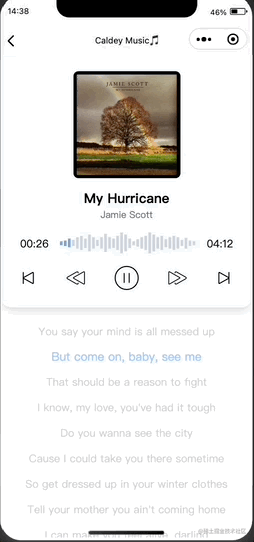
歌词跳转
最后实现歌词跳转,通过lyricJump方法调用usePlayerStore的onSliderChange
const lyricJump = (index: number) => {onSliderChange(Number(props.lyricData.lyric[index].time.toFixed(0)))lyricIndex.value = index
}

最后进行一些边界处理,刷新页面防止播放数据异常直接返回首页,切换歌曲重置歌词状态,添加切换动画等等…
最后
整理了一套《前端大厂面试宝典》,包含了HTML、CSS、JavaScript、HTTP、TCP协议、浏览器、VUE、React、数据结构和算法,一共201道面试题,并对每个问题作出了回答和解析。

有需要的小伙伴,可以点击文末卡片领取这份文档,无偿分享部分文档展示:























