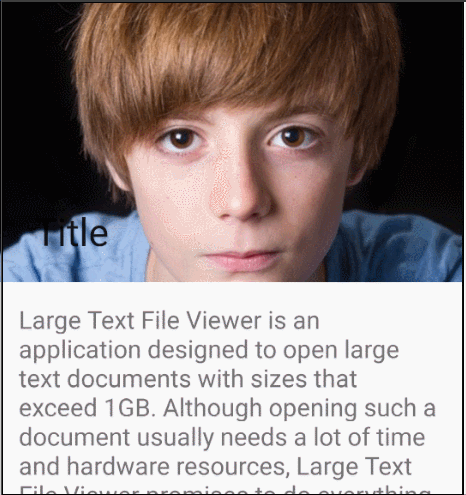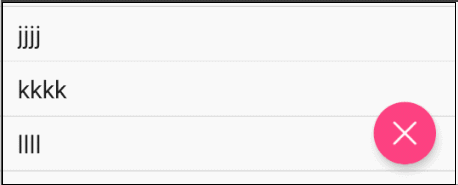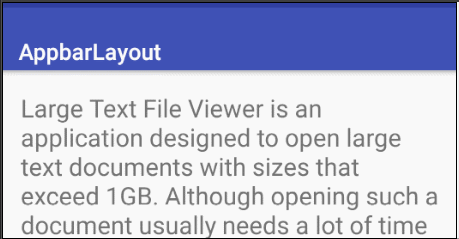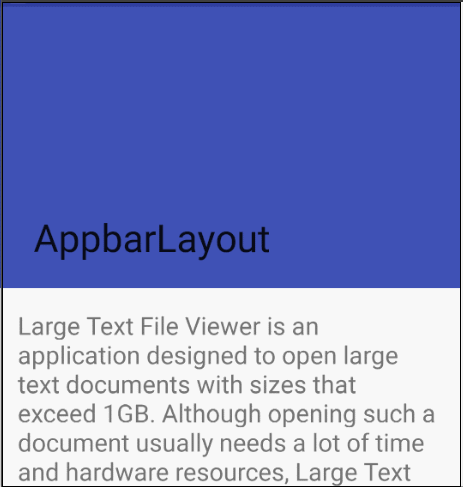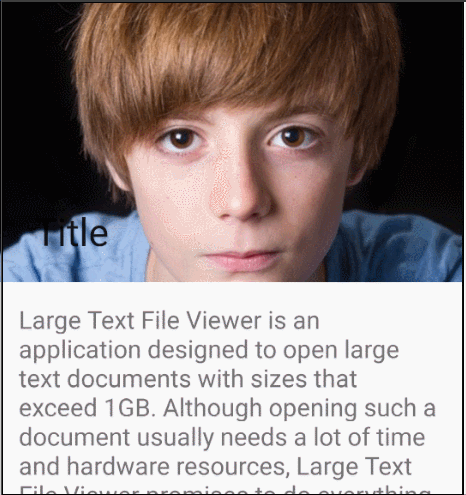浮动操作按钮与Snackbar
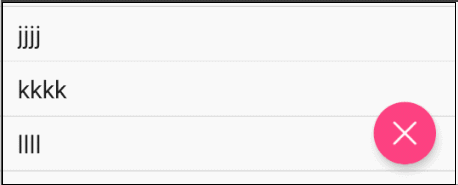
<android.support.design.widget.CoordinatorLayout
xmlns:android="http://schemas.android.com/apk/res/android"
android:layout_width="match_parent"
android:layout_height="match_parent"
xmlns:app="http://schemas.android.com/apk/res-auto">
<ListView
android:id="@+id/listView"
android:layout_width="match_parent"
android:layout_height="match_parent"/>
<android.support.design.widget.FloatingActionButton
android:id="@+id/fl"
android:layout_width="wrap_content"
android:layout_height="wrap_content"
android:src="@mipmap/close"
android:layout_gravity="bottom|right"
android:layout_margin="20dp"
android:onClick="doClick"
app:layout_anchor="@id/listView"
app:layout_anchorGravity="bottom|right|end"
/>
</android.support.design.widget.CoordinatorLayout>
CoordinatorLayout可以用来配合浮动操作按钮的 layout_anchor 和 layout_gravity属性创造出浮动效果
layout_anchor 指定参照物
anchorGravity 指定相对于参照物的位置
当Snackbar在显示的时候,往往出现在屏幕的底部。为了给Snackbar留出空间,浮动操作按钮需要向上移动
Toolbar的扩展与收缩
1、需要CoordinatorLayout作为主布局容器
2、我们必须使用一个容器布局:AppBarLayout来让Toolbar响应滚动事件,AppBarLayout必须是CoordinatorLayout的直接子View
3、我们需要定义AppBarLayout与滚动视图之间的联系。在RecyclerView或者任意支持嵌套滚动的view比如NestedScrollView上添加app:layout_behavior
support library包含了一个特殊的字符串资源@string/appbar_scrolling_view_behavior,它的值为android.support.design.widget.AppBarLayout$ScrollingViewBehavior ,指向AppBarLayout.ScrollingViewBehavior,用来通知AppBarLayout 这个特殊的view何时发生了滚动事件
这个behavior需要设置在触发滚动事件的view之上
4、当CoordinatorLayout发现RecyclerView中定义了这个属性,它会搜索自己所包含的其他view,看看是否有view与这个behavior相关联。AppBarLayout.ScrollingViewBehavior描述了RecyclerView与AppBarLayout之间的依赖关系。RecyclerView的任意滚动事件都将触发AppBarLayout或者AppBarLayout里面view的改变
5、AppBarLayout里面定义的view只要设置了app:layout_scrollFlags属性,就可以在RecyclerView滚动事件发生的时候被触发
6、app:layout_scrollFlags属性里面必须至少启用scroll这个flag,这样这个view才会滚动出屏幕,否则它将一直固定在顶部。可以使用的其他flag有
- enterAlways: 一旦向上滚动这个view就可见
- enterAlwaysCollapsed: 顾名思义,这个flag定义的是何时进入(已经消失之后何时再次显示)。假设你定义了一个最小高度(minHeight)同时enterAlways也定义了,那么view将在到达这个最小高度的时候开始显示,并且从这个时候开始慢慢展开,当滚动到顶部的时候展开完
- exitUntilCollapsed: 同样顾名思义,这个flag时定义何时退出,当你定义了一个minHeight,这个view将在滚动到达这个最小高度的时候消失
要把带有scroll flag的view放在前面,这样收回的view才能让正常退出,而固定的view继续留在顶部
另外,ScrollingViewBehavior除了能处理滚动行为,还能使设置了app:layout_behavior=”@string/appbar_scrolling_view_behavior”的view显示在AppBarLayout的下面。而不是叠加在AppBarLayout上
xml
<android.support.design.widget.CoordinatorLayout xmlns:android="http://schemas.android.com/apk/res/android"
xmlns:app="http://schemas.android.com/apk/res-auto"
android:id="@+id/main_content"
android:layout_width="match_parent"
android:layout_height="match_parent"
android:orientation="vertical"
>
<android.support.design.widget.AppBarLayout
android:id="@+id/appbar_layout"
android:layout_width="match_parent"
android:layout_height="wrap_content">
<android.support.v7.widget.Toolbar
android:layout_width="match_parent"
android:layout_height="?attr/actionBarSize"
app:title="AppbarLayout"
android:gravity="bottom"
app:titleTextColor="@android:color/white"
app:layout_scrollFlags="scroll|enterAlways"
/>
</android.support.design.widget.AppBarLayout>
<android.support.v4.widget.NestedScrollView
android:layout_width="match_parent"
android:layout_height="match_parent"
app:layout_behavior="@string/appbar_scrolling_view_behavior"
>
<TextView
android:layout_width="wrap_content"
android:layout_height="wrap_content"
android:layout_margin="18dp"
android:text="@string/large_text"/>
</android.support.v4.widget.NestedScrollView>
</android.support.design.widget.CoordinatorLayout>
效果
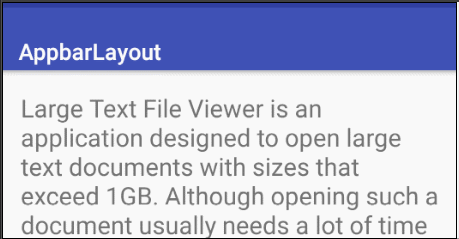
制造折叠效果
如果想制造toolbar的折叠效果,我们必须把Toolbar放在CollapsingToolbarLayout中
xml
<android.support.design.widget.CoordinatorLayout xmlns:android="http://schemas.android.com/apk/res/android"
xmlns:app="http://schemas.android.com/apk/res-auto"
android:id="@+id/main_content"
android:layout_width="match_parent"
android:layout_height="match_parent"
android:orientation="vertical"
>
<android.support.design.widget.AppBarLayout
android:id="@+id/appbar_layout"
android:layout_width="match_parent"
android:layout_height="wrap_content">
<android.support.design.widget.CollapsingToolbarLayout
android:id="@+id/collapsing_toolbar"
android:layout_width="match_parent"
android:layout_height="250dp"
app:contentScrim="@color/colorPrimary"
app:layout_scrollFlags="scroll|exitUntilCollapsed"
>
<android.support.v7.widget.Toolbar
android:layout_width="match_parent"
android:layout_height="?attr/actionBarSize"
android:gravity="bottom"
app:layout_scrollFlags="scroll|enterAlways"
app:title="AppbarLayout"
app:titleTextColor="@android:color/white"
/>
</android.support.design.widget.CollapsingToolbarLayout>
</android.support.design.widget.AppBarLayout>
<android.support.v4.widget.NestedScrollView
android:layout_width="match_parent"
android:layout_height="match_parent"
app:layout_behavior="@string/appbar_scrolling_view_behavior"
>
<TextView
android:layout_width="wrap_content"
android:layout_height="wrap_content"
android:layout_margin="18dp"
android:text="@string/large_text"/>
</android.support.v4.widget.NestedScrollView>
</android.support.design.widget.CoordinatorLayout>
效果
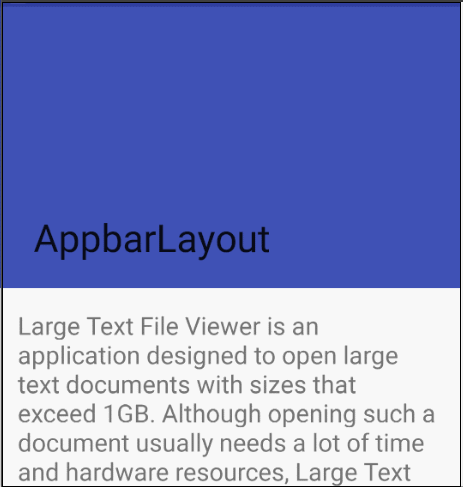
通常,我们我们都是设置Toolbar的title,而现在,我们需要把title设置在CollapsingToolBarLayout上,而不是Toolbar
CollapsingToolbarLayout collapsingToolbar =
(CollapsingToolbarLayout) findViewById(R.id.collapsing_toolbar);
collapsingToolbar.setTitle("Title");
制造视差效果
CollapsingToolbarLayout还能让我们做出更高级的动画,比如在里面放一个ImageView,然后在它折叠的时候渐渐淡出。同时在用户滚动的时候title的高度也会随着改变
为了制造出这种效果,我们添加一个定义了app:layout_collapseMode=”parallax” 属性的ImageView
xml
<ImageView
android:layout_width="match_parent"
android:layout_height="match_parent"
android:scaleType="centerCrop"
android:src="@mipmap/errol"
app:layout_collapseMode="parallax"
/>
<android.support.v7.widget.Toolbar
android:layout_width="match_parent"
android:layout_height="?attr/actionBarSize"
android:gravity="bottom"
app:layout_scrollFlags="scroll|enterAlways"
app:title="AppbarLayout"
app:titleTextColor="@android:color/white"
/>
</android.support.design.widget.CollapsingToolbarLayout>
</android.support.design.widget.AppBarLayout>
<android.support.v4.widget.NestedScrollView
android:layout_width="match_parent"
android:layout_height="match_parent"
app:layout_behavior="@string/appbar_scrolling_view_behavior"
>
<TextView
android:layout_width="wrap_content"
android:layout_height="wrap_content"
android:layout_margin="18dp"
android:text="@string/large_text"/>
</android.support.v4.widget.NestedScrollView>
</android.support.design.widget.CoordinatorLayout>
效果