在最近做个一个自定义PageControl——KYAnimatedPageControl中,我实现了CALayer的形变动画以及CALayer的弹性动画,效果先过目:

先做个提纲:
- 第一个分享的主题是“如何让CALayer发生形变”,这个技术在我之前一个项目 ———— KYCuteView 中有涉及,也写了篇简短的实现原理博文。今天再举一个例子。
- 之前我也做过类似果冻效果的弹性动画,比如这个项目—— KYGooeyMenu。用到的核心技术是CAKeyframeAnimation,然后设置几个不同状态的关键帧,就能初步达到这种弹性效果。但是,毕竟只有几个关键帧,而且是需要手动计算,不精确不说,动画也不够细腻,毕竟你不可能手动创建60个关键帧。所以,今天的第二个主题是 —— “如何用阻尼振动函数创建出60个关键帧”,从而实现CALayer产生类似[UIView animateWithDuration:delay:usingSpringWithDamping:initialSpringVelocity:options:animations:completion]
正文。
如何让CALayer发生形变?
Layer。之所以这样做的原因不言而喻,因为这样方便我们发生形变。
比如 KYAnimatedPageControl 中的这个小球,其实它是这么被画出来的:

弧AB、弧BC、弧CD、弧DA 四段组成,其中每段弧都绑定两个控制点:弧AB 绑定的是 C1 、 C2;弧BC 绑定的是 C3 、 C4
* 如何表达各个点?
contentOffset.x。我们可以在-(void)scrollViewDidScroll:(UIScrollView *)scrollView中实时获取这个变量,并把它转换成一个控制在 0~1 的系数,取名为factor。
_factor = MIN(1, MAX(0, (ABS(scrollView.contentOffset.x - self.lastContentOffset) / scrollView.frame.size.width)));extra 为:extra = (self.width * 2 / 5) * factor。当factor == 1时,达到最大形变状态,此时四个点的变化距离均为(self.width * 2 / 5)。
注意:根据滑动方向,我们还要根据是B点移动还是D点移动。
CGPoint pointA = CGPointMake(rectCenter.x ,self.currentRect.origin.y + extra);
CGPoint pointB = CGPointMake(self.scrollDirection == ScrollDirectionLeft ? rectCenter.x + self.currentRect.size.width/2 : rectCenter.x + self.currentRect.size.width/2 + extra*2 ,rectCenter.y);
CGPoint pointC = CGPointMake(rectCenter.x ,rectCenter.y + self.currentRect.size.height/2 - extra);
CGPoint pointD = CGPointMake(self.scrollDirection == ScrollDirectionLeft ? self.currentRect.origin.x - extra*2 : self.currentRect.origin.x, rectCenter.y);然后是控制点:
A-C1 、B-C2、B-C3、C-C4....这些水平和垂直虚线的长度,命名为offSet。经过多次尝试,我得出的结论是:
直径除以3.6
因此,各个控制点的坐标:
CGPoint c1 = CGPointMake(pointA.x + offset, pointA.y);
CGPoint c2 = CGPointMake(pointB.x, pointB.y - offset);
CGPoint c3 = CGPointMake(pointB.x, pointB.y + offset);
CGPoint c4 = CGPointMake(pointC.x + offset, pointC.y);
CGPoint c5 = CGPointMake(pointC.x - offset, pointC.y);
CGPoint c6 = CGPointMake(pointD.x, pointD.y + offset);
CGPoint c7 = CGPointMake(pointD.x, pointD.y - offset);
CGPoint c8 = CGPointMake(pointA.x - offset, pointA.y);UIBezierPath 中提供的方法 - (void)addCurveToPoint:(CGPoint)endPoint controlPoint1:(CGPoint)controlPoint1 controlPoint2:(CGPoint)controlPoint2;CALayer的- (void)drawInContext:(CGContextRef)ctx;方法,在里面画图案:
- (void)drawInContext:(CGContextRef)ctx{
....//在这里计算每个点的坐标
UIBezierPath* ovalPath = [UIBezierPath bezierPath];
[ovalPath moveToPoint: pointA];
[ovalPath addCurveToPoint:pointB controlPoint1:c1 controlPoint2:c2];
[ovalPath addCurveToPoint:pointC controlPoint1:c3 controlPoint2:c4];
[ovalPath addCurveToPoint:pointD controlPoint1:c5 controlPoint2:c6];
[ovalPath addCurveToPoint:pointA controlPoint1:c7 controlPoint2:c8];
[ovalPath closePath];
CGContextAddPath(ctx, ovalPath.CGPath);
CGContextSetFillColorWithColor(ctx, self.indicatorColor.CGColor);
CGContextFillPath(ctx);
}现在,当你滑动ScrollView的时候,小球就会形变了。
如何用阻尼振动函数创建出60个关键帧?
contentOffset.x这个变量,没有这个输入,那接下来什么都不会发生。但想要获得这个变量,是需要用户触摸、滑动去交互产生的。在某个动画中用户是没有直接的交互输入的,比如当手指离开之后,要让这个小球以果冻效果弹回初始状态,这个过程手指已经离开屏幕,也就没有了输入,那么用上面的方法肯定行不通,所以,我们可以用CAAnimation.UIView(UIViewAnimationWithBlocks)
+ (void)animateWithDuration:(NSTimeInterval)duration delay:(NSTimeInterval)delay usingSpringWithDamping:(CGFloat)dampingRatio initialSpringVelocity:(CGFloat)velocity options:(UIViewAnimationOptions)options animations:(void (^)(void))animations completion:(void (^)(BOOL finished))completion NS_AVAILABLE_IOS(7_0);CAAnimation 子类,类似CABasicAnimation或CAKeyframeAnimation 来直接给CALayer添加动画。好消息是iOS9中添加了公开的 CASpringAnimation。但是出于兼容低版本以及对知识探求的角度,我们可以了解一下如何手动给CALayer创建一个弹性动画。
在开始之前需要复习一下高中物理知识 ———— 阻尼振动,你可以点击高亮字体的链接稍微复习一下。

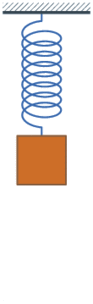
根据维基百科,我们可以得到如下振动函数通式:

图像过(0,0),并且最后衰减到1

想看函数的图像?没问题,推荐一个在线查看函数图象的网站 —— Desmos ,把这段公式 1-\left(e^{-5x}\cdot \cos (30x)\right) 复制粘帖进去就可以看到图像。
改进后的函数图像是这样的:

图形过(0,0),震荡衰减到1 的要求。其中式子中的 5 相当于阻尼系数,数值越小幅度越大;式子中的 30 相当于震荡频率
接下来就需要转换成代码。
CAKeyframeAnimation 的 values//1就是利用刚才的公式创建60个数值:
+(NSMutableArray *) animationValues:(id)fromValue toValue:(id)toValue usingSpringWithDamping:(CGFloat)damping initialSpringVelocity:(CGFloat)velocity duration:(CGFloat)duration{
//60个关键帧
NSInteger numOfPoints = duration * 60;
NSMutableArray *values = [NSMutableArray arrayWithCapacity:numOfPoints];
for (NSInteger i = 0; i < numOfPoints; i++) {
[values addObject:@(0.0)];
}
//差值
CGFloat d_value = [toValue floatValue] - [fromValue floatValue];
for (NSInteger point = 0; point<numOfPoints; point++) {
CGFloat x = (CGFloat)point / (CGFloat)numOfPoints;
CGFloat value = [toValue floatValue] - d_value * (pow(M_E, -damping * x) * cos(velocity * x)); //1 y = 1-e^{-5x} * cos(30x)
values[point] = @(value);
}
return values;
}CAKeyframeAnimation
+(CAKeyframeAnimation *)createSpring:(NSString *)keypath duration:(CFTimeInterval)duration usingSpringWithDamping:(CGFloat)damping initialSpringVelocity:(CGFloat)velocity fromValue:(id)fromValue toValue:(id)toValue{
CAKeyframeAnimation *anim = [CAKeyframeAnimation animationWithKeyPath:keypath];
NSMutableArray *values = [KYSpringLayerAnimation animationValues:fromValue toValue:toValue usingSpringWithDamping:damping * dampingFactor initialSpringVelocity:velocity * velocityFactor duration:duration];
anim.values = values;
anim.duration = duration;
return anim;
}另一个关键
CAKeyframeAnimation 。但是这些values到底是对谁起作用的呢?如果你熟悉CoreAnimation的话,没错,是对传入的keypath起作用。而这些keypath其实就是CALayer中的属性@property。比如,之所以当传入的keypath为transform.rotation.x时CAKeyframeAnimation会让layer发生旋转,就是因为CAKeyframeAnimation发现CALayer中有这么个属性叫transform,于是动画就发生了。现在我们需要改变的是主题一中的那个factor变量,所以,很自然地想到,我们可以给CALayer补充一个属性名为factor就行了,这样CAKeyframeAnimation加到layer上时发现layer有这个factor属性,就会把60帧不同的values赋值给factor。当然我们要把fromValue和toValue控制在0~1:
CAKeyframeAnimation *anim = [KYSpringLayerAnimation createSpring:@"factor" duration:0.8 usingSpringWithDamping:0.5 initialSpringVelocity:3 fromValue:@(1) toValue:@(0)];
self.factor = 0;
[self addAnimation:anim forKey:@"restoreAnimation"];CAKeyframeAnimation实时地去改变了我们想要的factor,但我们还得通知屏幕刷新,这样才能看到动画。
+(BOOL)needsDisplayForKey:(NSString *)key{
if ([key isEqual:@"factor"]) {
return YES;
}
return [super needsDisplayForKey:key];
}factor发生变化时,实时刷新屏幕。-(id)initWithLayer:(GooeyCircle *)layer方法,为了保证动画能连贯起来,你需要拷贝前一个状态的layer及其所有属性。
-(id)initWithLayer:(GooeyCircle *)layer{
self = [super initWithLayer:layer];
if (self) {
self.indicatorSize = layer.indicatorSize;
self.indicatorColor = layer.indicatorColor;
self.currentRect = layer.currentRect;
self.lastContentOffset = layer.lastContentOffset;
self.scrollDirection = layer.scrollDirection;
self.factor = layer.factor;
}
return self;
}总结:
做自定义的动画最关键的就是要有变量,要有输入。像滑动ScrollView的时候,滑动的距离就是动画的输入,可以作为动画的变量;当没有交互的时候,可以用CAAnimation。其实CAAnimation底层就有个定时器,而定时器的作用就是可以产生变量,时间就是变量,就可以产生变化的输入,就能看到变化的状态,连起来就是动画了。



















