RecyclerView概述
RecyclerView是官方在5.0之后新添加的控件,推出用来替代传统的ListView和GridView列表控件。
RecyclerView使用-基础篇
第一步:添加RecyclerView
**方法1:**点开任意一个布局文件,找到左边的RecyclerView控件,点击旁边的按钮即可添加RecyclerView。
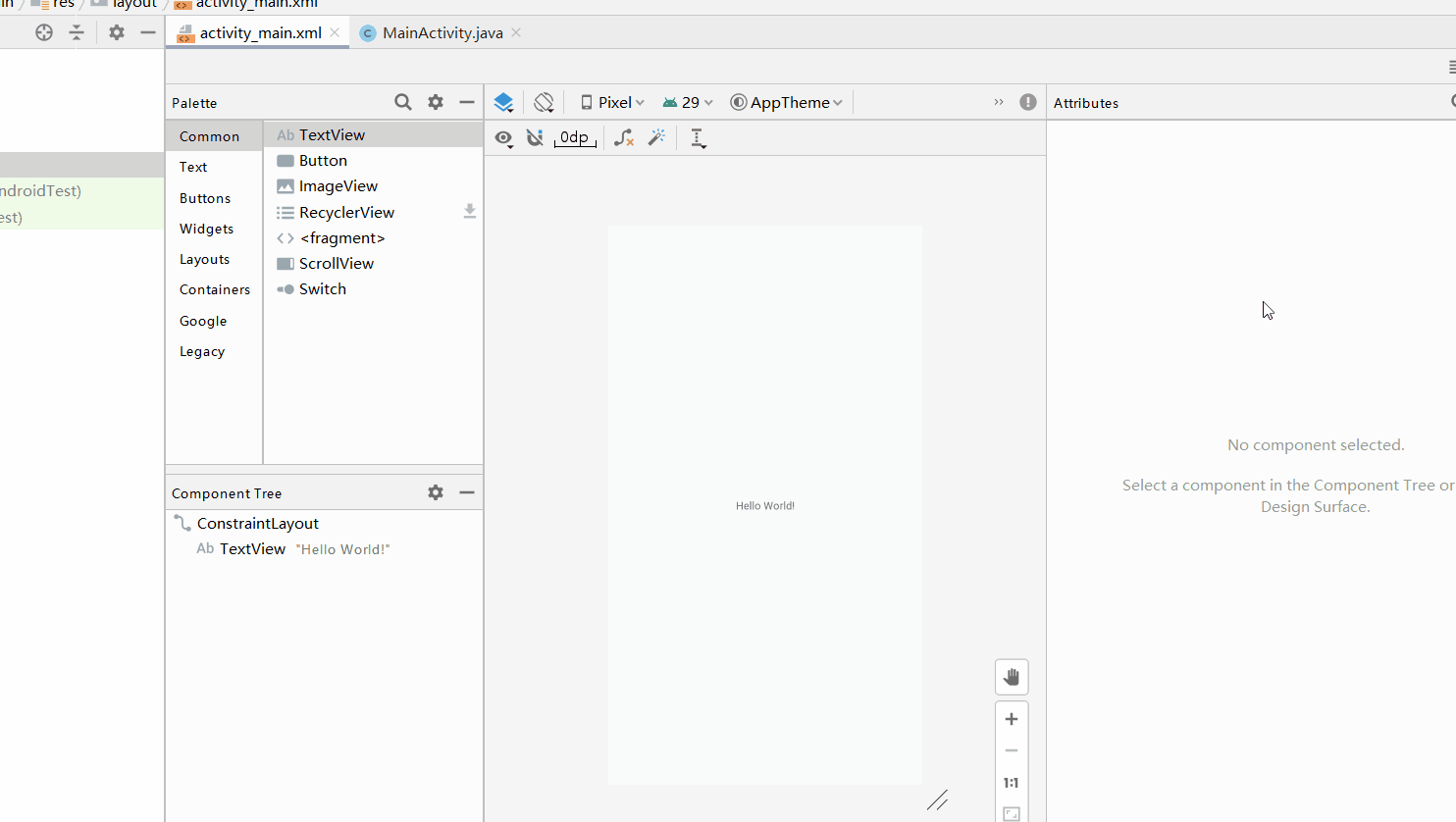
**方法2:**在build.gradle文件中添加依赖
implementation 'androidx.recyclerview:recyclerview:1.1.0'

第二步:添加布局文件
在布局文件activity_main.xml中先添加RecyclerView控件
<?xml version="1.0" encoding="utf-8"?>
<androidx.constraintlayout.widget.ConstraintLayout xmlns:android="http://schemas.android.com/apk/res/android"
xmlns:app="http://schemas.android.com/apk/res-auto"
xmlns:tools="http://schemas.android.com/tools"
android:layout_width="match_parent"
android:layout_height="match_parent"
tools:context=".MainActivity">
<androidx.recyclerview.widget.RecyclerView
android:id="@+id/recyclerview"
android:layout_width="match_parent"
android:layout_height="match_parent"
app:layout_constraintBottom_toBottomOf="parent"
app:layout_constraintLeft_toLeftOf="parent"
app:layout_constraintRight_toRightOf="parent"
app:layout_constraintTop_toTopOf="parent" />
</androidx.constraintlayout.widget.ConstraintLayout>
再添加一个item_list.xml的布局文件
<?xml version="1.0" encoding="utf-8"?>
<androidx.constraintlayout.widget.ConstraintLayout xmlns:android="http://schemas.android.com/apk/res/android"
xmlns:app="http://schemas.android.com/apk/res-auto"
xmlns:tools="http://schemas.android.com/tools"
android:layout_width="match_parent"
android:layout_height="match_parent">
<TextView
android:id="@+id/textView"
android:layout_width="wrap_content"
android:layout_height="wrap_content"
android:layout_marginStart="29dp"
android:layout_marginTop="33dp"
android:text="标题"
app:layout_constraintStart_toStartOf="parent"
app:layout_constraintTop_toTopOf="parent" />
<TextView
android:id="@+id/textView2"
android:layout_width="wrap_content"
android:layout_height="wrap_content"
android:layout_marginStart="4dp"
android:layout_marginTop="18dp"
android:text="内容"
app:layout_constraintStart_toStartOf="@+id/textView"
app:layout_constraintTop_toBottomOf="@+id/textView" />
</androidx.constraintlayout.widget.ConstraintLayout>
第三步:添加逻辑代码
首先定一个实体类如下:
public class News {
public String title; // 标题
public String content; //内容
}然后在MainActivity中定义内部类 ViewHolder类、 MyAdapter类以及设置RecyclerView相关逻辑
package com.lucashu.recyclerview;
import androidx.annotation.NonNull;
import androidx.appcompat.app.AppCompatActivity;
import androidx.recyclerview.widget.LinearLayoutManager;
import androidx.recyclerview.widget.RecyclerView;
import android.os.Bundle;
import android.view.View;
import android.view.ViewGroup;
import android.widget.TextView;
import java.util.ArrayList;
import java.util.List;
public class MainActivity extends AppCompatActivity {
RecyclerView mRecyclerView;
MyAdapter mMyAdapter ;
List<News> mNewsList = new ArrayList<>();
@Override
protected void onCreate(Bundle savedInstanceState) {
super.onCreate(savedInstanceState);
setContentView(R.layout.activity_main);
mRecyclerView = findViewById(R.id.recyclerview);
// 构造一些数据
for (int i = 0; i < 50; i++) {
News news = new News();
news.title = "标题" + i;
news.content = "内容" + i;
mNewsList.add(news);
}
mMyAdapter = new MyAdapter();
mRecyclerView.setAdapter(mMyAdapter);
LinearLayoutManager layoutManager = new LinearLayoutManager(MainActivity.this);
mRecyclerView.setLayoutManager(layoutManager);
}
class MyAdapter extends RecyclerView.Adapter<MyViewHoder> {
@NonNull
@Override
public MyViewHoder onCreateViewHolder(@NonNull ViewGroup parent, int viewType) {
View view = View.inflate(MainActivity.this, R.layout.item_list, null);
MyViewHoder myViewHoder = new MyViewHoder(view);
return myViewHoder;
}
@Override
public void onBindViewHolder(@NonNull MyViewHoder holder, int position) {
News news = mNewsList.get(position);
holder.mTitleTv.setText(news.title);
holder.mTitleContent.setText(news.content);
}
@Override
public int getItemCount() {
return mNewsList.size();
}
}
class MyViewHoder extends RecyclerView.ViewHolder {
TextView mTitleTv;
TextView mTitleContent;
public MyViewHoder(@NonNull View itemView) {
super(itemView);
mTitleTv = itemView.findViewById(R.id.textView);
mTitleContent = itemView.findViewById(R.id.textView2);
}
}
}
运行效果

RecyclerView使用-进阶篇
布局管理器
RecyclerView提供了三种布局管理器即:
- LinearLayoutManager 线性布局管理器
- StaggeredGridLayoutManager 瀑布流布局管理器
- GridLayoutManager 网格布局管理器
线性布局管理器
这三种布局管理器都是通过setLayoutManager方法来设置
LinearLayoutManager 还可以设置横向滚动,只需将前面MainActivity中的layoutManager加一句代码即可:
LinearLayoutManager layoutManager = new LinearLayoutManager(MainActivity.this);
layoutManager.setOrientation(RecyclerView.HORIZONTAL);
mRecyclerView.setLayoutManager(layoutManager);

网格布局管理器
如果让一行显示多个,可以设置 GridLayoutManager网格布局管理器来实现
GridLayoutManager layoutManager = new GridLayoutManager(MainActivity.this,3);
// layoutManager.setOrientation(RecyclerView.HORIZONTAL); 也能设置横向滚动
mRecyclerView.setLayoutManager(layoutManager);

ItemDecoration
通过给 设置ItemDecoration 来装饰Item的效果,比如我们要设置间隔线
DividerItemDecoration mDivider = new
DividerItemDecoration(this,DividerItemDecoration.VERTICAL);
mRecyclerView.addItemDecoration(mDivider);
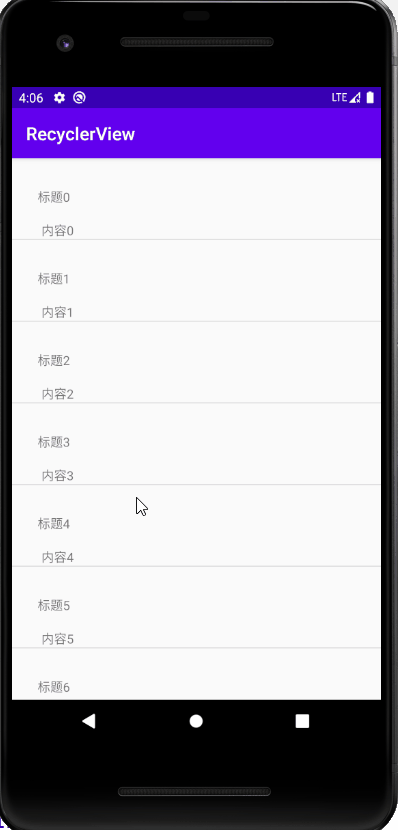
Item 动画
RecyclerView提供了默认的ItemAnimator实现类:DefaultItemAnimator。该类可以帮我们实现一些炫酷的动画效果
DefaultItemAnimator itemAnimator = new DefaultItemAnimator();
defaultItemAnimator.setAddDuration(1000);
defaultItemAnimator.setRemoveDuration(1000);
mRecyclerView.setItemAnimator(itemAnimator);
在MainActivity中添加了两个按钮, 一个添加item,一个删除item
Button button = findViewById(R.id.button);
button.setOnClickListener(new View.OnClickListener() {
@Override
public void onClick(View v) {
News news = new News();
news.title = "标题 新内容" ;
news.content = "内容 新内容" ;
mNewsList.add(1,news);
mMyAdapter.notifyItemInserted(1);
}
});
Button button1 = findViewById(R.id.button1);
button1.setOnClickListener(new View.OnClickListener() {
@Override
public void onClick(View v) {
mNewsList.remove(0);
mMyAdapter.notifyItemMoved(0,1);
}
});
效果如下:
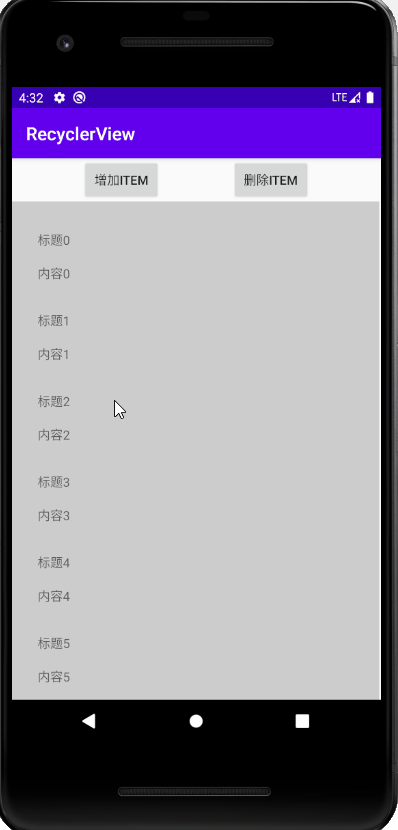
Item 点击
可以通过对整个Item文件的根布局添加一个点击事件来实现Item的点击


效果如下:

RecyclerView使用-高级篇(上拉刷新下拉加载更多)
通常RecyclerView使用的时候需要配合上拉刷新下拉加载更多的功能
我们通过开源控件SmartRefreshLayout来实现
SmartRefreshLayout官网:https://github.com/scwang90/SmartRefreshLayout
使用方法如下:
第一步:添加依赖
在gradle文件中添加
implementation 'com.scwang.smartrefresh:SmartRefreshLayout:1.1.2'
implementation 'com.scwang.smartrefresh:SmartRefreshHeader:1.1.2'
第二步:布局文件
在activity_main.xml中SmartRefreshLayout控件将RecyclerView包裹起来
<?xml version="1.0" encoding="utf-8"?>
<androidx.constraintlayout.widget.ConstraintLayout xmlns:android="http://schemas.android.com/apk/res/android"
xmlns:app="http://schemas.android.com/apk/res-auto"
xmlns:tools="http://schemas.android.com/tools"
android:layout_width="match_parent"
android:layout_height="match_parent"
tools:context=".MainActivity">
<com.scwang.smartrefresh.layout.SmartRefreshLayout
android:id="@+id/refreshLayout"
android:layout_width="match_parent"
android:layout_height="match_parent"
app:layout_constraintBottom_toBottomOf="parent"
app:layout_constraintTop_toTopOf="parent">
<androidx.recyclerview.widget.RecyclerView
android:id="@+id/recyclerview"
android:layout_width="match_parent"
android:layout_height="0dp"
app:layout_constraintBottom_toBottomOf="parent"
app:layout_constraintLeft_toLeftOf="parent"
app:layout_constraintRight_toRightOf="parent"
app:layout_constraintTop_toTopOf="parent" />
</com.scwang.smartrefresh.layout.SmartRefreshLayout>
</androidx.constraintlayout.widget.ConstraintLayout>
第三步:逻辑代码
在MainActivity的onCreate方法中添加下拉刷新和上拉加载更多的功能
下拉刷新 :
RefreshLayout refreshLayout = findViewById(R.id.refreshLayout);
refreshLayout.setOnRefreshListener(new OnRefreshListener() {
@Override
public void onRefresh(RefreshLayout refreshlayout) {
refreshlayout.finishRefresh(2000/*,false*/);//传入false表示刷新失败
mNewsList.clear();
for (int i = 0; i < 10; i++) {
News news = new News();
news.title = "标题 新内容" + i;
news.content = "内容" + i;
mNewsList.add(news);
}
mMyAdapter.notifyDataSetChanged();
}
});
上拉加载更多
refreshLayout.setOnLoadMoreListener(new OnLoadMoreListener() {
@Override
public void onLoadMore(RefreshLayout refreshlayout) {
refreshlayout.finishLoadMore(2000/*,false*/);//传入false表示加载失败
for (int i = 0; i < 10; i++) {
News news = new News();
news.title = "标题 新内容" + i;
news.content = "内容" + i;
mNewsList.add(news);
}
mMyAdapter.notifyDataSetChanged();
}
});效果如下:
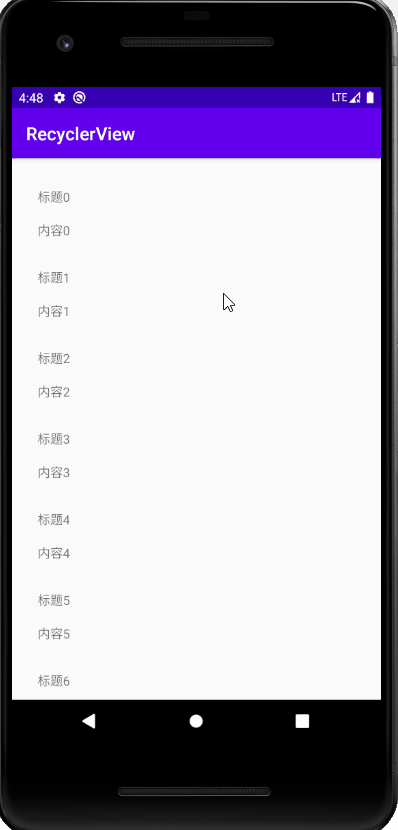
完整代码
MainActivity.java文件
package com.lucashu.recyclerview;
import androidx.annotation.NonNull;
import androidx.appcompat.app.AppCompatActivity;
import androidx.constraintlayout.widget.ConstraintLayout;
import androidx.recyclerview.widget.LinearLayoutManager;
import androidx.recyclerview.widget.RecyclerView;
import android.os.Bundle;
import android.view.View;
import android.view.ViewGroup;
import android.widget.TextView;
import android.widget.Toast;
import com.scwang.smartrefresh.layout.api.RefreshLayout;
import com.scwang.smartrefresh.layout.listener.OnLoadMoreListener;
import com.scwang.smartrefresh.layout.listener.OnRefreshListener;
import java.util.ArrayList;
import java.util.List;
public class MainActivity extends AppCompatActivity {
RecyclerView mRecyclerView;
MyAdapter mMyAdapter ;
List<News> mNewsList = new ArrayList<>();
@Override
protected void onCreate(Bundle savedInstanceState) {
super.onCreate(savedInstanceState);
setContentView(R.layout.activity_main);
mRecyclerView = findViewById(R.id.recyclerview);
// 构造一些数据
for (int i = 0; i < 10; i++) {
News news = new News();
news.title = "标题" + i;
news.content = "内容" + i;
mNewsList.add(news);
}
mMyAdapter = new MyAdapter();
mRecyclerView.setAdapter(mMyAdapter);
LinearLayoutManager layoutManager = new LinearLayoutManager(MainActivity.this);
mRecyclerView.setLayoutManager(layoutManager);
RefreshLayout refreshLayout = findViewById(R.id.refreshLayout);
refreshLayout.setOnRefreshListener(new OnRefreshListener() {
@Override
public void onRefresh(RefreshLayout refreshlayout) {
refreshlayout.finishRefresh(2000/*,false*/);//传入false表示刷新失败
mNewsList.clear();
for (int i = 0; i < 10; i++) {
News news = new News();
news.title = "标题 新内容" + i;
news.content = "内容" + i;
mNewsList.add(news);
}
mMyAdapter.notifyDataSetChanged();
}
});
refreshLayout.setOnLoadMoreListener(new OnLoadMoreListener() {
@Override
public void onLoadMore(RefreshLayout refreshlayout) {
refreshlayout.finishLoadMore(2000/*,false*/);//传入false表示加载失败
for (int i = 0; i < 10; i++) {
News news = new News();
news.title = "标题 新内容" + i;
news.content = "内容" + i;
mNewsList.add(news);
}
mMyAdapter.notifyDataSetChanged();
}
});
}
class MyAdapter extends RecyclerView.Adapter<MyViewHoder> {
@NonNull
@Override
public MyViewHoder onCreateViewHolder(@NonNull ViewGroup parent, int viewType) {
View view = View.inflate(MainActivity.this, R.layout.item_list, null);
MyViewHoder myViewHoder = new MyViewHoder(view);
return myViewHoder;
}
@Override
public void onBindViewHolder(@NonNull MyViewHoder holder, final int position) {
News news = mNewsList.get(position);
holder.mTitleTv.setText(news.title);
holder.mTitleContent.setText(news.content);
holder.mRootView.setOnClickListener(new View.OnClickListener() {
@Override
public void onClick(View v) {
Toast.makeText(MainActivity.this,"点击了:"+ position,Toast.LENGTH_LONG).show();
}
});
}
@Override
public int getItemCount() {
return mNewsList.size();
}
}
class MyViewHoder extends RecyclerView.ViewHolder {
TextView mTitleTv;
TextView mTitleContent;
ConstraintLayout mRootView;
public MyViewHoder(@NonNull View itemView) {
super(itemView);
mTitleTv = itemView.findViewById(R.id.textView);
mTitleContent = itemView.findViewById(R.id.textView2);
mRootView = itemView.findViewById(R.id.rootview);
}
}
}
activity_main.xml文件
<?xml version="1.0" encoding="utf-8"?>
<androidx.constraintlayout.widget.ConstraintLayout xmlns:android="http://schemas.android.com/apk/res/android"
xmlns:app="http://schemas.android.com/apk/res-auto"
xmlns:tools="http://schemas.android.com/tools"
android:layout_width="match_parent"
android:layout_height="match_parent"
tools:context=".MainActivity">
<com.scwang.smartrefresh.layout.SmartRefreshLayout
android:id="@+id/refreshLayout"
android:layout_width="match_parent"
android:layout_height="match_parent"
app:layout_constraintBottom_toBottomOf="parent"
app:layout_constraintTop_toTopOf="parent">
<androidx.recyclerview.widget.RecyclerView
android:id="@+id/recyclerview"
android:layout_width="match_parent"
android:layout_height="match_parent" />
</com.scwang.smartrefresh.layout.SmartRefreshLayout>
</androidx.constraintlayout.widget.ConstraintLayout>



















