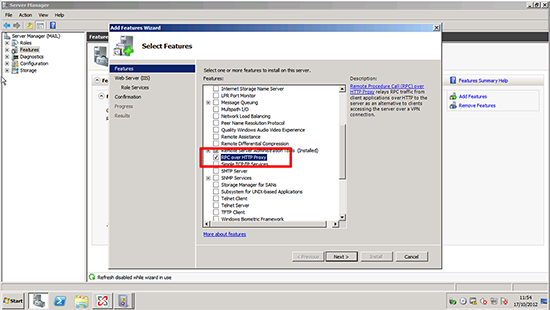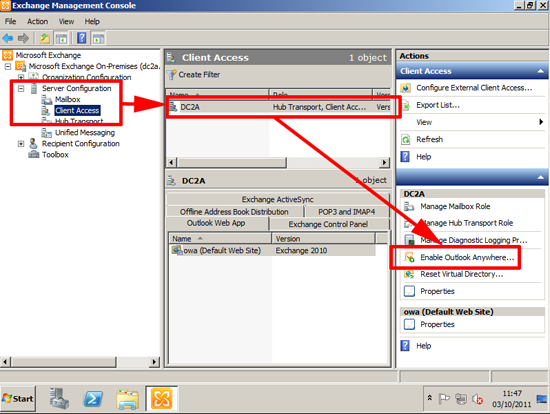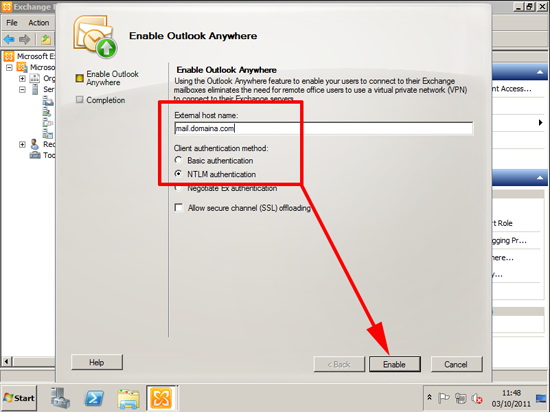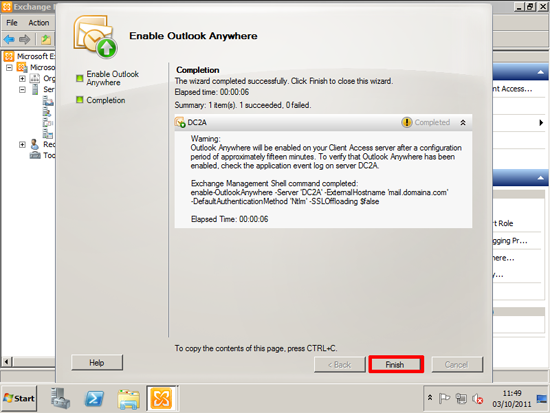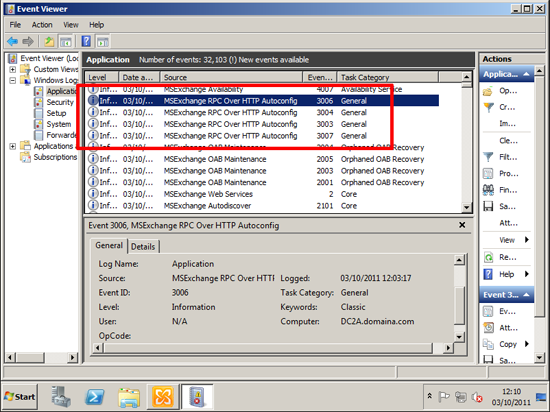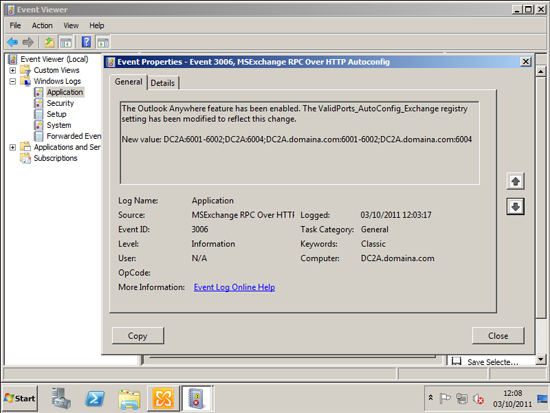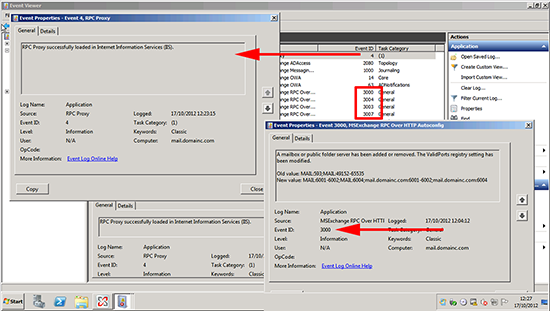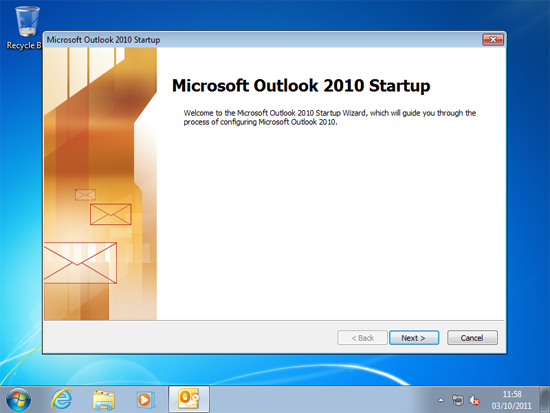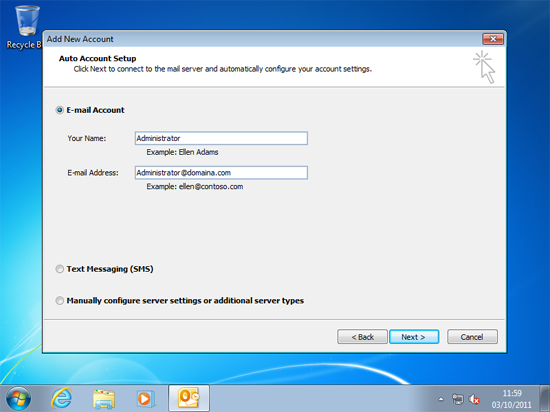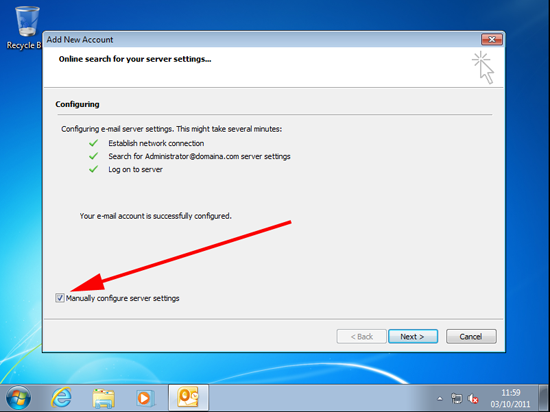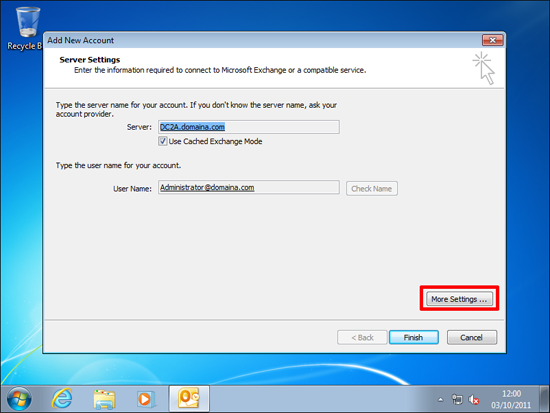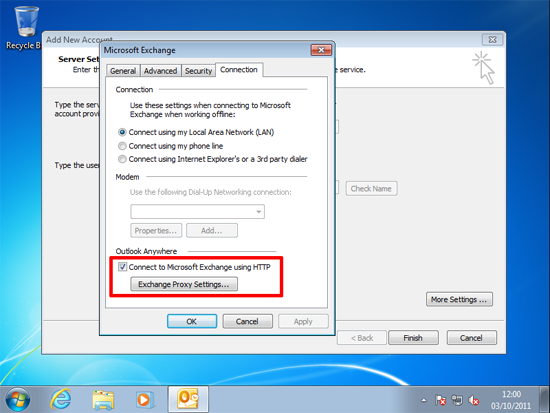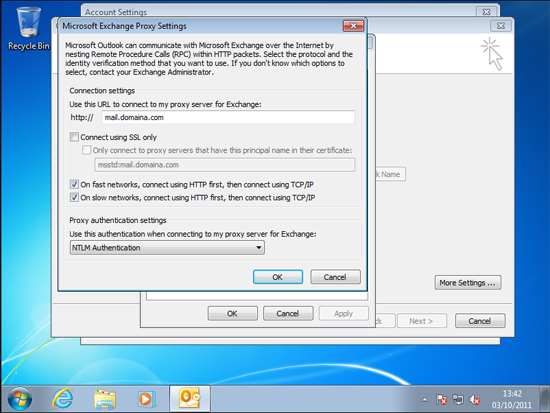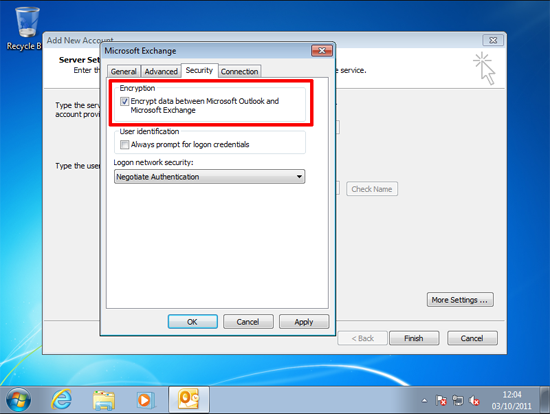http://www.petenetlive.com/KB/Article/0000519
Problem
What used to be a fiddly job, is now very simple to do, setting up Outlook Anywhere (formally known at RPC over HTTP) takes about 10 minutes.
What is Outlook Anywhere?
This is a system that lets you connect Microsoft Outlook to to your Exchange server over the web, this means you can connect to to your email, calendaring and tasks etc, without the need for a ××× connection.
Solution
Outlook Anywhere with Exchange 2007 (Exchange 2010 Skip to Step1)
If you plan to deploy Outlook Anywhere with Exchange 2007 there is an additional step you need to carry out before you start. From server manager > Feature > Add Features > Add in the 'RPC over HTTP Proxy' feature before you start. (Note: you DONT need to do this if you are runningSBS 2008).
Step 1 Configure Exchange
1. First we need to turn it on: from within the Exchange Management, expand Server configuration > Client Access > Select the server in the central pane > Select "Enable Outlook anywhere" in the action pane.
2. Enter the publicly addressable name of your Exchange server, for this example I'm using NTLM authentication > Enable.
Note: The external host name is the address that you would type into a browser to contact the Exchange server i.e. for Outlook Web Access http://mail.domaina.com/owa. This would mean the public name is mail.domaina.com. This name must be the Common Name (CN) on the Exchange server's digital certificate.
Exchange 2010 - Working with Certificates
3. Take heed of the information, nothing's going to work for 15 minutes (Even Exchange is telling you to apply the cup of coffee rule) > Go and have a hot milky beverage.
4. Look at the timestamps and the clocks, this one took 14 minutes (for once the dialog had it spot on!) You should see Event ID 3007, 3003, 3004,(all these are normal) and finally,
5. Event ID 3006 > Outlook Anywhere is up and running on the server. (Note: you will NOT see this on an Exchange 2007 Server, see the second screenshot).
Note: To Access from Outside your network the public name of the Exchange server (in this case mail.domain.com), needs TCP port 443 (HTTPS) open to it, or "Port Forwarded" to the Exchange server.
Note2: To work internally make sure that mail.domaina.com resolves to theINTERNAL IP address of the Exchange server.
6. You may also want to execute the following command. Particularly if you use SBS, which has a habit of setting remote.publicdomain.com as the default outside name.
Set-WebServicesVirtualDirectory –Identity ‘EXCHANGE-MAILEWS (Default Web Site)’ –ExternalUrl https://mail.domain.co.uk/ews/exchange.asmx
Step 2 Configure Outlook for Outlook Anywhere
1. In this example I'm using Outlook 2010 and the mail profile/account hasNOT been setup, if you already have an account edit it, select "More Settings" and jump to number 4.
Note: To support Outlook Anywhere you need a minimum of Outlook 2003SP2
2. If you are setting up your Outlook client internally, the autodiscover service should fill in the details for you.
3. If it auto configures the settings for you, tick the box to manually configure server settings.
4. More Settings.
5. Connection Tab > Tick "Connect to Microsoft Exchange Server usingHTTP" > Click "Exchange Proxy Settings".
6. Put on the URL (Public name of Exchange - see step 1 number 2) > I'm using NTLM authentication you may be using basic, if you don't know, check with your IT department, or try each one.
7. Security Tab > Ensure "Encrypt data between Microsoft Outlook and Microsoft Exchange" is selected.
8. Restart Outlook - you may be asked for your username and password again this is normal.