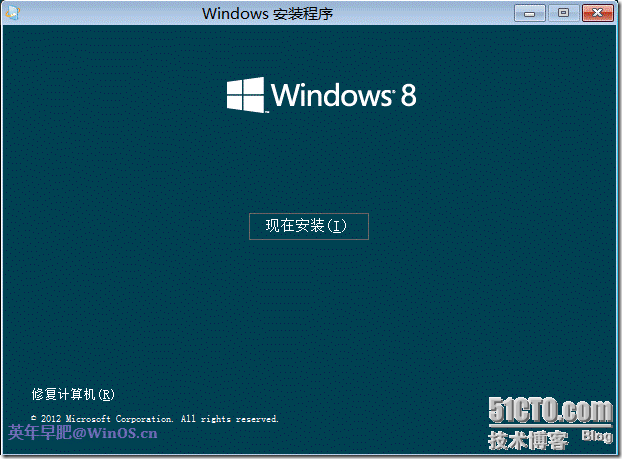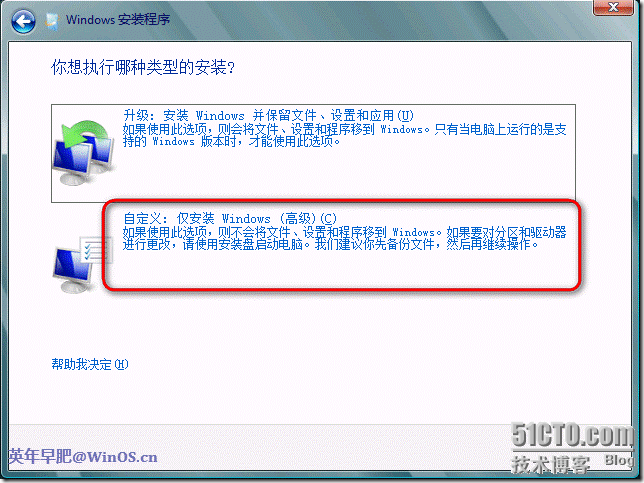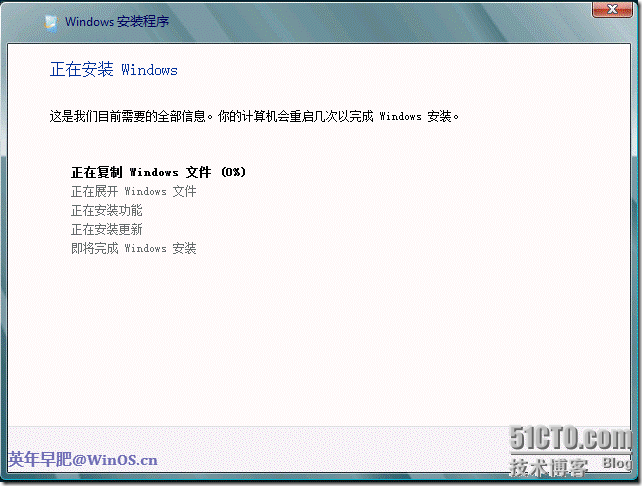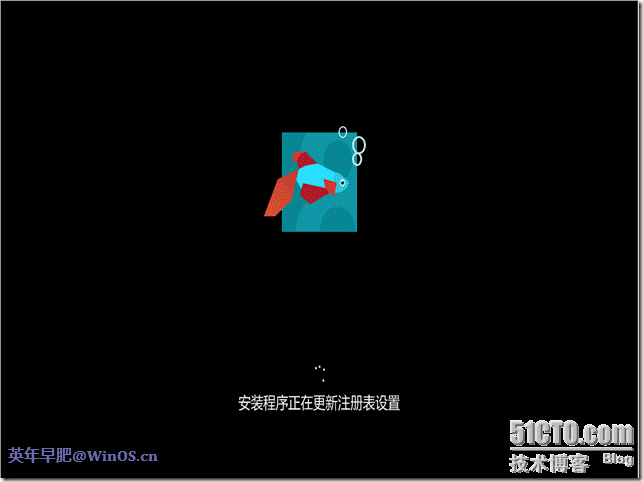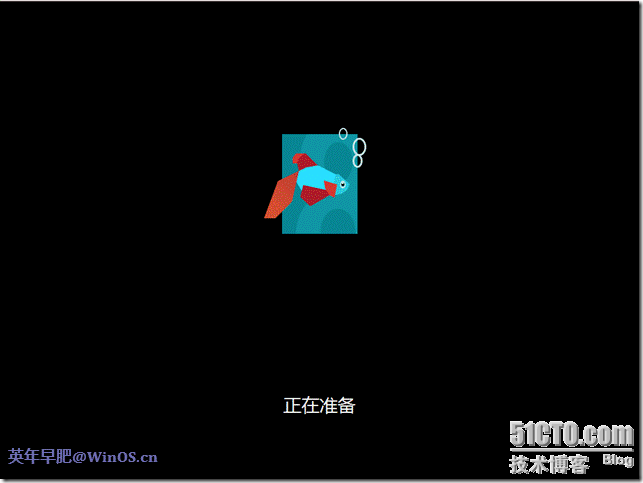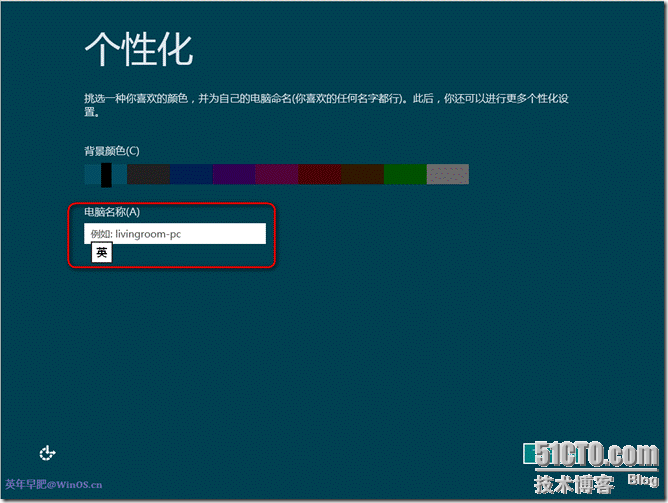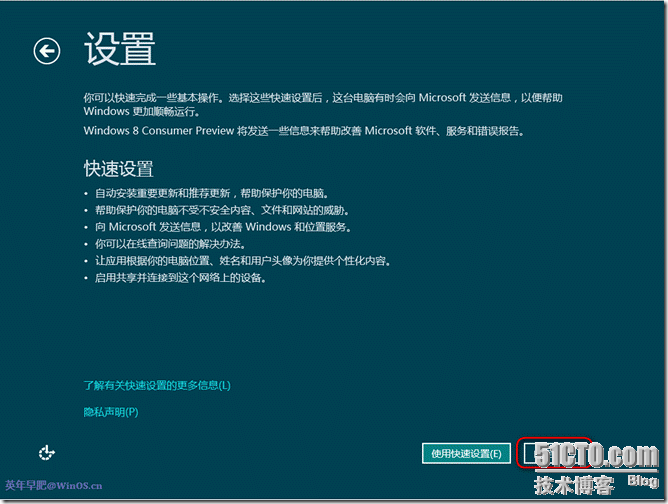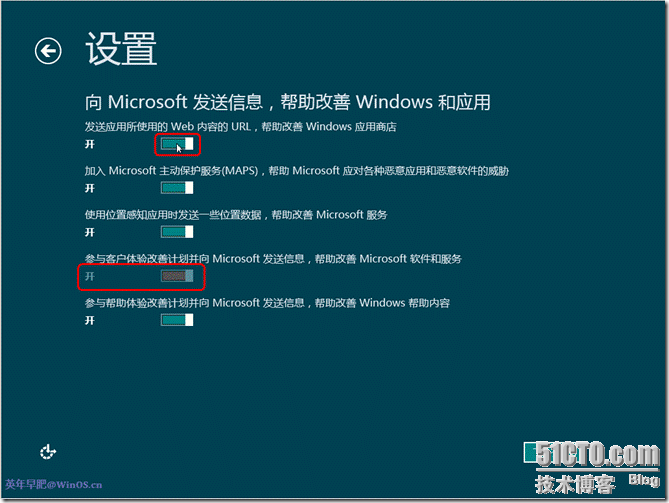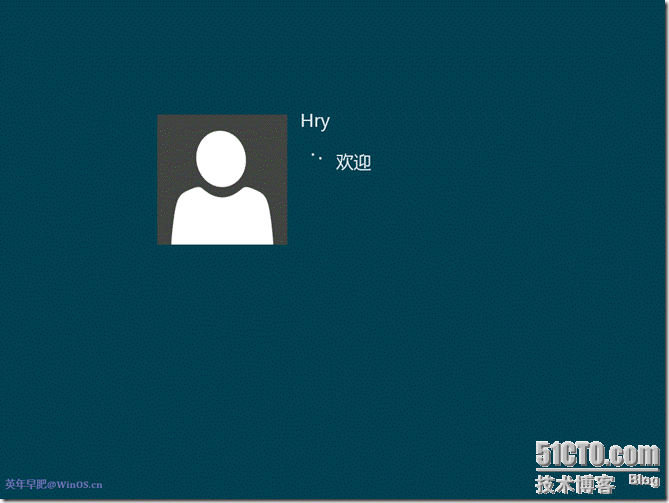昨晚微软发布了新一代的操作系统版本:Windows 8 Consumer Preview。Windows 8 从Logo到界面等等发生了非常大的变化。
ISO文件下载链接:http://windows.microsoft.com/zh-CN/windows-8/iso。本次发布的语言包含了简体中文。
下面是安装过程的图片,整个过程和Windows 7 基本相同。
启动界面的小鱼图片很简朴。
Windows 8 的新Logo
这里选择全新安装
选择“驱动器选项(高级)”进行分区
Windows 8的系统保留分区为350 MB,比Windows 7 的100 MB 要大。
输入计算机名称,如果要输入中文,可以点那个“英”字的小方块切换输入法。
为了看看具体设置了什么,这里点“自定义”。
选择是否向微软发送相关的消息,点击绿白相间的小方块可以切换“开”和“关”。
“参与客户体验改善计划”选项不允许关闭,应该是因为这个版本是消费者预览版,微软要收集一些相关信息。
第一次登陆,和Windows 7 一样需要创建一个用户和密码。
进入系统的默认界面就是传说中的Metro界面。