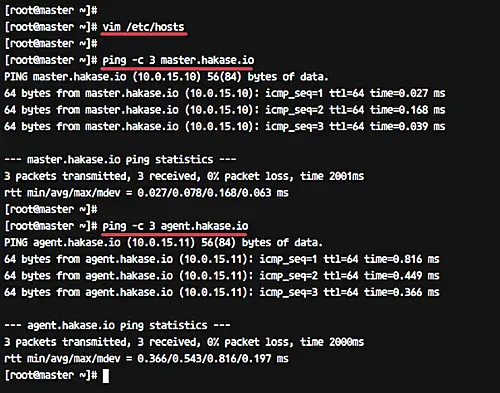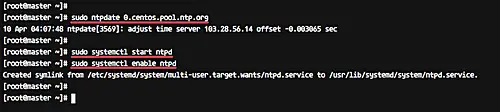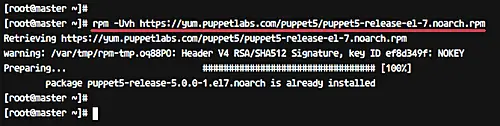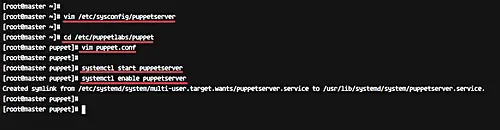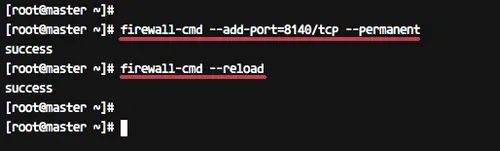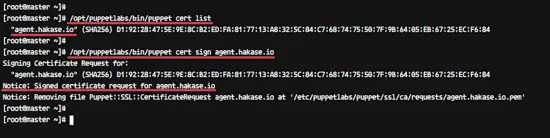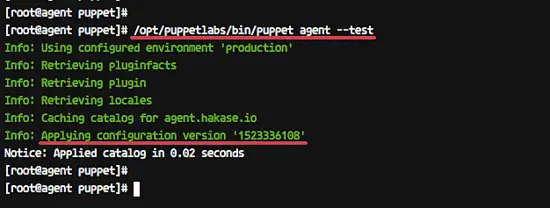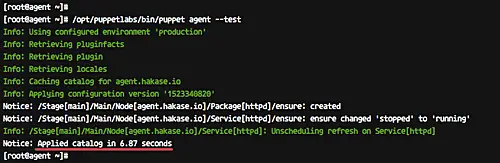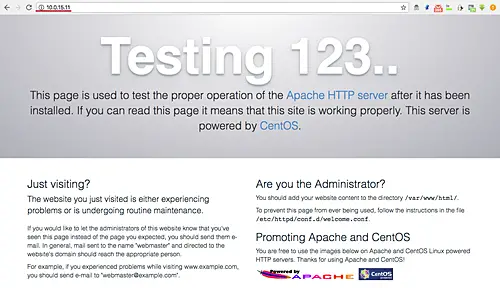Puppet is an open source configuration management tool and server automation framework. Puppet can run on Unix-like operating systems, as well as on the Microsoft Windows systems. It allows you to manage and perform administrative tasks and the configuration of hundreds of systems from one master server.
In this tutorial, I will you how to install Puppet on CentOS 7. I will install and configure a CentOS 7 server as a puppet 'master', and the other one as an 'agent'.
Prerequisites
2 CentOS 7 servers
10.0.15.10 master.hakase.io 2GB Memory
10.0.15.11 agent.hakase.io
Root privileges
What we will do:
Puppet Pre-Installation
Install and Configure Puppet server
Install and Configure Puppet Agent
Verify Puppet Agent Configuration
Create First Puppet Manifest
Step 1 - Puppet Pre-Installation
In this step, we will perform some tasks including installation and configuration on both servers puppet master and puppet agent. We will configure the host's file, synchronizing time using the NTP server, Disable SELinux, and add the puppet repository to the system.
- Configure hosts
Connect to the puppet master and agent using your root user.
ssh root@10.0.15.10
ssh root@10.0.15.11
Now edit the hosts using vim editor.
vim /etc/hosts
Add the following configuration to the end of the line.
10.0.15.10 master.hakase.io 10.0.15.11 agent.hakase.io
Save and exit.
Now test using the ping command.
ping master.hakase.io
ping agent.hakase.io
And make sure you get the server IP address 10.0.15.10 and 10.0.15.11.
- Configure NTP Server
It's very important to keep in synchronization the time between master and agent server.
Install the NTP packages on both servers using the yum command.
yum -y install ntp ntpdate
After the installation is complete, choose the NTP pool as you want by running the command as below.
sudo ntpdate 0.centos.pool.ntp.org
Now start the NTP service and enable it to launch everytime at system boot.
sudo systemctl start ntpd
sudo systemctl enable ntpd
NTP installation and configuration has been completed.
- Disable SELinux
Edit the SELinux configuration using vim.
vim /etc/sysconfig/selinux
Change the SELINUX value to 'disabled'.
SELINUX=disabled
Save and exit.
- Add Puppet Repository
Now add the puppet repository to the system using the rpm command below.
rpm -Uvh https://yum.puppetlabs.com/puppet5/puppet5-release-el-7.noarch.rpm
When it is complete, reboot both servers.
reboot
Now we're ready for puppet installation and configuration.
Step 2 - Install and Configure Puppetserver
In this step, we will install the puppetserver on the master.hakase.io server. Install puppetserver using the yum command below.
sudo yum -y install puppetserver
After the installation is complete, we need to configure the memory allocation for puppetserver. We will set the max memory allocation for puppetserver to 1GB.
Edit the 'puppetserver' configuration using vim.
vim /etc/sysconfig/puppetserver
Now change the line as below.
JAVA_ARGS="-Xms1g -Xmx1g ...."
Save and exit.
Next, go to the puppet configuration directory and edit the 'puppet.conf' file.
cd /etc/puppetlabs/puppet
vim puppet.conf
Add the following configuration.
[master] dns_alt_names=master.hakase.io,puppet [main] certname = master.hakase.io server = master.hakase.io environment = production runinterval = 1h
Save and exit.
Now start the puppetserver and enable it to launch everytime at startup.
systemctl start puppetserver
systemctl enable puppetserver
The Puppetserver installation and configuration has been completed successfully.
If you're using firewalld on your system, add the puppetserver port to the list using the firewall-cmd command below.
firewall-cmd --add-port=8140/tcp --permanent
firewall-cmd --reload
Step 3 - Install and Configure Puppet Agent
We will install the puppet agent on the 'agent.hakase.io' server.
Install puppet agent using the yum command below.
yum install -y puppet-agent
After the installation is complete, go to the puppet configuration directory and edit the puppet.conf file.
cd /etc/puppetlabs/puppet
vim puppet.conf
Paste the following configuration.
[main] certname = agent.hakase.io server = master.hakase.io environment = production runinterval = 1h
Save and exit.
Next, we will register the puppet agent to the puppet master.
Run the command below on the puppet agent shell.
/opt/puppetlabs/bin/puppet resource service puppet ensure=running enable=true
The puppet agent is now running on the server, and it's attempting to register itself to the puppet master.
Now back to the puppet master shell and run the command below.
/opt/puppetlabs/bin/puppet cert list
And you will get the pending Certificate Signing Request (CSR) from the puppet agent server 'agent.hakase.io'.
Sign the certificate using the command below.
/opt/puppetlabs/bin/puppet cert sign agent.hakase.io
And the result should be similar to the following:
The puppet agent is now running on the system, and the certificate for the agent has been signed by the puppet master.
Step 4 - Verify the Puppet Agent Configuration
After the puppet master signed the certificate file for the agent, run command below on the puppet agent to verify the configuration.
/opt/puppetlabs/bin/puppet agent --test
And you will get the result as shown below.
The Puppet agent pulled the configuration from the puppet master and applied to the server without any error.
Step 5 - Create First Manifest
The puppet master and agent installation and configuration have been completed. And for this step, we will create a simple manifest for testing.
We will create the manifest for Apache httpd web server installation.
On the puppet master server, go to the '/etc/puppetlabs/code/' directory and create the new manifest file 'site.pp' using vim.
cd /etc/puppetlabs/code/
cd environments/production/manifests
Create new manifest file.
vim site.pp
Paste the following configuration.
node 'agent.hakase.io' {
package { 'httpd':
ensure => "installed",
}
service { 'httpd':
ensure => running,
enable => true
}
}Save and exit.
Now open the puppet agent server shell and run the command below.
/opt/puppetlabs/bin/puppet agent --test
The command will retrieve new manifest configuration file from the puppet master and then apply it to the agent server.
Following is the result.
Open your web browser and type the IP address of the puppet agent.
http://10.0.15.11/
And you will get the default HTTP page as below.
The httpd web server has been installed using the puppet manifest.
Installation and configuration of the Puppet Master and Puppet Agent on CentOS 7 has been completed successfully.