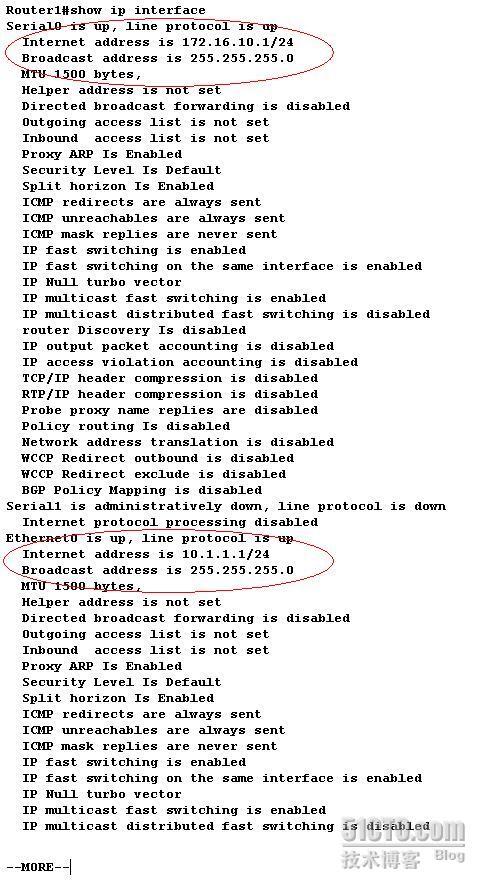Lab Equipment: Router 1, Router 2, and Router 4 from the eRouters menu
Background Reading: Lab Primer Lesson 3: Basic IP configuration and Verification, and the “Ping” topic from Lab Primer Lesson 2: Basic Commands
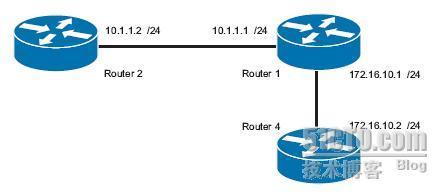
1. Connect to Router 1, and assign it a host name of Router1.
Router>enable
Router#conf t
Router(config)#hostname Router1
Router1(config)#
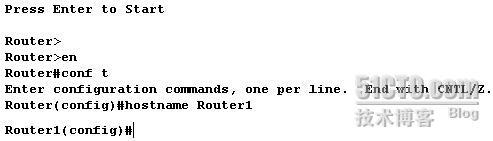
2. Enter interface configuration mode for the Ethernet 0 interface.
Router1(config)#interface ethernet 0
Router1(config-if)#
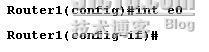
3. Type the command that will set the IP address on the Ethernet 0 interface to 10.1.1.1 255.255.255.0, and enable the interface.
Router1(config-if)#ip address 10.1.1.1 255.255.255.0
Router1(config-if)#no shutdown

4. Set the IP address on the serial 0 interface of Router1 to 172.16.10.1 255.255.255.0,and enable the interface.
Router1(config)#interface serial 0
Router1(config-if)#ip address 172.16.10.1 255.255.255.0
Router1(config-if)#no shut

5. Connect to Router 2, and assign it a host name of Router2.
Router>enable
Router#conf t
Router(config)#hostname Router2
Router2(config)#
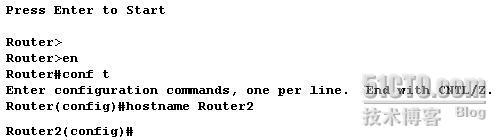
6. Set the IP address for the Ethernet 0 interface to 10.1.1.2 255.255.255.0, and enable the interface.
Router2(config)#interface Ethernet 0
Router2(config-if)#ip address 10.1.1.2 255.255.255.0
Router2(config-if)#no shutdown

7. Connect to Router 4, and assign it a host name of Router4.
Router>enable
Router#conf t
Router(config)#hostname Router4
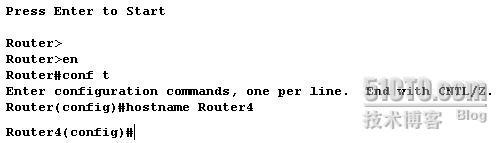
8. configure an IP address of 172.16.10.2 255.255.255.0 on the serial 0 interface, and enable the interface.
Router4(config)#interface serial 0
Router4(config-if)#ip address 172.16.10.2 255.255.255.0
Router4(config-if)#no shutdown
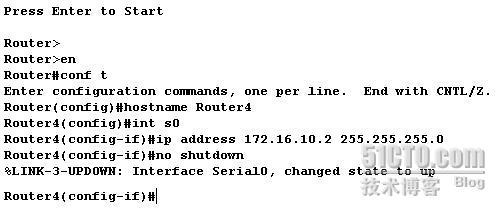
9. From Router1, try to ping Router2’s Ethernet interface.
Router1#ping 10.1.1.2
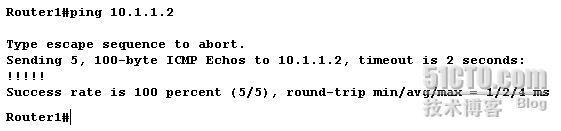
10. Try to ping Router4’s serial 0 interface.
Router1#ping 172.16.10.2
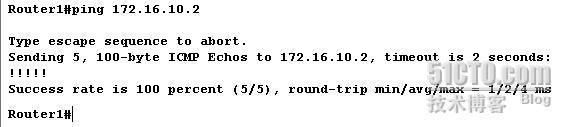
11. Verify that the lines and protocols are up for all of Router1’s interfaces.
Router1#show ip interface brief
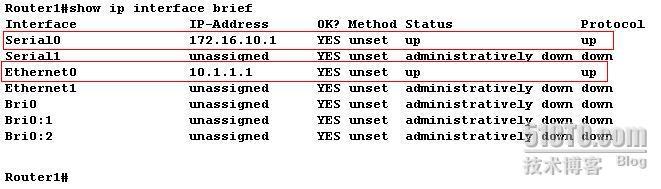
12. Display Router1’s running configuration, and verify that the IP addresses appear.
Router1#show running-config
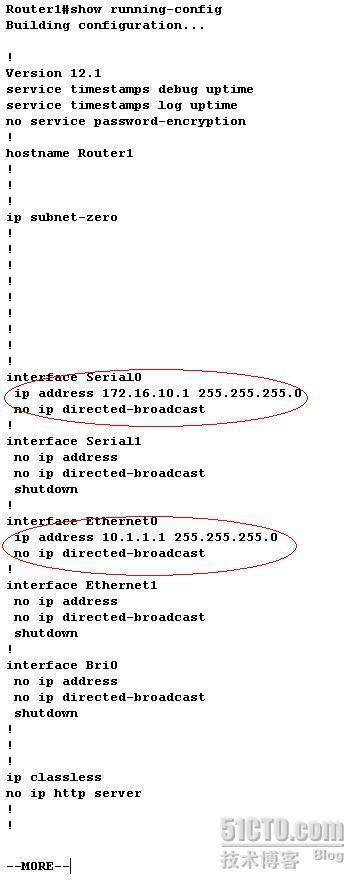
13. Display detailed IP information about each interface on Router1.
Router1#show ip interface