Lab Equipment: Router 1 and Router 2 from the eRouters menu
Background Reading: Lab Primer Lesson 4: Router Interfaces
1. On Router 1, enter global configuration mode.
Router>enable
Router#conf t
Router(config)#
Router(config)#hostname Router1
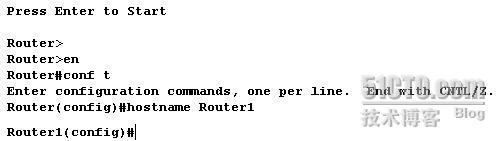
2. Type the command to enter interface configuration mode for Ethernet 0.
Router1(config)#interface Ethernet 0
Router1(config-if)#

3. Display all the commands available in interface configuration mode by typing ?.
Router1(config-if)#?
4. The shutdown command shuts down the selected interface. You can often achieve the opposite of a command by typing no in front of it. Execute the command on Router 1 Ethernet 0 to enable the interface.
Router1(config-if)#no shutdown

5. Add a description for this interface.
Router1(config-if)#description Ethernet interface on Router 1

6. To view the interface description, exit back to privileged mode, and run the show interface command. You should see the description under Ethernet 0.
Router1(config-if)#end
Router1#show interface
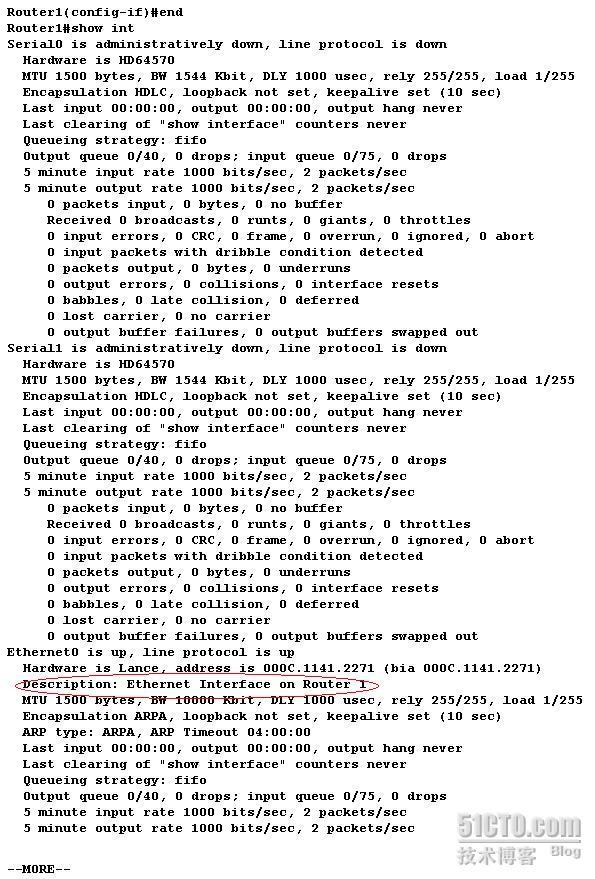
7. Connect to Router 2, and assign it a host name of Router2.
Router#conf t
Router(config)#hostname Router2
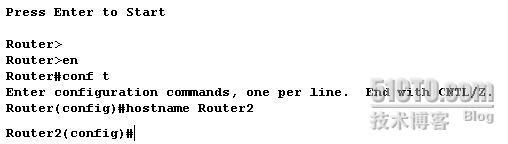
8. Now, access the Ethernet 0 interface, and enable the interface.
Router2(config)#interface Ethernet 0
Router2(config-if)#no shutdown

9. Now that the interfaces on both sides of the Ethernet connection are enabled, they should be able to see one another through CDP. Use the show cdp neighbor command on Router2 to view all directly connected Cisco routers.
Router2(config-if)#end
Router2#show cdp neighbor




















